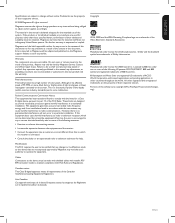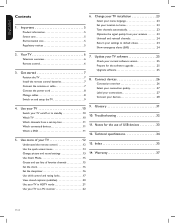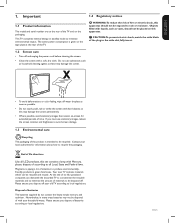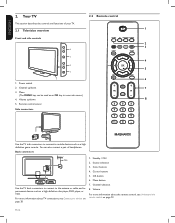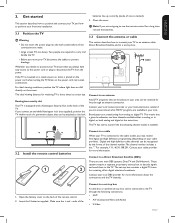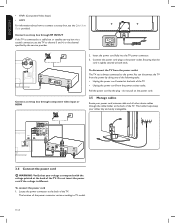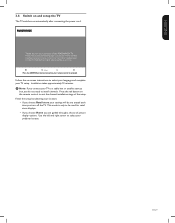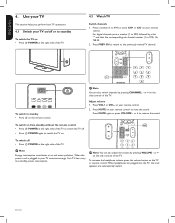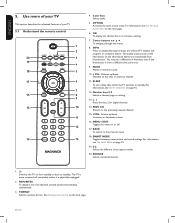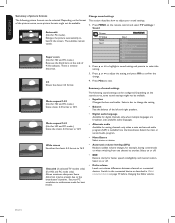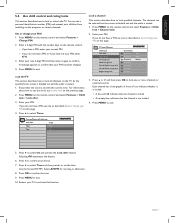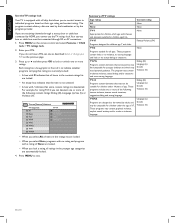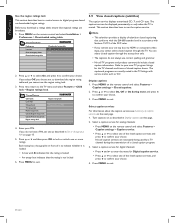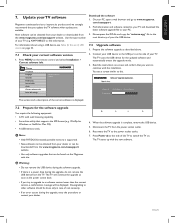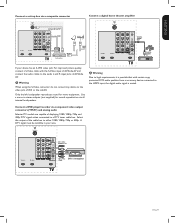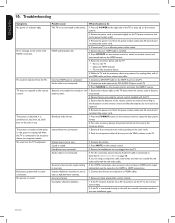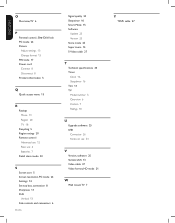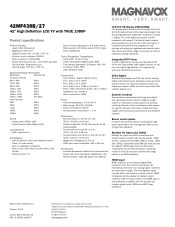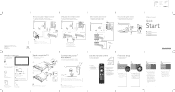Magnavox 42MF438B Support Question
Find answers below for this question about Magnavox 42MF438B - 42" LCD TV.Need a Magnavox 42MF438B manual? We have 3 online manuals for this item!
Question posted by deju8193 on June 26th, 2012
Programming Dtv Remote To Magnavox 15 Inch Lcd Tv Model 15mf605t/17
cannot find the right code for programming dtv remote
Current Answers
Related Magnavox 42MF438B Manual Pages
Similar Questions
Model #15mf605t/17 How Do I Remove The Back?
(Posted by crerichl 10 years ago)
I Have A Magnavox 42 Inch Lcd Tv I Need To Know If My Warranty Is Still Active M
(Posted by syredawhite 11 years ago)
Help Me Fix My Magnavox Lcd Tv 37mf231d/331d/321d Keeps Blinking And Will Not T
Help me fix my magnavox LCD TV 37mf231d/331d/321d keeps blinking and will not turn on and off. W...
Help me fix my magnavox LCD TV 37mf231d/331d/321d keeps blinking and will not turn on and off. W...
(Posted by morrellja 11 years ago)
Magnavox Hd Tv Model 15mf605t/17.
sound is ok on the unit but we lost picture suddenly. screen is black.
sound is ok on the unit but we lost picture suddenly. screen is black.
(Posted by tomd426 11 years ago)
Does Magnavox Model 30mw5405/17 Hdtv Need A Converter Box?
(Posted by masterlynk 11 years ago)