Magnavox 15MF605T Support Question
Find answers below for this question about Magnavox 15MF605T - 15" Lcd Tv.Need a Magnavox 15MF605T manual? We have 4 online manuals for this item!
Question posted by tomd426 on November 8th, 2012
Magnavox Hd Tv Model 15mf605t/17.
sound is ok on the unit but we lost picture suddenly. screen is black.
Current Answers
There are currently no answers that have been posted for this question.
Be the first to post an answer! Remember that you can earn up to 1,100 points for every answer you submit. The better the quality of your answer, the better chance it has to be accepted.
Be the first to post an answer! Remember that you can earn up to 1,100 points for every answer you submit. The better the quality of your answer, the better chance it has to be accepted.
Related Magnavox 15MF605T Manual Pages
User manual, English (US) - Page 1
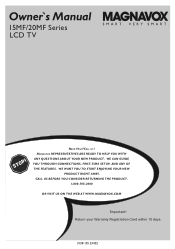
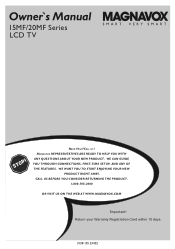
CALL US BEFORE YOU CONSIDER RETURNING THE PRODUCT.
1- 80 0 -705 -20 0 0 OR VISIT US ON THE WEB AT WWW.MAGNAVOX.COM
Important! Owner`s Manual
15MF/20MF Series LCD TV
NEED HELP?CALL US! MAGNAVOX REPRESENTATIVES ARE READY TO HELP YOU WITH ANY QUESTIONS ABOUT YOUR NEW PRODUCT. WE CAN GUIDE YOU THROUGH CONNECTIONS, FIRST-TIME...
User manual, English (US) - Page 2


...of time.
14.
Model No Serial No
...operate normally, or has been dropped.
15. Objects have fallen into the
appliance;...been dropped, or the enclosure damaged. 17. Such items could ultimately overturn the product...us right now! All televisions must return your unit may be sure the ... your Product Registration Card at http://www.magnavox.com 2
IMPORTANT SAFETY INSTRUCTIONS READ BEFORE...
User manual, English (US) - Page 3


... 13
Install Menu Language Settings 14 Tuner Mode Control 15 Auto Program (Setting Up Channels 16 Channel Edit Control (To Add or Delete channels) . . . .17 Factory Reset 18
Smart Picture and Smart Sound Smart Picture Control 19 Smart Sound Control 19
Picture Menu TV Picture Menu Controls 20 Sound Menu TV Sound Menu Controls 21
Features Menu Auto Lock 22 Auto Lock...
User manual, English (US) - Page 4


... Press to turn the LCD TV on or off . Personal, News, Music, or Theater.
to select the video input source: AV, S-Video, HD, PC, TV. BATTERY INSTALLATION
6 Remove the battery compartment lid on the screen when the sound is muted. Mute button Press to select either Personal, Movie, Sports, Weak signal, or Multimedia picture setting. Mute will...
User manual, English (US) - Page 5
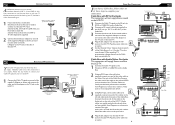
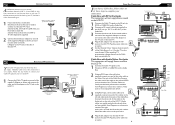
... the side of the LCD TV.Audio cables are usually marked with RF In/Out Jacks This connection will supply Stereo sound to the LCD TV.
1 Connect the Cable TV signal to the IN ...f you first need to attach the antenna wires to the TV jack on the LCD TV.
Rear Jack panel of Television
The Cable TV signal from Magnavox or electronics retailers.The right audio jack is red and the left and...
User manual, English (US) - Page 9


...the AUTO PROGRAM control.
� �
MENU
OK
5 Press the (VOL+) button to highlight the ...LCD TV's memory.
17 INSTALL
LANGUAGE TUNER MODE AUTO PROGRAM CHANNEL EDIT MANUAL FINE TUNE FACTORY RESET
CHANNEL EDIT
CHANNEL SKIPPED
CHANNEL SKIPPED
2
CHANNEL EDIT
CHANNEL SKIPPED
ACTIVE
HELPFUL HINT
Repeat steps 6 -7 to add or delete additional channels to clear the menu from the screen...
User manual, English (US) - Page 10


... your own preferred video settings.
1 Press the PICTURE button on the screen.
2 Press the PICTURE button repeatedly to select either Personal, Movies, Sports, Weak Signal, Multimedia, and Night Smart Picture settings.
Following these
steps to select any of the Personal smart sound mode can be adjusted in your LCD TV has video control preset that you to...
User manual, English (US) - Page 11
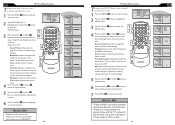
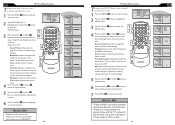
... SHARPNESS TINT
PICTURE
SMART PICTURE BRIGHTNESS COLOR CONTRAST SHARPNESS TINT
PICTURE
SMART PICTURE BRIGHTNESS COLOR CONTRAST SHARPNESS TINT
PERSONAL 60 60 60 60 60
TV SOUND MENU CONTROLS
T o adjust your LCD TV picture, select a channel and follow these steps.
1 Press the MENU MENU button to see the menu.
2 Press the (CH-) AUDIO menu. The black portions of the sound. Tint: Adjust...
User manual, English (US) - Page 15


...LCD Monitor will go into standby mode.
Vertical-adjust the vertical placement of shows being broadcast with Closed Captioning (CC).
The PC Picture controls allow you to adjust the picture.
MENU
OK...Picture: Adjust the color
temperature of the picture.
Nor are all TV programs and product commercials are in PC mode.
1 Press the MENU MENU button on the TV screen. The black...
User manual, English (US) - Page 17
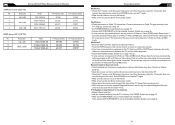
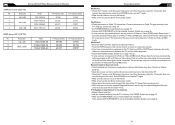
...sound and don't see any picture in S-Video and Video (CVBS) mode. No Picture • Check the antenna or Cable TV connections. buttons to adjust the volume. • Press the MUTE button on page 15...connected Video signal to sound. Only one of the two video inputs can be connected to set . SETTING UP THE PC MODE (PERSONAL COMPUTER MONITOR)
15MF Series (15" LCD TV)
No
Resolution
1
...
User manual, English (US) - Page 20


...by signal conditions or cable or antenna systems outside the unit. • a product that you buy your sales ...Magnavox. Please record below the model and serial numbers found on all other cause not within the control of the controls discussed there may have proof of purchase. Box 520890, Miami, FL 33152 (402) 536-4171
39
V Carson, CA 90746 800-300-9013
38
LIMITED WARRANTY
LCD TV...
User manual, English - Page 4
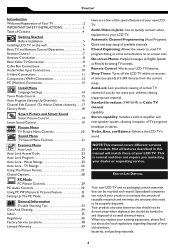
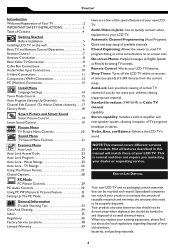
... channels) . . . .17 Factory Reset 18
Smart Picture and Smart Sound Smart Picture Control 19 Smart Sound Control 19
Picture Menu TV Picture Menu Controls 20 Sound Menu TV Sound Menu Controls 21
Features Menu Auto Lock 22 Auto Lock Access Code 23 Auto Lock Program 24 Auto Lock - Remote Control: Works your LCD TV. NOTE:This manual covers different versions and models.
END-OF...
User manual, English - Page 7


...
OK
SOURCE
PIP
CC
7
Standby (Power) button Press to select CC on the screen when the sound is muted. Sleep button Press to set the LCD TV to the selected channel. The LCD TV will appear on or CC off within a certain time.
Personal, News, Music, or Theater. PIP button Press repeatedly to toggle among the 4 settings;
Picture...
User manual, English - Page 17
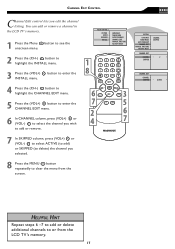
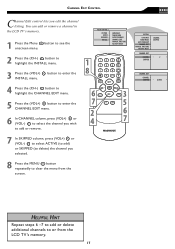
... lets you selected.
8 Press the MENU MENU button repeatedly to clear the menu from the LCD TV's memory.
17 button to enter the
4 Press the (CH-) button to highlight the CHANNEL EDIT menu.
...
OK
�
SOURCE
�
CC
� �
� PIP
� � �
7 In SKIPPED column, press (VOL+) or (VOL-) to select ACTIVE (to add) or SKIPPED (to or from the screen....
User manual, English - Page 18
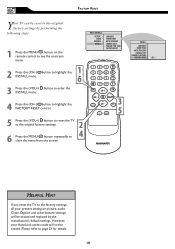
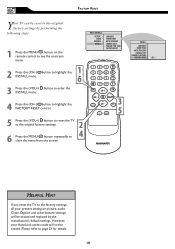
...(CH-) INSTALL menu.
FACTORY RESET
Your TV can be erased and replaced by performing the following steps.
1 Press the MENU MENU button on picture, audio, Close Caption and other feature settings...clear the menu from the screen.
�
MAIN CONTROLS
PICTURE AUDIO
FEATURES INSTALL
LANGUAGE TUNER MODE AUTO PROGRAM CHANNEL EDIT MANUAL FINE TUNE FACTORY RESET
MENU
OK
SOURCE CC
�
PIP...
User manual, English - Page 19
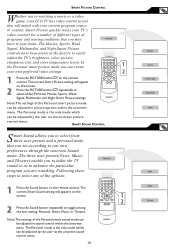
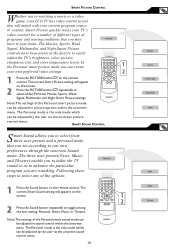
... settings of the options.
1 Press the Sound button on the screen.
2 Press the PICTURE button repeatedly to you 're watching a movie or a video game, your LCD TV has video control preset that will match with your home. The current Smart Picture setting will appears on the remote control. Personal
MENU OK
SOURCE
PIP
CC
� �
Note...
User manual, English - Page 20
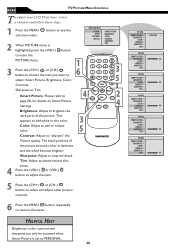
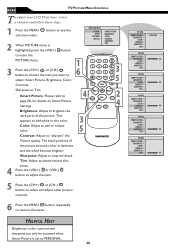
...
Sharpness or Tint. The black portions of the picture. Sharpness: Adjust to "sharpen" the
Picture quality. This appears to add white to the color.
�
Color: Adjust to add or reduce color.
�
Contrast: Adjust to improve detail. Smart Picture: Please refer to page 20, for details on Smart Picture Settings.
�
OK
SOURCE
CC
�...
User manual, English - Page 29
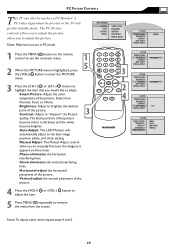
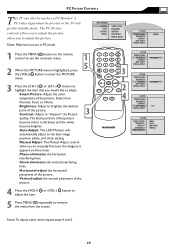
Select from the screen. The black portions of the picture
become richer in PC mode.
1 Press the MENU MENU button on the screen.
Horizontal-adjust the horizontal
placement of the picture. Vertical-adjust the vertical placement of the picture.
Contrast: Adjust to remove the menu from
Normal, Cool, or Warm. Manual Adjust: The Manual Adjust control
allow...
User manual, English - Page 32
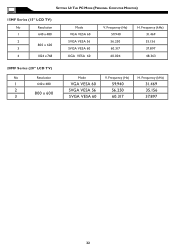
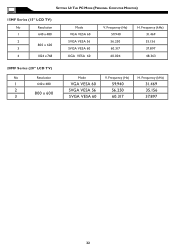
...
31.469 35.156 37.897
32 Frequency (kHz) 31.469 35.156 37.897 48.363
20MF Series (20" LCD TV)
No
Resolution
1
640 x 480
2 800 x 600
3
Mode
VGA VESA 60 SVGA VESA 56 SVGA VESA 60
V....940 56.250 60.317 60.004
H. SETTING UP THE PC MODE (PERSONAL COMPUTER MONITOR)
15MF Series (15" LCD TV)
No
Resolution
1
640 x 480
2 800 x 600
3
4
1024 x 768
Mode VGA VESA 60 SVGA VESA 56 SVGA VESA 60 ...
User manual, English - Page 39


...of
service call. Please record below the model and serial numbers found on the product, and installation or repair of antenna systems outside the unit. • a product that you pay... all countries where the product is not limited to notify you . REMEMBER... Magnavox, P.O. LIMITED WARRANTY
LCD TV
90 Days Free Labor
One Year Parts Exchange
This product must have other warranties...
Similar Questions
Do I Need A Special Remote To Operate This Hd Tv.
is their a special remote to operate this HD tv.
is their a special remote to operate this HD tv.
(Posted by Anonymous-155683 8 years ago)
Magnavox Hdtv Model 15mf605t 17 How To Hook Up Power Cord
(Posted by escboandr 9 years ago)
Model #15mf605t/17 How Do I Remove The Back?
(Posted by crerichl 10 years ago)
Tv Is Blinking Colors, Want Play Sound Or Show Any Picture Model 32md359b/f7
(Posted by sharuthairobinson 11 years ago)
Programming Dtv Remote To Magnavox 15 Inch Lcd Tv Model 15mf605t/17
cannot find the right code for programming dtv remote
cannot find the right code for programming dtv remote
(Posted by deju8193 11 years ago)

