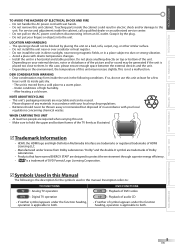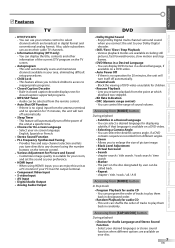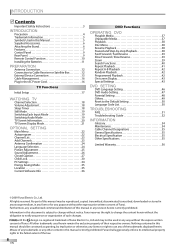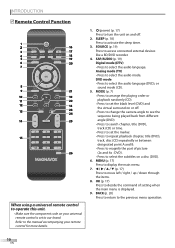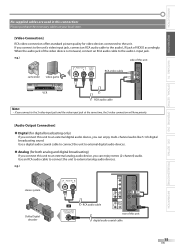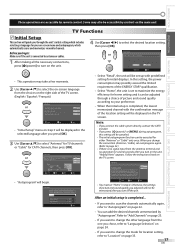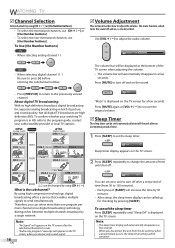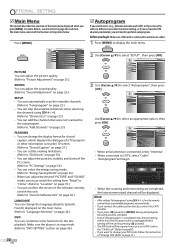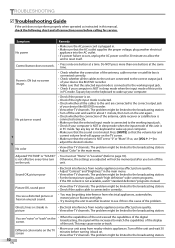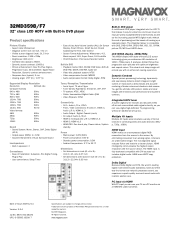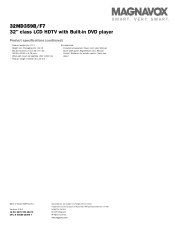Magnavox 32MD359B Support Question
Find answers below for this question about Magnavox 32MD359B - 32" LCD TV.Need a Magnavox 32MD359B manual? We have 3 online manuals for this item!
Question posted by trm3650 on September 4th, 2011
My Magnavox 32md359b//f7 Has Sound Only No Picture. I Did Buy A New Main Board.
The person who posted this question about this Magnavox product did not include a detailed explanation. Please use the "Request More Information" button to the right if more details would help you to answer this question.
Current Answers
Related Magnavox 32MD359B Manual Pages
Similar Questions
How To Fix A 32 Magnavox Tv Combo Model #32md359b/f7 Screen Changing Colors
(Posted by krolab 10 years ago)
Need Remote Codes For Onn Universal Or Need To Buy New Remote
(Posted by Anonymous-132211 10 years ago)
How Do You Get The Code For Your Remote? Model 32md359b/f7
(Posted by deangerri 11 years ago)
Magnavox 32md359b/f7
when i plug it up the screen just changes colors and not of the buttons will work the power or the m...
when i plug it up the screen just changes colors and not of the buttons will work the power or the m...
(Posted by yepthissucks12345 11 years ago)
My Magnavox 32' Lcd Tv Turns To Black & White Picture After Approx. 3-4 Hours Of
viewing. I have tried changing cables, but this does not work. Any advice?
viewing. I have tried changing cables, but this does not work. Any advice?
(Posted by dseaboy 13 years ago)