Magnavox 20MT1331 Support Question
Find answers below for this question about Magnavox 20MT1331 - 20" Color Tv.Need a Magnavox 20MT1331 manual? We have 1 online manual for this item!
Question posted by jeffcavaliere on May 16th, 2011
How Can I Clear The Closed Captioning If I Don't Have The Original Remote ?
Magnavox 20MT1331/17
Current Answers
There are currently no answers that have been posted for this question.
Be the first to post an answer! Remember that you can earn up to 1,100 points for every answer you submit. The better the quality of your answer, the better chance it has to be accepted.
Be the first to post an answer! Remember that you can earn up to 1,100 points for every answer you submit. The better the quality of your answer, the better chance it has to be accepted.
Related Magnavox 20MT1331 Manual Pages
User manual, English (US) - Page 2
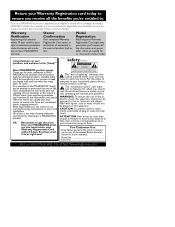
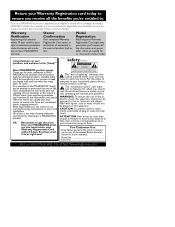
... serves as the owner of fire or electric shock, this apparatus should read the enclosed literature closely to rain or moisture and objects filled with your unit may cause an electrical shock. As a member of the MAGNAVOX "family," you're entitled to get the most comprehensive warranties and outstanding service networks in...
User manual, English (US) - Page 3
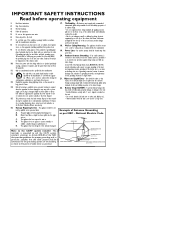
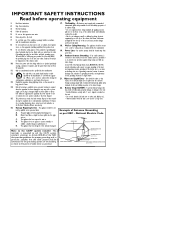
...dropped, or the enclosure damaged.
17. To prevent battery leakage that the...ANTENNA DISCHARGE UNIT
(NEC SECTION 810-20)
(NEC SECTION 810-20)
GROUNDING CONDUCTORS GROUNDING CONDUCTORS
(NEC ...materials may contain lead and mercury. All televisions must comply with recommended international global safety... ELECTRIC SERVICE EQUIPMENETLECTRIC SERVICE EQUIPMENT as close to a wall or ceiling only ...
User manual, English (US) - Page 4
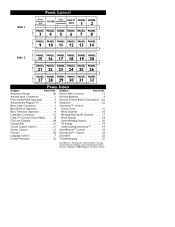
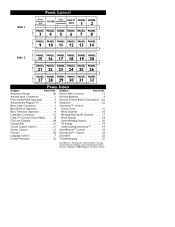
... Cable Connection 1 SmartLock™ Controls
Basic Remote Operation 4 Access Code 15
Basic Television Operation 4 Block Channels 16
Cable Box Connection 1-2 Blocking/Clearing All Channels 17
Cable TV Control (Tuner Mode 8 Movie Ratings 18
Care and Cleaning 28 Other Blocking Options 20
Channel Edit 10 TV Ratings 19
Closed Caption Control 21 Understanding SmartLock 14
Format...
User manual, English (US) - Page 7
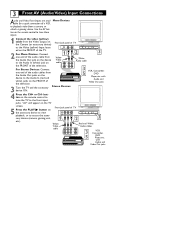
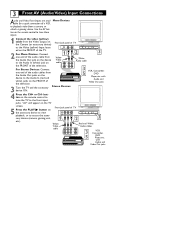
... cables
3 VCR, Camcorder,
5
DVD Player, etc.
"AV" will appear on the TV
screen.
5 Press the PLAY ᮣ button on the remote control to
tune the TV to the Audio In (red and
white) jacks on the FRONT of
the television.
3 Turn the TV and the accessory device ON. VOLUME +
CHANNEL
POWER
playback, or to view...
User manual, English (US) - Page 8


.../VIDEO IN
jacks. VOLUME +
CHANNEL
POWER
Connect an accessory device to the
; jack. Press VOLUME - VOLUME +
CHANNEL
POWER
AUDIO
MENU - 4 Basic TV and Remote Control Illustrations
Television
1 Press POWER to turn on remote control
POWER
3 2
CH+
1
6 5
CH-
4
9 8
VOL+
7
CC 0
VOL- to increase the sound level.
Stereo models (red and white AUDIO IN jacks)
Battery...
User manual, English (US) - Page 9
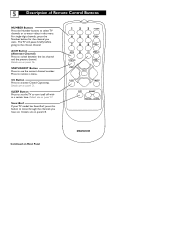
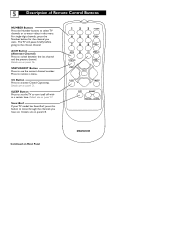
...Press to activate Closed Captioning. CC Button Press to remove a menu. Details are on panel 22.
SLEEP Button Press to set . The TV will pause briefly... on panel 26. Details are on Next Panel
MAGNAVOX SmartSurf If your TV model has SmartSurf, press this button to switch ....
5
Description of Remote Control Buttons
NUMBER Buttons Press the Number buttons to select TV channels or to see...
User manual, English (US) - Page 10
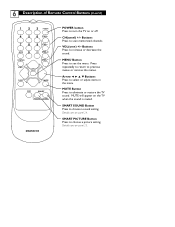
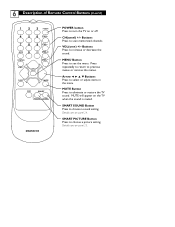
... on panel 24.
Arrow 2 3 5 ▼ Buttons Press to turn the TV on panel 23.
Details are on or off. 6 Description of Remote Control Buttons (Cont'd)
1
2
3
POWER
4 5 6 CH
7 8 9 CH
A/CH
0
CC VOL
STATUS
VOL
EXIT
MENU
SLEEP
MUTE
SURF
SMART
PICTURE SOUND
MAGNAVOX
POWER button Press to select or adjust items in the menu...
User manual, English (US) - Page 11
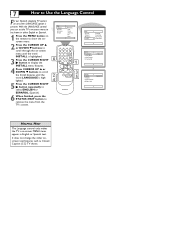
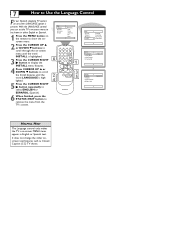
... Features Install
Brightness Color Picture Sharpness Tint More...
6
1
2
3
POWER
4 5 6 CH
7 8 9 CH
A/CH
0
CC VOL
STATUS
VOL
EXIT
MENU
1
2 4
SLEEP
MUTE
SURF
SMART
PICTURE SOUND
3 5
MAGNAVOX
Main Picture Sound ...other onscreen text features such as Closed Caption (CC) TV shows.
With the LANGUAGE control you can set the TV's on-screen menu to be shown in English or Spanish...
User manual, English (US) - Page 12
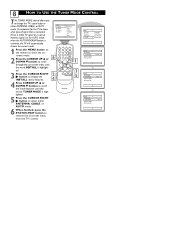
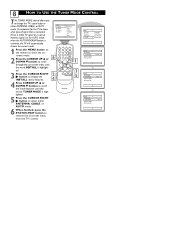
...Features Install
Brightness Color Picture Sharpness Tint More...
6
1
2
3
POWER
4 5 6 CH
7 8 9 CH
A/CH
0
CC VOL
STATUS
VOL
EXIT
MENU
1
2 4
SLEEP
MUTE
SURF
SMART
PICTURE SOUND
3 5
MAGNAVOX
Main Picture ... when the AUTO PROGRAM feature is activated, the TV will automatically choose the correct mode.
1 Press the MENU button on the remote to show the onscreen menu.
2 Press the ...
User manual, English (US) - Page 13
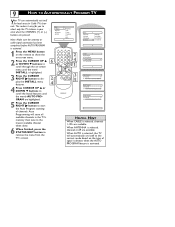
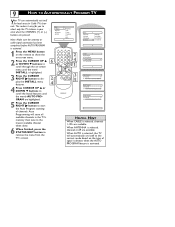
... from the TV's screen.
Note: Make sure the antenna or cable signal connection has been completed before AUTO PROGRAM is activated.
1 Press the MENU button on the remote to show ...MAGNAVOX
Auto Program
Channel
14
HELPFUL HINT
When CABLE is selected, channels 2-69 are pressed.
Main Picture Sound Features Install
Brightness Color Picture Sharpness Tint More... When AUTO is selected, the TV...
User manual, English (US) - Page 14
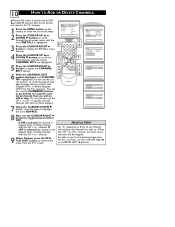
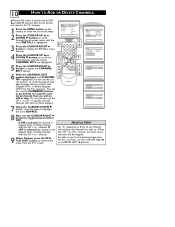
...Install
Brightness Color Picture Sharpness Tint More...
6
9 2 4 2 4 7
1
2
3
POWER
4 5 6 CH
7 8 9 CH
A/CH
0
CC VOL
STATUS
VOL
EXIT
MENU
6 8 1
VSOLLEEP
MUTE
SURF
SMART
PICTURE SOUND
3 5 8
MAGNAVOX
Main ...Skipped
Channel Edit
Channel No. HELPFUL HINT
An "X" appearing in the TV's memory.
1 Press the MENU button on the remote to show the on . to add or skip. You can also ...
User manual, English (US) - Page 17
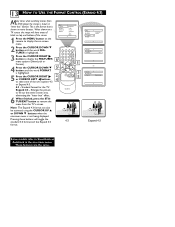
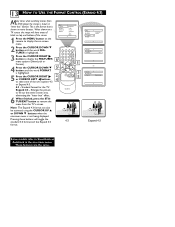
...Picture Sound Features Install
Brightness Color Picture Sharpness Tint More...
1 Press the MENU button on the remote to display the on-screen... (EXPAND 4:3)
Many times while watching movies from the TV's screen. Pressing these buttons will have areas of the... Format). These features are the same. Enlarges the picture
MAGNAVOX
to fill out the entire screen area,
eliminating the "letter...
User manual, English (US) - Page 18
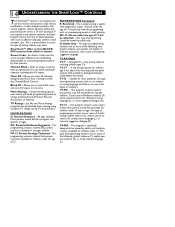
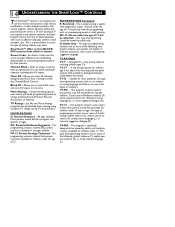
..., very coarse and intensely suggestive language.
TV-MA --
MOVIE RATINGS G: General Audience - NC-17: No one time.
TV-Y7 -- TV-G --
PG-13: Parents Strongly Cautioned ...Clear All - Block All - Allows you can be viewed by their parents.
Movie Ratings - Certain blocking options exist which to prevent children from viewing using standard TV ratings set by adults only. TV...
User manual, English (US) - Page 19
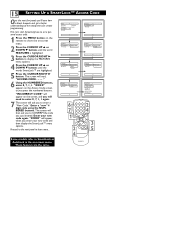
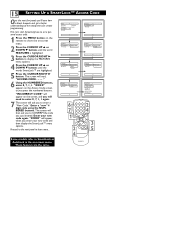
...Code XXXX
SmartLock Block Channel Setup Code Clear All Block All Movie Rating TV Rating
OffStop Time Channel Activate Display
...6 7
12
45
78
A/CH
0
3
POWER
2 6 CH
4 9 CH
CC VOL
1
STATUS EXIT
VOL
MENU
SLEEP
MUTE
2 4
SURF
SMART
PICTURE SOUND
3 5
MAGNAVOX...1 Press the MENU button on the remote to display the FEATURES menu options.
...
User manual, English (US) - Page 20
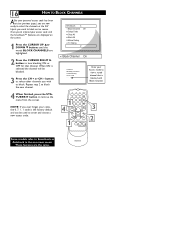
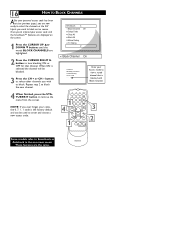
...SmartLock Block Channel Setup Code Clear All Block All Movie Rating TV Rating
OffStop Time Channel Activate ...set (see previous page), you are displayed on -screen menu.
MAGNAVOX These features are highlighted.
2 Press the CURSOR RIGHT 3 button to... enter and create a new access code.
1
2
3
POWER
4 5 6 CH
4
17 A/CH
8 0
9 CH CC VOL
STATUS
VOL
EXIT
MENU
SLEEP
MUTE
1
SURF
SMART
...
User manual, English (US) - Page 21
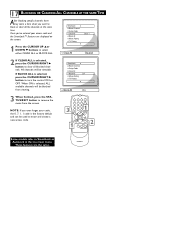
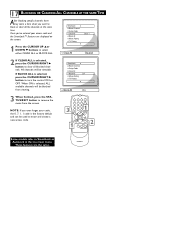
... TV Rating
Clear ?Stop Time Channel Activate Display
1 Press the CURSOR UP 5or DOWN ▼ buttons to select either CLEAR ALL or BLOCK ALL. NOTE: If you ever forget your access code and the SmartLock™ features are the same.
If BLOCK ALL is the factory default and can be viewable.
17 BLOCKING OR CLEARING...
User manual, English (US) - Page 22
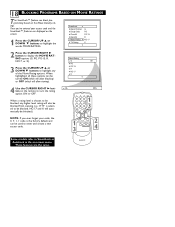
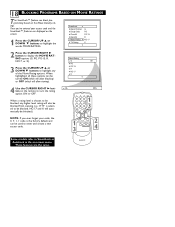
... MAGNAVOX
Once you ever forget your access code and the SmartLock™ features are the same. SmartLock Block Channel Setup Code Clear All Block All Movie Rating TV Rating
G PG PG-13 R NC-17 ... Movie Rating options.
Movie Rating
G
Off
PG
PG-13
R
NC-17
X
4 Use the CURSOR RIGHT 3 button on the remote to SmartLock as AutoLock in the on the Movie Industry ratings. 18 BLOCKING...
User manual, English (US) - Page 24
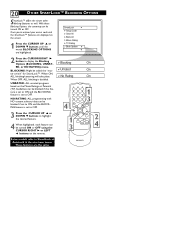
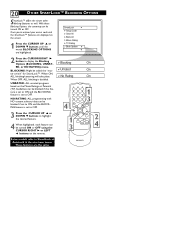
...9660; buttons until the words BLOCKING OPTIONS are the same. SmartLock Setup Code Clear All Block All Movie Rating TV Rating Block Options
2 Press the CURSOR RIGHT 3 button to SmartLock as ...LEFT 2 buttons on the remote.
With these Blocking Options, the censoring can be called the "master switch" for SmartLock™. These features are highlighted. MAGNAVOX
When ON, ALL blocking/...
User manual, English (US) - Page 25
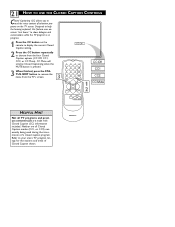
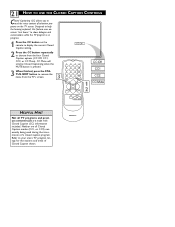
... CC button on the TV screen. Neither are made with Closed Caption (CC) information included. Refer to your area's TV program listings for the stations and times of a closed caption program. 21 HOW TO USE THE CLOSED CAPTION CONTROLS
Closed Captioning (CC) allows you to read the voice content of television programs on the remote to display the current Closed Caption setting.
2 Press the...
User manual, English (US) - Page 33
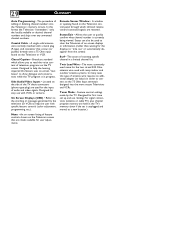
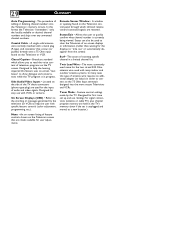
... panel through which infrared remote control command signals are made by the television (or VCR) to help the hearing impaired this feature uses on the Television or VCR.
Closed Caption • Broadcast standard which allows you to read the voice content of television programs on the side of the TV these connectors (phono type plug) are held...
Similar Questions
How Do I Get Into The Setup Menu W/o The Original Remote?
I'm trying to turn on Closed Caption, but I need to get into the Setup menu. I no longer have the or...
I'm trying to turn on Closed Caption, but I need to get into the Setup menu. I no longer have the or...
(Posted by Brinybay 10 years ago)
How Do You Turn Off The Closed Caption?
(Posted by georgeblackbern 10 years ago)
Turning Closed Caption Off . How Do You Turn Off The Closed Captioning???
(Posted by Blackbern 10 years ago)
Where Is Closed Caption Option If No Remote Control Is Used
(Posted by rwadman 11 years ago)
We Would Like To Know The Original Price For A Magnavox 20mt1331 Tv -2006
We are looking for the orginial price of a 2006 Magnavox 20MT1331
We are looking for the orginial price of a 2006 Magnavox 20MT1331
(Posted by llk82 12 years ago)

