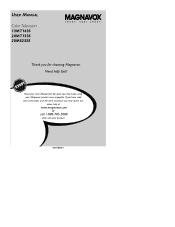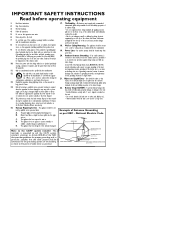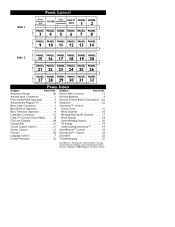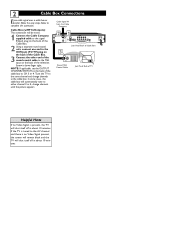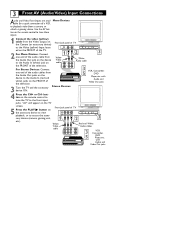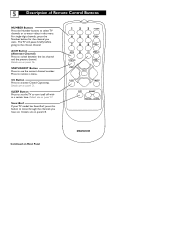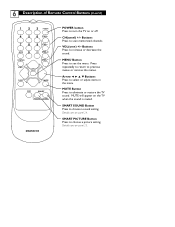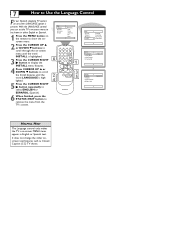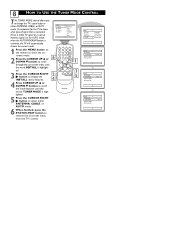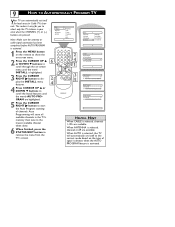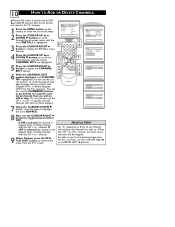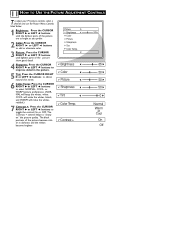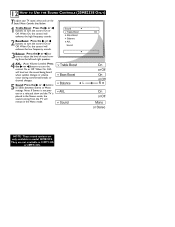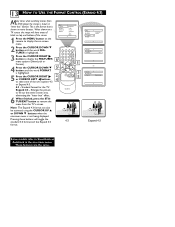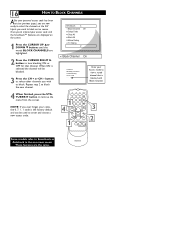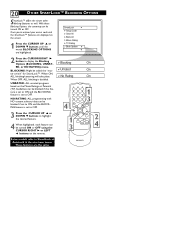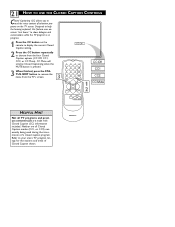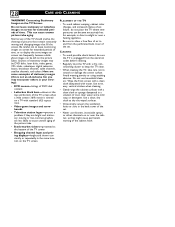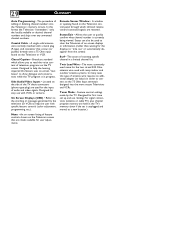Magnavox 20MT1331 Support Question
Find answers below for this question about Magnavox 20MT1331 - 20" Color Tv.Need a Magnavox 20MT1331 manual? We have 1 online manual for this item!
Question posted by georgeblackbern on December 31st, 2013
How Do You Turn Off The Closed Caption?
The person who posted this question about this Magnavox product did not include a detailed explanation. Please use the "Request More Information" button to the right if more details would help you to answer this question.
Current Answers
Related Magnavox 20MT1331 Manual Pages
Similar Questions
How To Turn Off Closed Caption Ms3652s427 Magnavox Tv
(Posted by Avaltx 9 years ago)
Turning Closed Caption Off . How Do You Turn Off The Closed Captioning???
(Posted by Blackbern 10 years ago)
I Have Magnavox Tv Model 20mt1331/17b When It Come On It Will Stay On For Ten Se
second only.
second only.
(Posted by controlb0x2 11 years ago)
Close Caption Problem
I can't turn off the closed caption on the TV using controls on set and do not have remote. This ju...
I can't turn off the closed caption on the TV using controls on set and do not have remote. This ju...
(Posted by edlou8181 12 years ago)
How Can I Clear The Closed Captioning If I Don't Have The Original Remote ?
Magnavox 20MT1331/17
Magnavox 20MT1331/17
(Posted by jeffcavaliere 12 years ago)