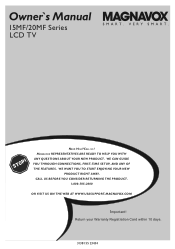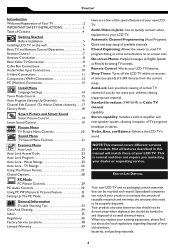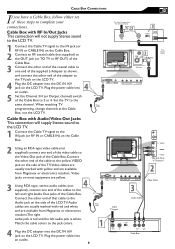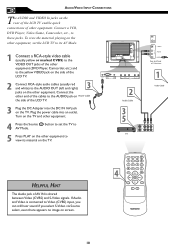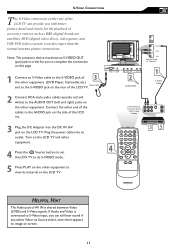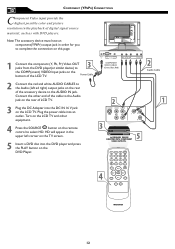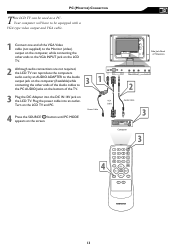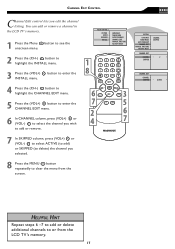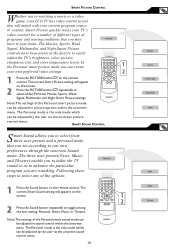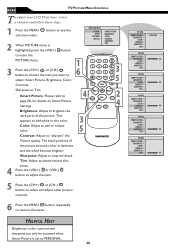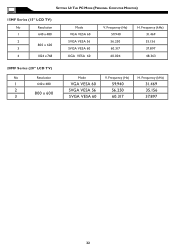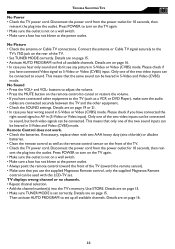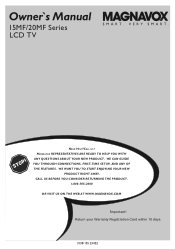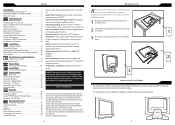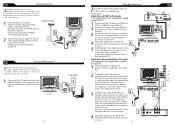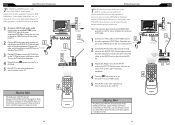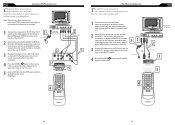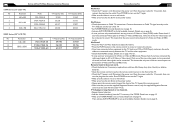Magnavox 20MF605T Support Question
Find answers below for this question about Magnavox 20MF605T - 20" Lcd Tv.Need a Magnavox 20MF605T manual? We have 4 online manuals for this item!
Question posted by JBower727 on May 20th, 2012
Magnavox 20mf605t/17 20 Vga Windowed View When Used For A Computer Monitor
How do I fix the settings for the tv when I use it for a computer monitor w the vga cords it appears in a windowed view how can I fix this problem Thanks JB
Current Answers
Related Magnavox 20MF605T Manual Pages
Similar Questions
What Screw Size Do You Use To Mount A Magnavox Lcd Tv 32 Inch
(Posted by hedga 9 years ago)
Can I Hook Up Speakers To This Tv? (some Dvds Are Difficult To Hear.)
(Posted by fehgran 11 years ago)
Programming Dtv Remote To Magnavox 15 Inch Lcd Tv Model 15mf605t/17
cannot find the right code for programming dtv remote
cannot find the right code for programming dtv remote
(Posted by deju8193 11 years ago)
I Have A 20mf605t/19 Which Goes In Standby Mote Immediately After Turn On.
(Posted by cscriven 12 years ago)
How Can I Change Resolution With Windows Xp? Everything Appears Very Large.
Model# 20MF65T/17
Model# 20MF65T/17
(Posted by Marilyndet 12 years ago)