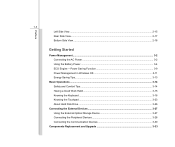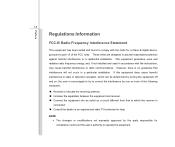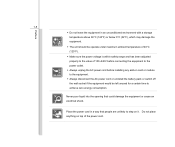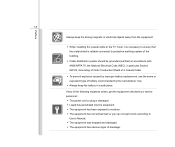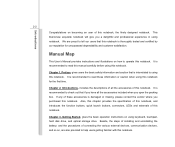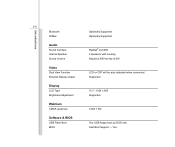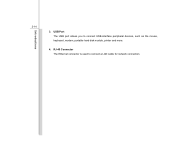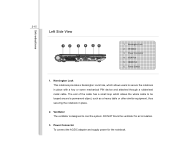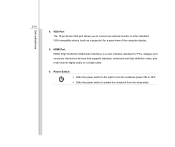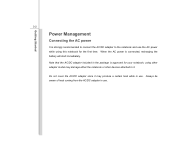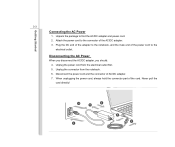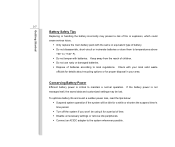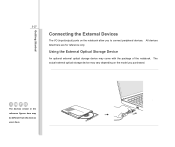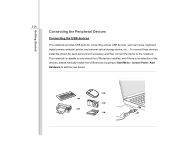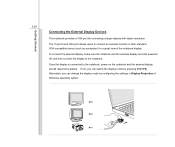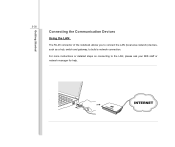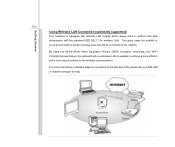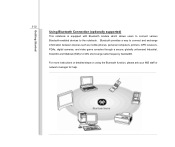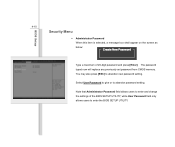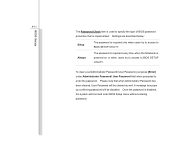MSI U180 Support Question
Find answers below for this question about MSI U180.Need a MSI U180 manual? We have 1 online manual for this item!
Question posted by u04moira on March 31st, 2013
Only Administrator Can Connect To The Internet
I am the administrator and can access the internet through a vodafone dongle. My partner is a user but cannot connect. A message comes up saying there is no connection available, to check if anyone else is using it and to try again later.
What can i do?
Current Answers
Related MSI U180 Manual Pages
Similar Questions
How To Turn On Keyboard?
May sound silly but the keyboard/touchpad on my unit doesn't work. I've tried all settings I can thi...
May sound silly but the keyboard/touchpad on my unit doesn't work. I've tried all settings I can thi...
(Posted by ray40485 9 years ago)
My Msi U180 Network Access Protection Is Off How Do I Turn It On
my network access protection is off how do i turn it on
my network access protection is off how do i turn it on
(Posted by garrykitchen24 10 years ago)
Streaming Video
I've just bought an msi U270dx and I'm having trouble with streaming videos. The videos are invariab...
I've just bought an msi U270dx and I'm having trouble with streaming videos. The videos are invariab...
(Posted by ekrssrke 11 years ago)