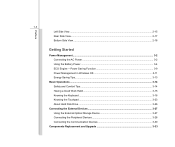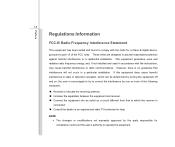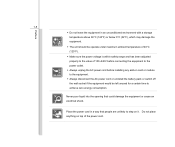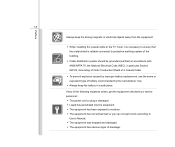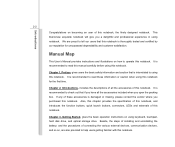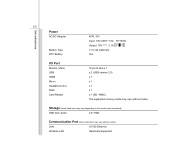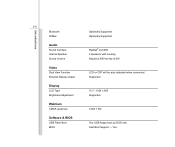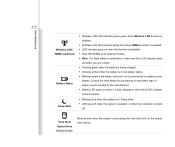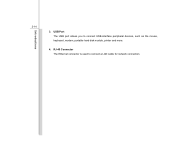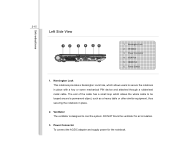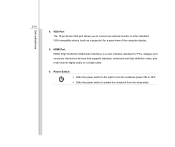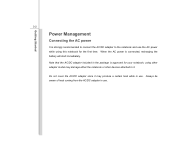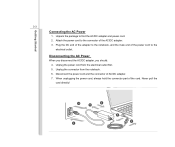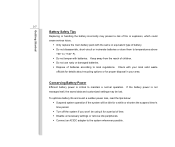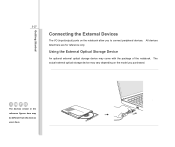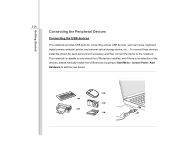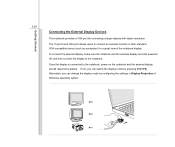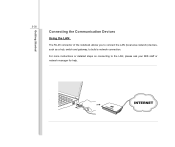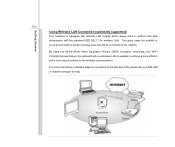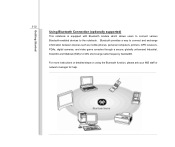MSI U180 Support Question
Find answers below for this question about MSI U180.Need a MSI U180 manual? We have 1 online manual for this item!
Question posted by brroud on May 29th, 2014
Msi U180 How To Connect To Internet Wireless
The person who posted this question about this MSI product did not include a detailed explanation. Please use the "Request More Information" button to the right if more details would help you to answer this question.
Current Answers
Related MSI U180 Manual Pages
Similar Questions
Connection Problems,wireless And Wired
good day. a week ago my connection with the internet using wired is on and off means,sometimes i ha...
good day. a week ago my connection with the internet using wired is on and off means,sometimes i ha...
(Posted by socratesmolina88 11 years ago)
Please I Just Bought Msi U180,but It,s Not Cnnecting To A Wireless Network,and
i try to troubleshoot it further said i should enable the wireless capability.how do i do this?
i try to troubleshoot it further said i should enable the wireless capability.how do i do this?
(Posted by mohitkhera16 11 years ago)
Why Msiu210 Cannot Detect Internet Connection Via Wireless Network
(Posted by joshanlim 11 years ago)