MSI U180 Support Question
Find answers below for this question about MSI U180.Need a MSI U180 manual? We have 1 online manual for this item!
Question posted by snafir on May 15th, 2014
How To Connect Msi U180 Notebook To A Different Server
The person who posted this question about this MSI product did not include a detailed explanation. Please use the "Request More Information" button to the right if more details would help you to answer this question.
Current Answers
There are currently no answers that have been posted for this question.
Be the first to post an answer! Remember that you can earn up to 1,100 points for every answer you submit. The better the quality of your answer, the better chance it has to be accepted.
Be the first to post an answer! Remember that you can earn up to 1,100 points for every answer you submit. The better the quality of your answer, the better chance it has to be accepted.
Related MSI U180 Manual Pages
User Manual - Page 3
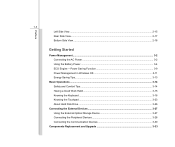
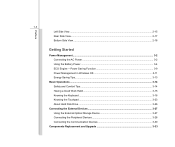
... Having a Good Work Habit...3-15 Knowing the Keyboard ...3-16 Knowing the Touchpad ...3-23 About Hard Disk Drive...3-26
Connecting the External Devices 3-27 Using the External Optical Storage Device 3-27 Connecting the Peripheral Devices 3-28 Connecting the Communication Devices 3-30
Components Replacement and Upgrade 3-33 Preface
1-3 Left Side View...2-15 Rear Side View...
User Manual - Page 5
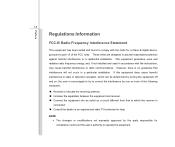
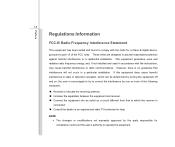
... equipment into an outlet on , the user is
connected. „ Consult the dealer or an experienced radio TV technician for help. NOTE Š The changes or modifications not expressly approved by turning the equipment off and on a circuit different from that interference will not occur in a residential installation. Preface
1-5
Regulations Information
FCC...
User Manual - Page 8
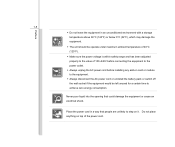
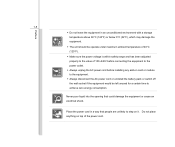
... consumption.
Do not place anything on it. Never pour liquid into the opening that people are unlikely to step on top of 100~240V before connecting the equipment to the power outlet. Š Always unplug the AC power cord before installing any add-on card or module to the equipment. Š...
User Manual - Page 9
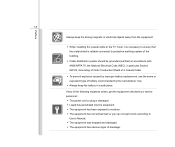
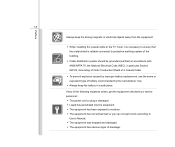
....93, Grounding of Outer Conductive Shield of a Coaxial Cable.
Š To prevent explosion caused by a service personnel: Š The power cord or plug is reliable connected to moisture. Š The equipment has not worked well or you can not get the equipment checked by improper battery replacement, use the same or...
User Manual - Page 24
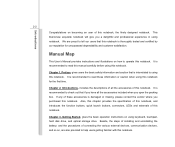
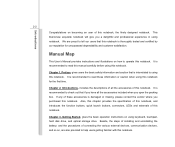
... 3, Getting Started, gives the basic operation instructions on using notebook. It is interrelated to operate this notebook. If any of these information or caution when using this notebook for unsurpassed dependability and customer satisfaction.
and the procedures of connecting the various external devices, communication devices, and so on, are proud to tell our users...
User Manual - Page 25
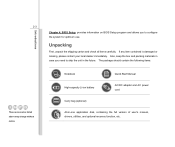
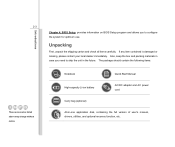
... Setup, provides information on BIOS Setup program and allows you need to configure the system for optimum use. The package should contain the following items:
Notebook
Quick Start Manual
High-capacity Li-ion battery
AC/DC adapter and AC power cord
Carry bag (optional)
All-in the future.
If any item...
User Manual - Page 26
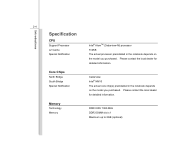
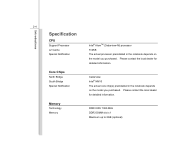
... the local dealer for detailed information. Core Chips
North Bridge South Bridge Special Notification
Cedarview Intel® NM10 The actual core chip(s) preinstalled in the notebook depends on the model you purchased. 2-4
Introductions
Specification
CPU
Support Processor L2 Cache Special Notification
Intel® AtomTM (Cedarview-M) processor 512KB The actual processor preinstalled...
User Manual - Page 37
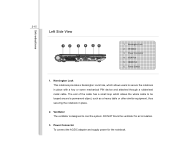
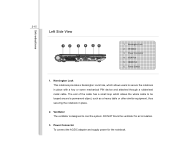
... a Kensington Lock hole, which allows the whole cable to cool the system. HDMI Port 6. DO NOT block the ventilator for the notebook. Ventilator 3. Power Switch
1. Power Connector To connect the AC/DC adapter and supply power for air circulation.
3. Ventilator The ventilator is designed to be looped around a permanent object, such as...
User Manual - Page 38
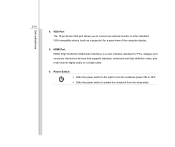
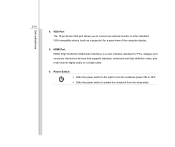
Power Switch Š Slide the power switch to the right to turn the notebook power ON or OFF. Š Slide the power switch to connect an external monitor or other standard VGA-compatible device (such as a projector) for PCs, displays and ... view of the computer display.
5. VGA Port The 15-pin D-sub VGA port allows you to awake the notebook from the sleep state. Introductions
2-16
4.
User Manual - Page 43
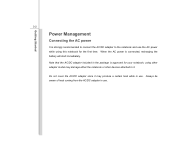
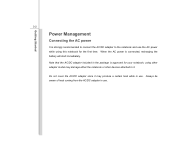
... be aware of heat coming from the AC/DC adapter in use. Getting Started
3-2
Power Management
Connecting the AC power
It is strongly recommended to connect the AC/DC adapter to it may damage either the notebook or other adapter model may produce a certain heat while in use the AC power while using...
User Manual - Page 44
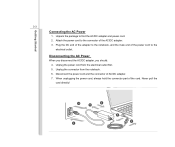
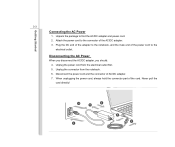
... the power cord and the connector of the power cord to the notebook, and the male end of AC/DC adapter. 7.
Unplug the connector from the electrical outlet first. 5. Getting Started
3-3
Connecting the AC Power
1. When unplugging the power cord, always hold the...6
2
3
5 3 Attach the power cord to find the AC/DC adapter and power cord. 2. Unplug the power cord from the notebook. 6.
User Manual - Page 50
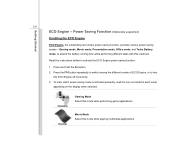
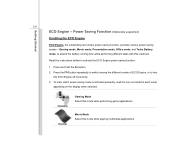
...activated presently, read the icon on behalf of ECO Engine, or to switch among the different modes of each mode
appearing on the display when selected. Movie Mode Select this ECO Engine...
ECO Engine -- Read the instructions bellow to extend the battery running time while performing different tasks with this mode while performing game applications.
Press the F10 button repeatedly to turn...
User Manual - Page 64
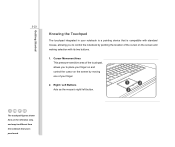
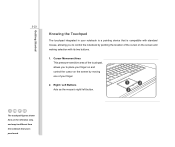
...touchpad figures shown here are for reference only, and may be different from the notebook that is compatible with standard mouse, allowing you to control the notebook by moving one of the cursor on the screen and making ...on the screen by pointing the location of your notebook is a pointing device that users purchased. Getting Started
3-23
Knowing the Touchpad
The touchpad integrated in...
User Manual - Page 68
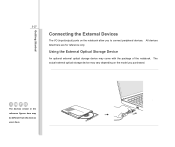
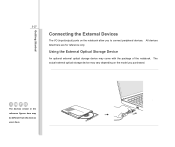
... only.
Using the External Optical Storage Device
An optional external optical storage device may be different from the devices users have. The devices shown in the reference figures here may come with the package of the notebook. Getting Started
3-27
Connecting the External Devices
The I/O (input/output) ports on the model you to...
User Manual - Page 69
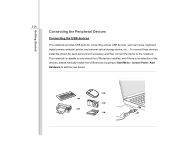
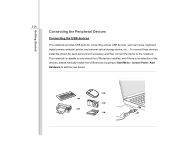
... ports for each device first if necessary, and then connect the device to add the new device. To connect these devices, install the drivers for connecting various USB devices, such as mouse, keyboard, digital camera, webcam, printer, and external optical storage device, etc. This notebook is capable to auto detect the USB devices installed...
User Manual - Page 70
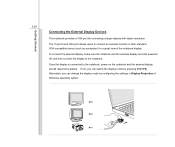
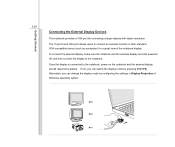
... should respond by default. Getting Started
3-29
Connecting the External Display Devices
This notebook provides a VGA port for a great view of Windows operating system. To connect the external display, make sure the notebook and the external display are both powered off, and then connect the display to the notebook. Alternately, you can change the display mode...
User Manual - Page 71
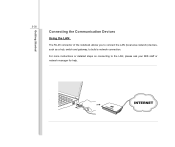
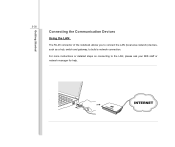
For more instructions or detailed steps on connecting to build a network connection. Getting Started
3-30
Connecting the Communication Devices
Using the LAN
The RJ-45 connector of the notebook allows you to connect the LAN (local area network) devices, such as a hub, switch and gateway, to the LAN, please ask your MIS staff or network manager for help.
User Manual - Page 72
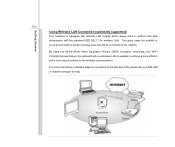
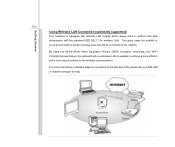
....11 for help.
For more secure solution to the wireless communication.
Getting Started
3-31
Using Wireless LAN Connection (optionally supported)
This notebook is capable to achieve a more efficient and a more instructions or detailed steps on connecting to the Wireless LAN, please ask your MIS staff or network manager for wireless LAN. This gives...
User Manual - Page 73
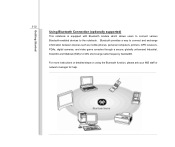
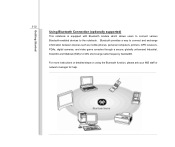
Getting Started
3-32
Using Bluetooth Connection (optionally supported)
This notebook is equipped with Bluetooth module which allows users to connect various Bluetooth-enabled devices to connect and exchange information between devices such as mobile phones, personal computers, printers, GPS receivers, PDAs, digital cameras, and video game consoles through a secure, globally unlicensed ...
User Manual - Page 78
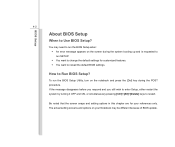
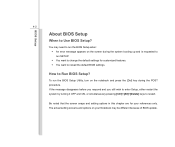
... Setup
4-2
About BIOS Setup
When to restart.
You may be different because of BIOS update. How to change the default settings for your Notebook may need to reload the default BIOS settings.
The actual setting... on the screen during the POST procedure. To run the BIOS Setup Utility, turn on the notebook and press the [Del] key during the system booting up and is requested to run the ...
Similar Questions
Msi U180 Resolution 1024x600 Help
Hello, I have just used my recovery disk on my MSI U180 notebook and now its not showing the resolut...
Hello, I have just used my recovery disk on my MSI U180 notebook and now its not showing the resolut...
(Posted by waynetaylor918 9 years ago)
My @ Key On My Msi U180 Notebook How Does It Work To Type In Email Etc
(Posted by twinky125 11 years ago)
Msi Wireless Problem/losing Connection
Recently i been having a lot of troubles with my msi fx620dx. I resetted it back to manufactoring se...
Recently i been having a lot of troubles with my msi fx620dx. I resetted it back to manufactoring se...
(Posted by mouabill 11 years ago)

