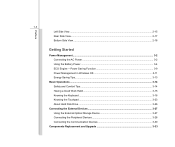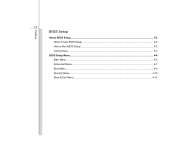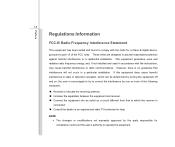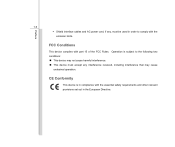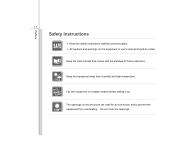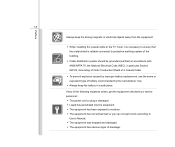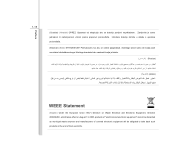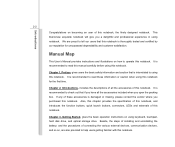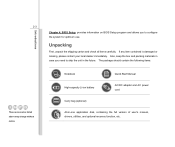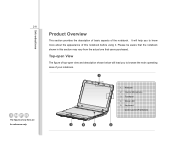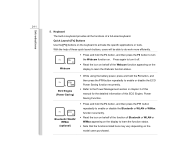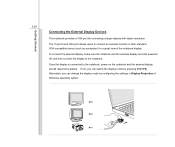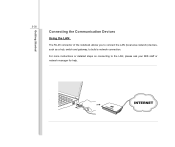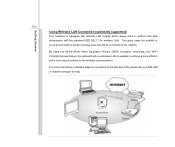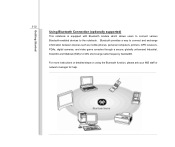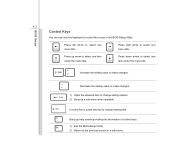MSI U180 Support Question
Find answers below for this question about MSI U180.Need a MSI U180 manual? We have 1 online manual for this item!
Question posted by waynetaylor918 on May 24th, 2014
Msi U180 Resolution 1024x600 Help
Hello, I have just used my recovery disk on my MSI U180 notebook and now its not showing the resolution 1024x600 which the screen was designed for. It just shows 800x600 which is too big and 1024x768 which does not show the full desktop with this my taskbar and start button are not showing. Any help on this please.
Current Answers
Related MSI U180 Manual Pages
Similar Questions
My @ Key On My Msi U180 Notebook How Does It Work To Type In Email Etc
(Posted by twinky125 11 years ago)