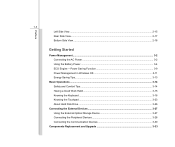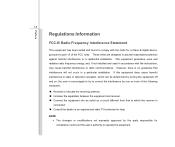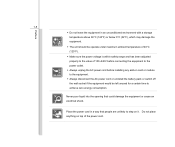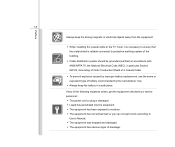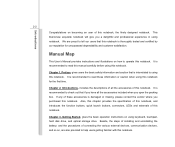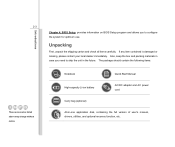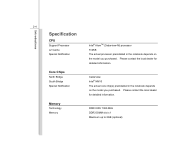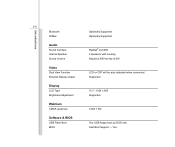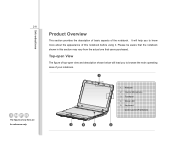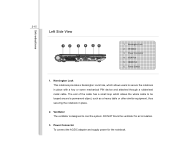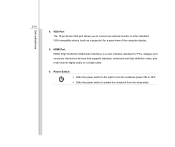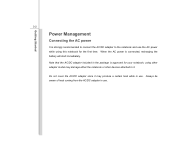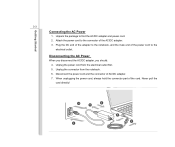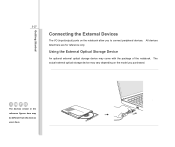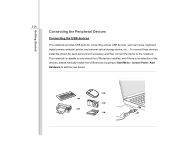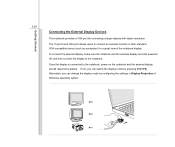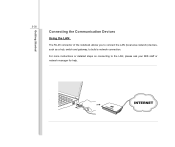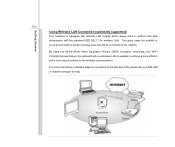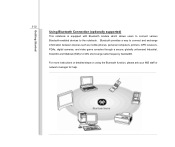MSI U180 Support Question
Find answers below for this question about MSI U180.Need a MSI U180 manual? We have 1 online manual for this item!
Question posted by CJSkend on July 1st, 2014
How To Connect Msi U180 Notebook To Internet
The person who posted this question about this MSI product did not include a detailed explanation. Please use the "Request More Information" button to the right if more details would help you to answer this question.
Current Answers
Related MSI U180 Manual Pages
Similar Questions
Only Administrator Can Connect To The Internet
I am the administrator and can access the internet through a vodafone dongle. My partner is a user b...
I am the administrator and can access the internet through a vodafone dongle. My partner is a user b...
(Posted by u04moira 11 years ago)
I Have An Msi Laptop A6200. Now Unable To Connect Wireless To Internet.
Problem just 2 days ago started after 2 years of reliable use. Still able to connect to internet usi...
Problem just 2 days ago started after 2 years of reliable use. Still able to connect to internet usi...
(Posted by gregsonoghafua 11 years ago)
Can I Use A Tmile Dongle To Connect To The Internet
(Posted by jessicahowells87 11 years ago)