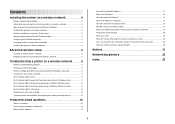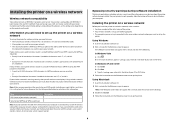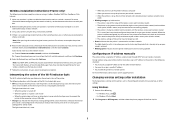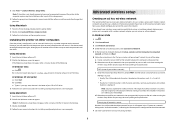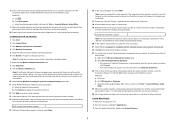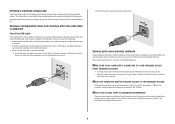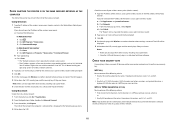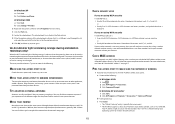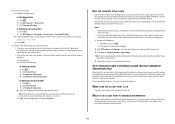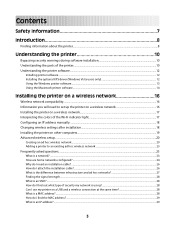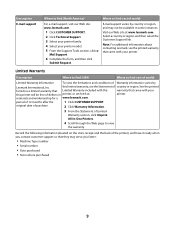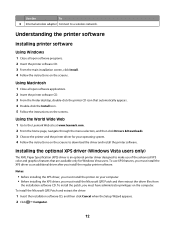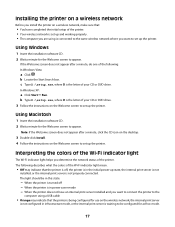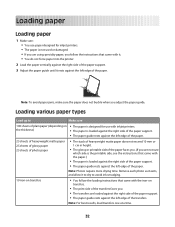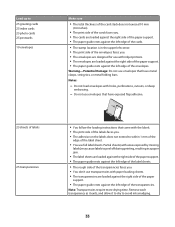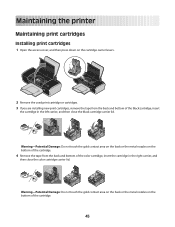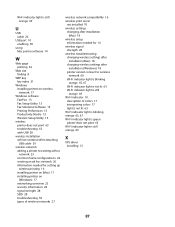Lexmark Z2420 Support Question
Find answers below for this question about Lexmark Z2420 - Z Color Inkjet Printer.Need a Lexmark Z2420 manual? We have 2 online manuals for this item!
Question posted by yvega97 on August 16th, 2012
How To
Current Answers
Answer #1: Posted by mukhan92 on August 16th, 2012 9:51 PM
You see these printers need to melt the toner onto the paper, but they can't afford to waste power keeping a hot roller hot and ready all the time.
So they have a really BIG heating element, like 1200 watts or more, and they only turn it on when the printer is ready to start moving the paper.
Now If you suddenly turn on a 1200 watt appliance, like a clothes iron or space heater, and you have a lamp plugged into the same outlet or worse into a "surge protector" outlet strip, the 1200 watt load is going to make the line voltage to anything plugged into that set of outlets DROP about 3 to 5 volts. That's enough to cause noticeable dimming and flicker of the lamp. It will be even worse with your typical extension cord.
So you COULD use an extension cord or outlet strip or wall outlet with other things plugged in, but they're likely to dim or flicker or blink a bit. Annoying. But not harmful to anything.
Muhammad Usman Khan
Related Lexmark Z2420 Manual Pages
Similar Questions
Need z2420 down load to setup printer. installment Thanks Bill
My new cartridge is a 36XL and when I go to print I get a message that it is not the right cartridge...