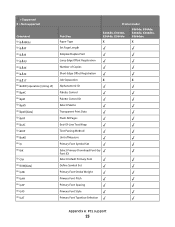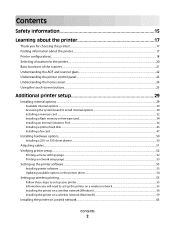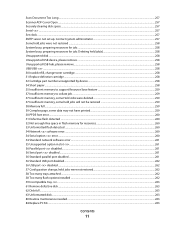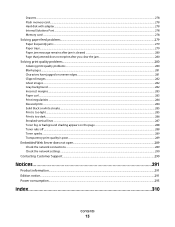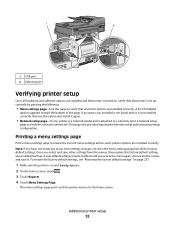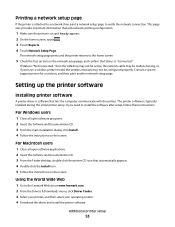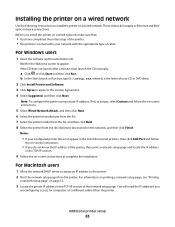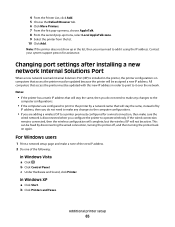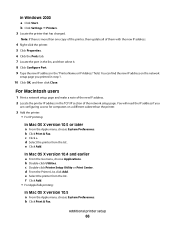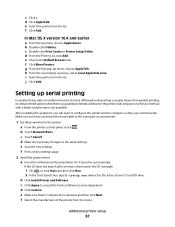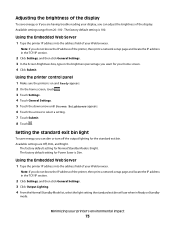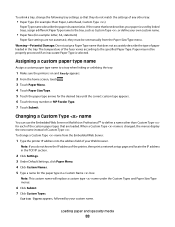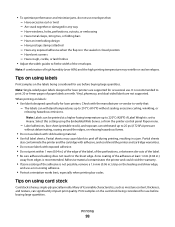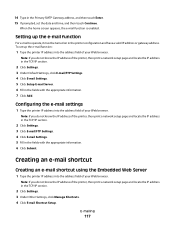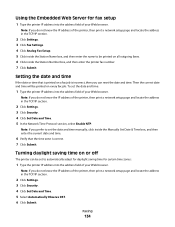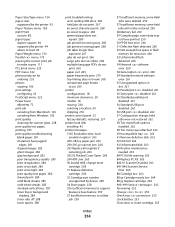Lexmark Xs463de Support Question
Find answers below for this question about Lexmark Xs463de - Mono Laser Mfp P/C/S 40Ppm 1200X.Need a Lexmark Xs463de manual? We have 2 online manuals for this item!
Question posted by AVOZENILEK on September 26th, 2012
Not Printing
Current Answers
Answer #1: Posted by LexmarkListens on September 27th, 2012 2:54 PM
If the issue persists, check if the toner is a genuine Lexmark toner. If it is, please out Technical Support Hotline. Otherwise, if the toner is not a genuine Lexmark toner, please contact the retailer where you purchased the toner and have it replaced.
Lexmark Listens
Phone:
USA: 1-800-539-6275
Canada: (877) 856-5540
UK: 0800 121 4726
South Africa: 0800 981 435
Related Lexmark Xs463de Manual Pages
Similar Questions
I am running Windows 11 on a Dell Inspiron 3910. I cannot figure out how to connect an OLD Lexmark X...
Trying to print labels from computer file to manual feeder. It is always pulling paper from another ...
Our lexmark is printing yellow lines on pages. When I opened the front door, the bottom rollers have...