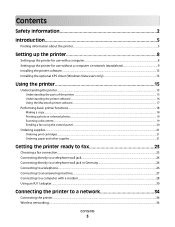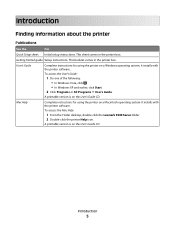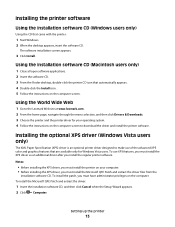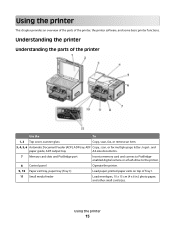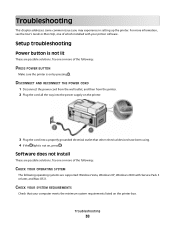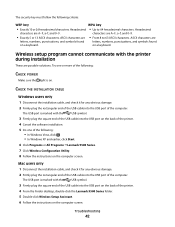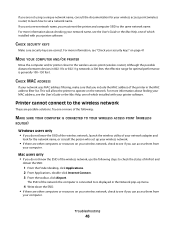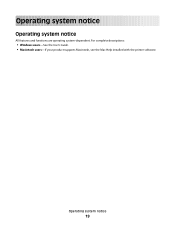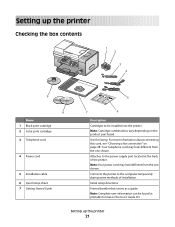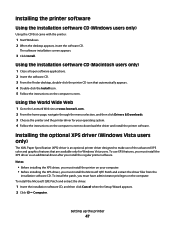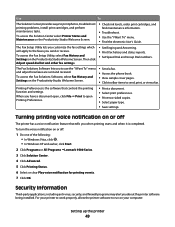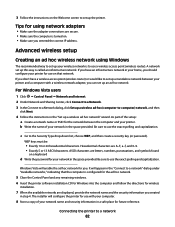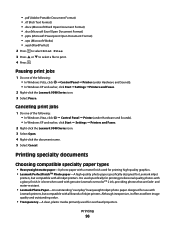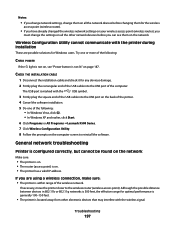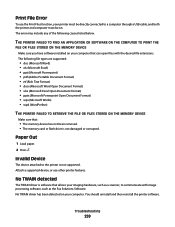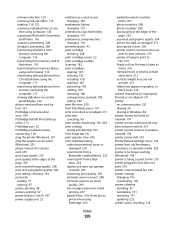Lexmark X9575 Support Question
Find answers below for this question about Lexmark X9575.Need a Lexmark X9575 manual? We have 3 online manuals for this item!
Question posted by penngwen on February 12th, 2013
Where Can I Get The Software To Install For Lexmark X9575
Current Answers
Answer #1: Posted by tintinb on February 12th, 2013 11:49 PM
1. Visit
http://support.lexmark.com/index?productCode=LEXMARK_X9575&page=product&locale=EN&userlocale=EN#3
2. Select your Operating System
3. Select its version
4. Click the links of the driver sofware available
5. A new dialog box will appear. Just click the blue-colored Download button.
If you have more questions, please don't hesitate to ask here at HelpOwl. Experts here are always willing to answer your questions to the best of our knowledge and expertise.
Regards,
Tintin
Related Lexmark X9575 Manual Pages
Similar Questions
and when I open up productivity and click on fax I keep getting fax driver missing. I did the instal...
I installed new ink cartridges and the printer is still reading them as "no ink and need to replace"...