Lexmark X9575 Support Question
Find answers below for this question about Lexmark X9575.Need a Lexmark X9575 manual? We have 3 online manuals for this item!
Question posted by easyle on July 24th, 2014
How To Scan On Lexmark X9575
The person who posted this question about this Lexmark product did not include a detailed explanation. Please use the "Request More Information" button to the right if more details would help you to answer this question.
Current Answers
There are currently no answers that have been posted for this question.
Be the first to post an answer! Remember that you can earn up to 1,100 points for every answer you submit. The better the quality of your answer, the better chance it has to be accepted.
Be the first to post an answer! Remember that you can earn up to 1,100 points for every answer you submit. The better the quality of your answer, the better chance it has to be accepted.
Related Lexmark X9575 Manual Pages
Getting Started - Page 3
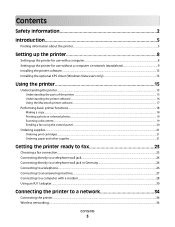
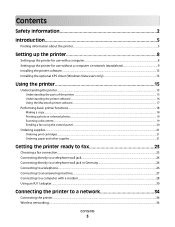
... XPS driver (Windows Vista users only 13
Using the printer 15
Understanding the printer...15
Understanding the parts of the printer ...15 Understanding the printer software...16 Using the Macintosh printer software...17
Performing basic printer functions...18
Making a copy...18 Printing a photo or selected photos...19 Scanning a document ...19 Sending a fax using the control panel ...20...
Getting Started - Page 5
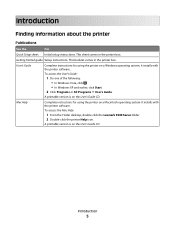
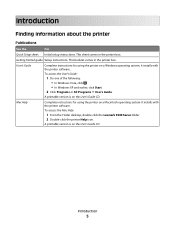
... XP and earlier, click Start.
2 Click Programs or All Programs ª User's Guide. To access the Mac Help:
1 From the Finder desktop, double-click the Lexmark 9500 Series folder. 2 Double-click the printer Help icon. Introduction
Finding information about the printer
Publications
See the
For
Quick Setup sheet Initial setup instructions.
Getting Started - Page 6


... numbers available, see the printed warranty statement that shipped with your printer. Visit our Web site at www.lexmark.com. Introduction
6
Visit our Web site at www.lexmark.com. Note: For additional information about contacting Lexmark, see the printed warranty that shipped with your printer model. 5 From the Support Tools section, click e- Mail Support.
6 Complete...
Getting Started - Page 7


.... Introduction
7 original date of purchase.
2 Click Warranty Information.
3 From the Statement of Warranty information varies by
Lexmark International, Inc. For complete descriptions, see the Statement of defects in printer, or set forth at materials and workmanship for Macintosh. Limited Warranty
Description
Where to find (US)
Where to find (rest of world)
Limited...
Getting Started - Page 8
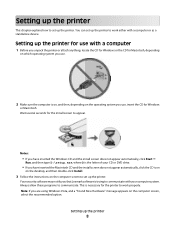
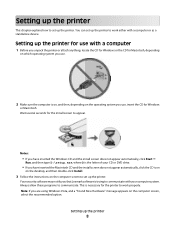
... to communicate with a computer or as a standalone device.
Always allow these programs to appear. Note: If you that Lexmark software is necessary for the install screen to communicate. Wait several seconds for the printer to work either with your CD or DVD drive.
• If you have inserted the Macintosh CD and...
Getting Started - Page 13
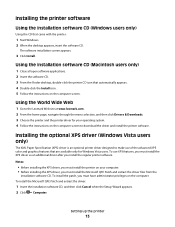
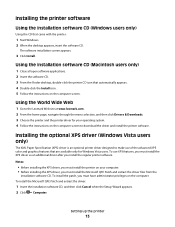
... XPS features, you must install the XPS driver as an additional driver after you must install the printer on your operating system. 4 Follow the instructions on the computer screen to the Lexmark Web site at www.lexmark.com. 2 From the home page, navigate through the menu selection, and then click Drivers & Downloads. 3 Choose...
Getting Started - Page 15
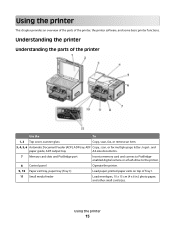
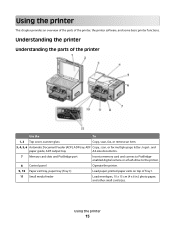
... chapter provides an overview of the parts of the printer
Use the
To
1, 2 Top cover, scanner glass
Copy, scan, fax, or remove an item.
3, 4, 5, 6 Automatic Document Feeder (ADF), ADF tray, ADF Copy, scan, or fax multiple-page letter-, legal-, and
paper guide, ADF output tray
A4-size documents.
7 Memory card slots and PictBridge...
Getting Started - Page 17
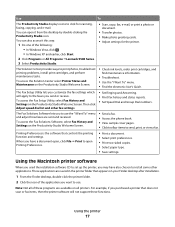
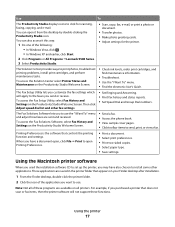
..., click Start.
2 Click Programs or All Programs ªLexmark 9500 Series. 3 Select Productivity Studio.
• Scan, copy, fax, e-mail, or print a photo or
document.
• Transfer photos. • Make photo greeting cards. • Adjust settings for scanning, faxing, copying, and e-mail. Note: Not all printers. The Solution Center provides ways to send, print, or...
Getting Started - Page 18
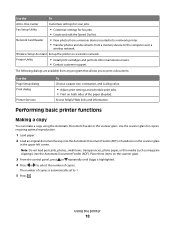
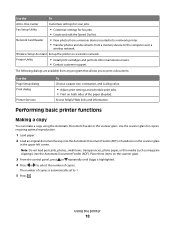
... inserted into a network printer. • Transfer photos and documents from any program that allows you to 1.
5 Press . Access helpful Web links and information.
Use the
To
All-In-One-Center
Customize settings for fax jobs. • Create and edit the Speed Dial list.
Fax Setup Utility
• Customize settings for scan jobs.
Getting Started - Page 19
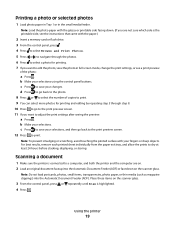
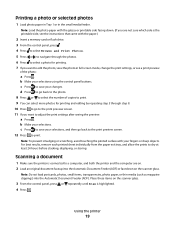
...Press to select a photo for printing. 7 If you want to a computer, and both the printer and the computer are not sure which side is connected to edit the photo, view the photo ...as magazine clippings) into the Automatic Document Feeder (ADF) or facedown on the scanner glass. Scanning a document
1 Make sure the printer is the printable side, see a print preview
of the photo:
a Press . c ...
User's Guide - Page 16
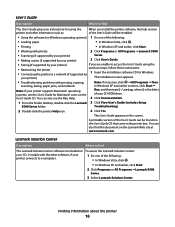
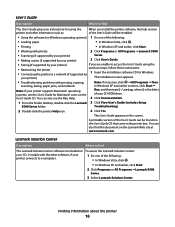
... unable to access the User's Guide using the printer and other software, if your printer)
The installation screen appears.
• Troubleshooting problems with photos
2 Click Programs or All Programs ŒLexmark 9500
• Scanning (if supported by your printer)
Series.
• Making copies (if supported by your printer)
3 Click User's Guide.
• Faxing (if supported by...
User's Guide - Page 48
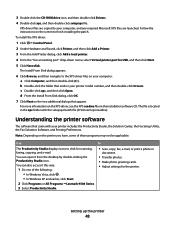
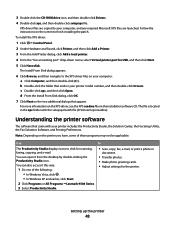
... XP and earlier, click Start.
2 Click Programs or All Programs ŒLexmark 9500 Series. 3 Select Productivity Studio.
• Scan, copy, fax, e-mail, or print a photo or
document.
• Transfer photos. • Make photo greeting cards. • Adjust settings for the printer. For more information on the XPS driver, see the XPS readme file...
User's Guide - Page 96
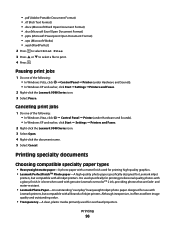
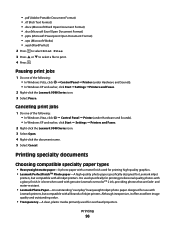
... Hardware and Sounds). • In Windows XP and earlier, click Start ŒSettings ŒPrinters and Faxes.
2 Right-click the Lexmark 9500 Series icon. 3 Select Pause. It is used for use with
Lexmark printers, but compatible with all inkjet printers. Pausing print jobs
1 Do one of the following : • In Windows Vista, click ŒControl...
User's Guide - Page 169
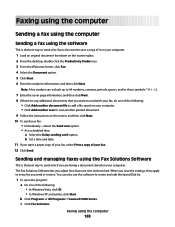
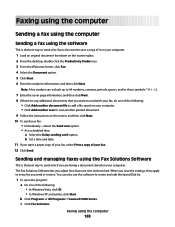
...the recipient information, and then click Next. b Set a time and date. 11 If you want to scan another scan to send with your fax: • Immediately-Select the Send now option. • At a scheduled time...you are sent and received. c Click Fax Solutions. b Click Programs or All Programs ŒLexmark 9500 Series. Note: A fax number can also use this software to create and edit the ...
User's Guide - Page 237
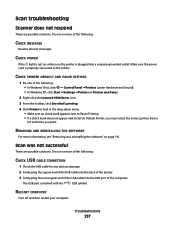
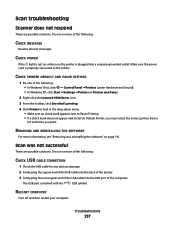
... following : • In Windows Vista, click Œ Control Panel ŒPrinters (under Hardware and Sound). • In Windows XP, click Start ŒSettings ŒPrinters or Printers and Faxes.
2 Right-click the Lexmark 9500 Series icon.
3 From the toolbar, click See what's printing.
4 Click Printer to look at the drop-down menu. • Make sure...
User's Guide - Page 266
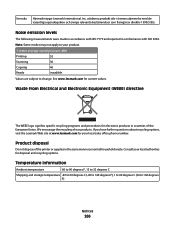
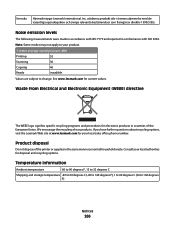
... you have further questions about recycling options, visit the Lexmark Web site at www.lexmark.com for current values. Svenska Härmed intygar Lexmark International, Inc. att denna produkt står i... pressure, dBA
Printing
52
Scanning
30
Copying
46
Ready
inaudible
Values are subject to 140 degrees F)
Notices
266 We encourage the recycling of the printer or supplies in the same...
User's Guide - Page 270


... The product is generating hard-copy output from hard-copy original 19.0 documents. Scanning The product is scanning hard-copy documents.
16.0
Ready
The product is waiting for a specified period ... toni Billing svizzero, (codice Lexmark 14B5109), da installare su tutte le linee che ricevono impulsi remoti in Svizzera. È necessario utilizzare il filtro Lexmark poiché gli impulsi remoti...
User's Guide - Page 279
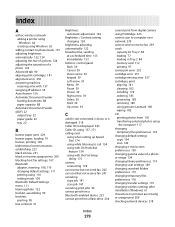
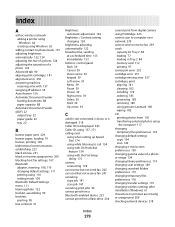
... wireless network adding a printer using Windows 64 creating ... from a flash drive 234
cannot print from digital camera using PictBridge 223 cannot scan to computer over network 239 cannot send or receive fax 239 cards
capacity for... cleaning 182 installing 178 ordering 185 preserving 183 removing 180 using genuine Lexmark 180 wiping 182 CD printing photos from 130 transferring selected photos using
...
User's Guide - Page 283


...printer does not feed paper, envelopes, or specialty media 228
junk faxes, blocking 167, 177
L
labels, loading 77 language
changing 187 last page first 94 left cartridge error 252 left cartridge incorrect 253 left cartridge missing 253 letterhead paper
capacity for Tray 1 73 loading 73 Lexmark...patterns, removing from scanned images 125
Index
283
moving the printer precautions 184 removing from ...
User's Guide - Page 285
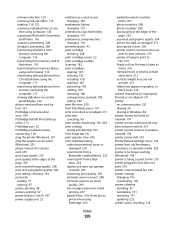
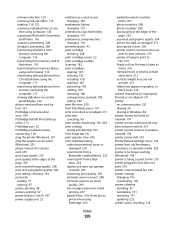
...115 PictBridge port 22 PictBridge-enabled camera, connecting 128 ping the printer (Windows) 201 ping the wireless access point (Windows) 201 ... 235 poor quality at the edges of the page 205 poor scanned image quality 238 poor text and graphic quality 204 port setting,... ordering 185 preserving 183 refilling 180 removing 180 using genuine Lexmark 180 wiping 182 print file error 259 Print Files Mode ...

