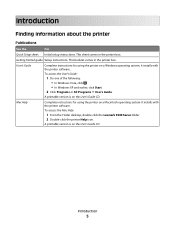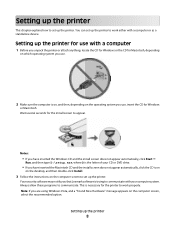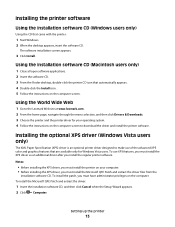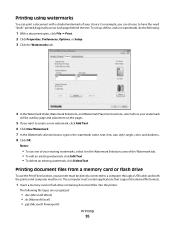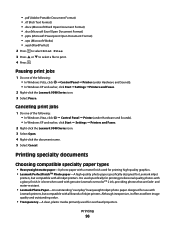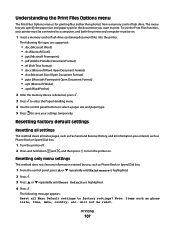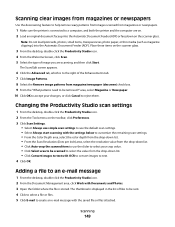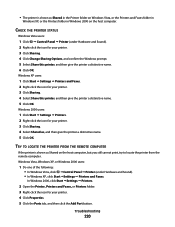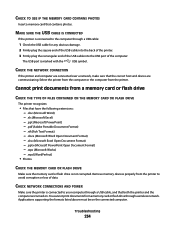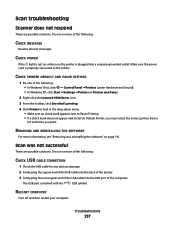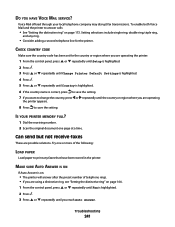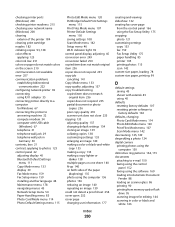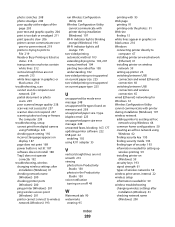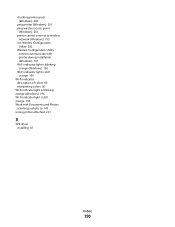Lexmark X9575 Support Question
Find answers below for this question about Lexmark X9575.Need a Lexmark X9575 manual? We have 3 online manuals for this item!
Question posted by dmconcrepump on January 23rd, 2012
Lexmark X9575
Current Answers
Answer #1: Posted by LexmarkListens on January 27th, 2012 2:58 PM
You can try to scan it to a certain application like PAINT or WORD, in that way you can verify that it is working.
The scan to file option, after you scan a picture or document normally for WINDOWS it will either go directly to MY PICTURES or MY DOCUMENTS. And you will see a window that will come up after a successful scan asking you where to save it.
Feel free to contact us via chat (http://bit.ly/boldchat)
Lexmark Listens
Phone:
USA: 1-800-539-6275
Canada: (877) 856-5540
UK: 0800 121 4726
South Africa: 0800 981 435
Related Lexmark X9575 Manual Pages
Similar Questions
and when I open up productivity and click on fax I keep getting fax driver missing. I did the instal...
XP machine completely failed, got new HP with Windows 7, can I get a new copy of driver for Z23 for...