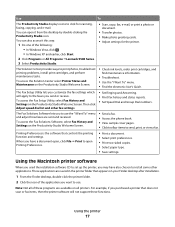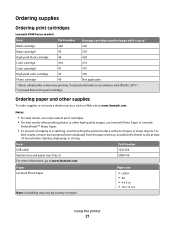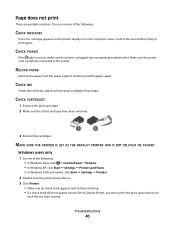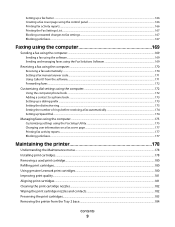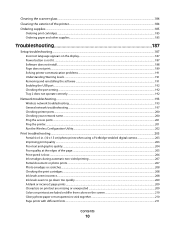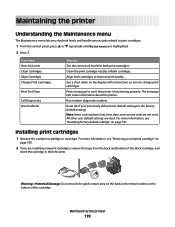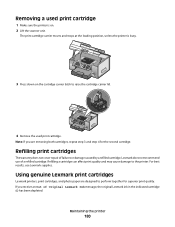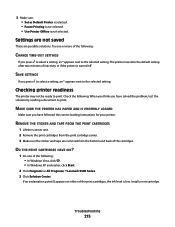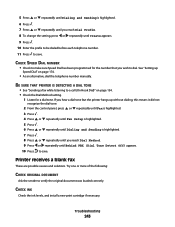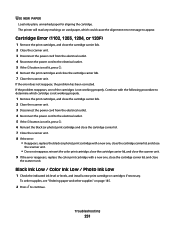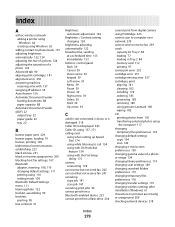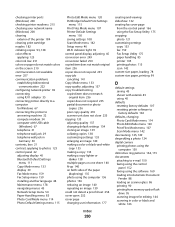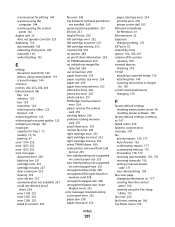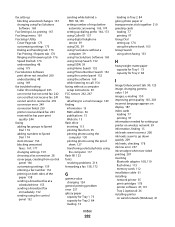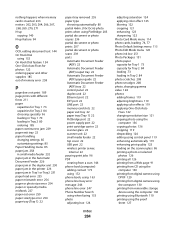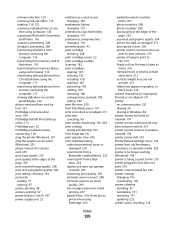Lexmark X9575 Support Question
Find answers below for this question about Lexmark X9575.Need a Lexmark X9575 manual? We have 3 online manuals for this item!
Question posted by jemmlie on May 21st, 2014
How To Change The Ink Cartridges For This Model?
The person who posted this question about this Lexmark product did not include a detailed explanation. Please use the "Request More Information" button to the right if more details would help you to answer this question.
Current Answers
Answer #1: Posted by bengirlxD on May 21st, 2014 6:25 PM
Here is the link to a guide provided by lexmark on how to change the ink cartridges:
Feel free to resubmit the question if you didn't find it useful.
Related Lexmark X9575 Manual Pages
Similar Questions
I Have Windows 7 And I Have Installed My Lexmark X9575 All In One Printer
and when I open up productivity and click on fax I keep getting fax driver missing. I did the instal...
and when I open up productivity and click on fax I keep getting fax driver missing. I did the instal...
(Posted by pentaanthony 11 years ago)
How Do I Open Printer To Change Ink Cartridge? Pinnacle Pro 901
(Posted by gricer1 11 years ago)
My Lexmark X9575 Printer Stopped Printing Two Sided When Documents Are Copied. I
(Posted by Peterebner 12 years ago)