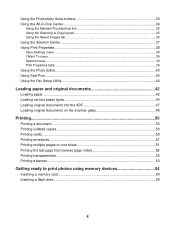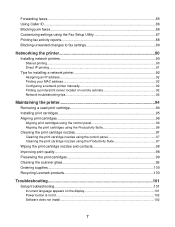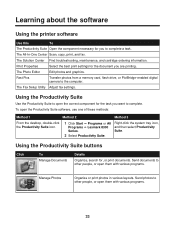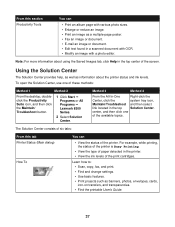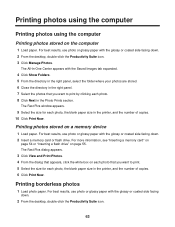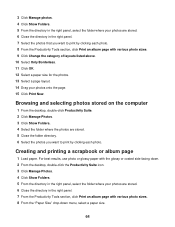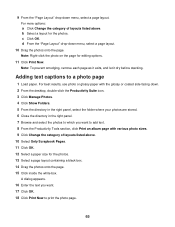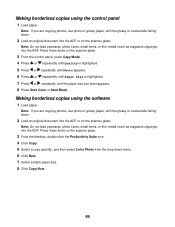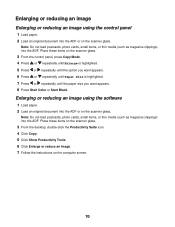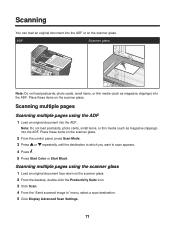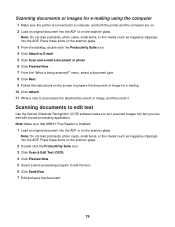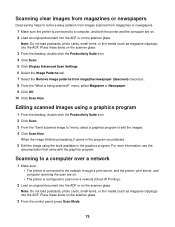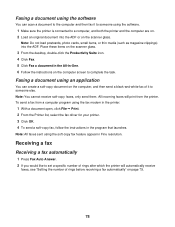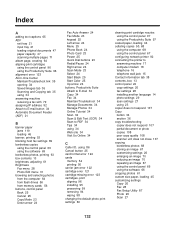Lexmark X8350 Support Question
Find answers below for this question about Lexmark X8350 - X Color Inkjet.Need a Lexmark X8350 manual? We have 2 online manuals for this item!
Question posted by jjE62ma on June 19th, 2014
X8350 Will Not Download Productivity Suite Windows 7
The person who posted this question about this Lexmark product did not include a detailed explanation. Please use the "Request More Information" button to the right if more details would help you to answer this question.
Current Answers
Related Lexmark X8350 Manual Pages
Similar Questions
I Want To Download Productivity Suite For My Lexmark X5650 Where Can I Find This
(Posted by minimove 10 years ago)
Cannot Get Lexmark X8350 To Print With Windows 7
(Posted by raminnai 10 years ago)
Install Productivity Suite For Windoews 7
Having had to re-install my software, I cannot now access the Lexmark Productivity Suite which previ...
Having had to re-install my software, I cannot now access the Lexmark Productivity Suite which previ...
(Posted by pjmiles 12 years ago)
How Do I Get The Productivity Suite To Work In Windows 7
(Posted by sbmoms 12 years ago)
X5495 Printer Driver From Lexmark Site Not Installing Correctly, Windows Vista .
Hi, I have a Lexmark X5495 and Windows Vista family version on a desktop. The printer is connected v...
Hi, I have a Lexmark X5495 and Windows Vista family version on a desktop. The printer is connected v...
(Posted by eamcarter 12 years ago)