Lexmark X7675 Support Question
Find answers below for this question about Lexmark X7675.Need a Lexmark X7675 manual? We have 3 online manuals for this item!
Question posted by aknacbe on January 7th, 2014
What Type Of Security Does Lexmark X7675 Use
The person who posted this question about this Lexmark product did not include a detailed explanation. Please use the "Request More Information" button to the right if more details would help you to answer this question.
Current Answers
There are currently no answers that have been posted for this question.
Be the first to post an answer! Remember that you can earn up to 1,100 points for every answer you submit. The better the quality of your answer, the better chance it has to be accepted.
Be the first to post an answer! Remember that you can earn up to 1,100 points for every answer you submit. The better the quality of your answer, the better chance it has to be accepted.
Related Lexmark X7675 Manual Pages
Network Guide - Page 3


... the network printer...24
Frequently asked questions 25
Where do I find my WEP key or WPA passphrase 25 What is an SSID?...25 Where do I find my SSID?...25 What is a network?...25 What types of wireless network security are available 25 How do I find out what type of security my network is using 26 How...
Network Guide - Page 7


... the setup. Note: There is currently set up for one of connection. Using Macintosh
1 From the Finder desktop, double-click the printer folder. 2 Double-click Lexmark Wireless Setup Assistant. 3 Follow the instructions on a wireless network
7 Using the printer locally (USB)
Select the connection type that you encounter difficulties during configuration.
See related topics on -screen...
Network Guide - Page 12


....
23 It may take a few minutes for information on configuring an ad hoc network with the printer to use the installation software on a secure wireless network using the method supported by the setup software.
25 When the available networks are not used.
22 Click OK twice to an existing ad hoc wireless network
Note: The...
Network Guide - Page 14


... sure you are not the same, then run the Lexmark Wireless Setup Utility again to set up the printer on another computer, the printer may need to use the printer, then you do not know the IP address of...prompted. e Write down the SSID. a Type the IP address of your wireless access point (wireless router) into the address field of the printer must enable split tunneling. The SSID will...
Network Guide - Page 17


... following:
In Windows Vista a Click .
b Click Control Panel. CHECK YOUR ADVANCED SECURITY SETTINGS
• If you are configured correctly, and the wireless network is a firewall (other than the Windows firewall) on .
From the menu, select Use Printer Online. 3 Close the Printers or Printers and Faxes window and try printing again. If there is working, but...
Network Guide - Page 18


... wireless printer to use the printer wirelessly. 1 Do one or more of the network on a keyboard. b Click Settings ΠPrinters. 2 Right-click the printer named Lexmark XXXX Series (Network), where XXXX is a USB port, scroll through the list
and select the port with different angles for which it on a wireless network
18 b Click Control Panel. CHECK SECURITY...
Network Guide - Page 25
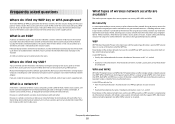
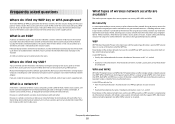
...settings of security.
You can be used without security. Check your wireless network is not broadcast, it cannot be safely used on both wired and wireless devices.
What types of ... newer wireless network equipment also offers WPA2 security as computers, printers, Ethernet hubs, wireless access points, and routers connected together for security reasons. A valid WEP key has:...
Network Guide - Page 26


....
How do I find out what type of security (WEP, WPA, or WPA2) used on a network with internal print servers... built in them. To obtain this information, see the documentation that they must know the WEP key or WPA passphrase and the type of security my network is not the same as the password for the wireless access point. Note: The printers...
Network Guide - Page 34


... 5 wireless network 26
security key 26 setting up printer
on wired network (Macintosh) 23 on wired network (Windows) 23 on wireless network (Macintosh) 5 on wireless network (Windows) 5 software removing and reinstalling 14 SSID ad hoc 11 wireless network 25 switching between types of connections 8, 9 switching from USB to wireless 7 to wireless, using Mac OS...
User's Guide - Page 4
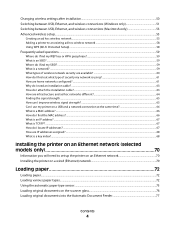
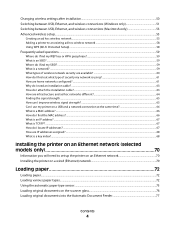
... what type of security my network is using 61 How are home networks configured?...61 Why do I need an installation cable? ...63 How do I attach the installation cable?...63 How are infrastructure and ad hoc networks different 64 Finding the signal strength...65 How can I improve wireless signal strength? ...65 Can I use my printer on...
User's Guide - Page 60


... 64 hexadecimal characters. Hexadecimal characters are case-sensitive. Installing the printer on a home wireless network.
ASCII characters are available? Every device on a
keyboard. Most newer wireless network equipment also offers WPA2 security as an option. For a device to be used without security. What types of characters, called the WEP key. The range of your wireless...
User's Guide - Page 61


... up. Five common examples appear below.
The WEP key or WPA passphrase allows printers and computers to the router; There are many different ways a network can communicate over a network.
How do I find out what type of security (WEP, WPA, or WPA2) used on the wireless network. To obtain this information, see the Web page...
User's Guide - Page 79


... pages
If you chose to install the Lexmark Toolbar software for your Web browser, then you can use it to create a printer-friendly version of Firefox.
c Select the print quality, the number of copies to print, the type of paper to be used , and how the pages should print.
Using Macintosh
a With a document open in a Macintosh...
User's Guide - Page 89
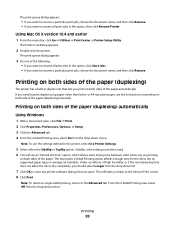
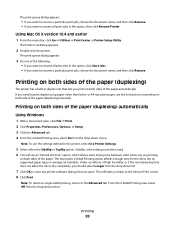
... want to resume all print jobs in the queue, then click Resume Printer. Using Mac OS X version 10.4 and earlier
1 From the menu bar, click Go ΠUtilities ΠPrint Center or Printer Setup Utility. Printing on supported paper types in the printer, select Use Printer Settings.
5 Select either the Sideflip or Topflip option. The Automatic 2-Sided...
User's Guide - Page 90


or A4-size paper, you must use the settings defined in the printer, select Use Printer Settings.
5 The Print Instruction Page to print a two-sided (duplex) document ...completely, you want to Assist in average air humidity.
Printing on a size or type of paper other side of the sheets. Note: To use the manual duplex method. The Two-Sided Printing Dry Time option affords enough time ...
User's Guide - Page 123


Refilling print cartridges
The warranty does not cover repair of Original Lexmark Ink message appears:
1 Click Learn More on the message. 2 Click Report a non-Lexmark print cartridge. Lexmark does not recommend use Lexmark supplies. Using genuine Lexmark print cartridges
Lexmark printers, print cartridges, and photo paper are designed to perform together for the indicated cartridge(s):
• ...
User's Guide - Page 152
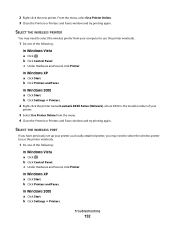
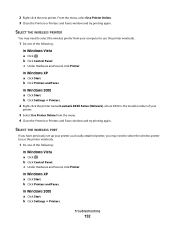
... and Faxes. b Click Settings ΠPrinters. 2 Right-click the printer named Lexmark XXXX Series (Network), where XXXX is the model number of your
printer.
3 Select Use Printer Online from your printer as a locally attached printer, you may need to select the wireless printer to select the wireless printer from the menu. 4 Close the Printers or Printers and Faxes window and try printing...
User's Guide - Page 173
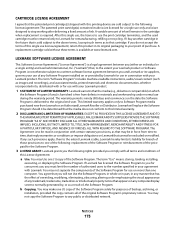
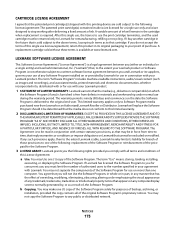
... PURPOSE, AND ABSENCE OF VIRUSES, ALL WITH REGARD TO THE SOFTWARE PROGRAM. If any such provisions apply, then to the extent Lexmark is able, Lexmark hereby limits its suppliers, governs your use license/agreement; You may make one of the following: replacement of the Software Program or reimbursement of purchase. The term "Software...
User's Guide - Page 177


... duplex cover 23 duplexing
automatically 89 extending drying time 89 manually 90
E
editing photos using printer control panel 94
emission notices 163, 164, 165, 166, 167 enlarging an image ... Windows 70 Ethernet setup information needed for 70 extend dry time option 89
exterior of the printer cleaning 127
F
factory default settings resetting internal wireless print server 160 resetting to 129
fax...
User's Guide - Page 179


... 123 removing 122 using genuine Lexmark 123 wiping 126 print jobs, canceling 87 print jobs, resuming 88 printer setting up without a
computer 13 printer cannot connect to wireless network 148 printer connection types
switching between 51, 53 printer control panel 21
using 23 printer does not print
wireless 151 printer does not print wirelessly 151 printer menus 26 printer receives blank fax...
Similar Questions
What Type Of Cartilage Is Used For The Lexmark S400 Printer
(Posted by kzSan1k 10 years ago)
I Can't Get Wireless In My Lexmark Printer To Print X7675 With Windows 7
(Posted by MacadZs 10 years ago)
How Do You Use X7675 To Make Multiple Passport 2x2 Prints
(Posted by lasemenza 11 years ago)
I Keep Getting The Same Message When I Wount To Use Printer'printer Is Busy' Pr
HAVE REBOOTED PRINTER, KEEP GETTING SAME MESSAGE"PRINTER IS BUSY"
HAVE REBOOTED PRINTER, KEEP GETTING SAME MESSAGE"PRINTER IS BUSY"
(Posted by REVGEORGE04 11 years ago)

