Lexmark X7675 Support Question
Find answers below for this question about Lexmark X7675.Need a Lexmark X7675 manual? We have 3 online manuals for this item!
Question posted by Vidno on July 29th, 2014
How Do You Replace The Ink Cartridges In A Lexmark X7675
The person who posted this question about this Lexmark product did not include a detailed explanation. Please use the "Request More Information" button to the right if more details would help you to answer this question.
Current Answers
There are currently no answers that have been posted for this question.
Be the first to post an answer! Remember that you can earn up to 1,100 points for every answer you submit. The better the quality of your answer, the better chance it has to be accepted.
Be the first to post an answer! Remember that you can earn up to 1,100 points for every answer you submit. The better the quality of your answer, the better chance it has to be accepted.
Related Lexmark X7675 Manual Pages
User's Guide - Page 7


... cartridges...121 Removing a used print cartridge ...122 Refilling print cartridges...123 Using genuine Lexmark print cartridges...123 Aligning print cartridges ...123 Cleaning the print cartridge nozzles...124 Checking ink levels...125 Wiping the print cartridge nozzles and contacts ...126 Preserving the print cartridges ...127
Cleaning the scanner glass...127 Cleaning the exterior of the printer...
User's Guide - Page 14
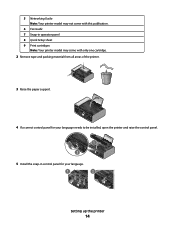
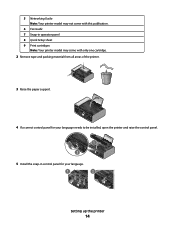
... control panel.
2
1
WI F I PRINTING
3 Raise the paper support. W I
F I PRINTING
4 If a correct control panel for your language.
1
2
Setting up the printer
14 W I
F I PRINTING
5 Install the snap-in operator panel 8 Quick Setup sheet 9 Print cartridges
Note: Your printer model may not come with only one cartridge.
2 Remove tape and packing material from all areas of the...
User's Guide - Page 22
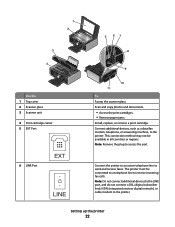
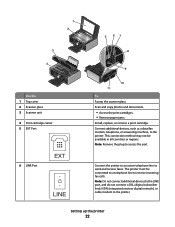
... be available in all countries or regions.
Setting up the printer
22 Scan and copy photos and documents.
• Access the print cartridges. • Remove paper jams.
Install, replace, or remove a print cartridge. Connect the printer to an active telephone line to the printer. Note: Do not connect additional devices to the LINE port, and do...
User's Guide - Page 28
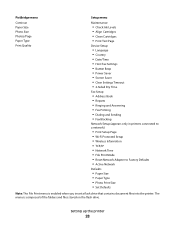
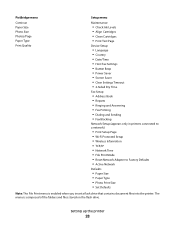
...into the printer.
PictBridge menu
Continue Paper Size Photo Size Photos/Page Paper Type Print Quality
Setup menu
Maintenance
• Check Ink Levels • Align Cartridges • Clean Cartridges •...; Fax Printing • Dialing and Sending • Fax Blocking
Network Setup (appears only in printers connected to a network)
• Print Setup Page • Wi-Fi Protected Setup •...
User's Guide - Page 44


... text that you do. Setting up the wireless printer on the features of the printer that you can help you purchased. Using the Windows printer software
When you choose not to install the Lexmark Productivity Studio.
• Print black or text-only Web pages to save ink. • Schedule automatic printing of Web pages. •...
User's Guide - Page 45
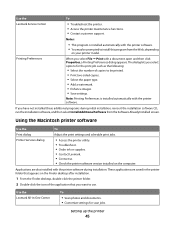
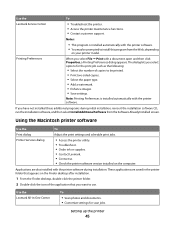
... dialog
To
Adjust the print settings and schedule print jobs.
• Access the printer utility. • Troubleshoot. • Order ink or supplies. • Contact Lexmark. • Contact us. • Check the printer software version installed on your printer model. Use the Lexmark All-In-One Center
To
• Scan photos and documents. • Customize settings for...
User's Guide - Page 46
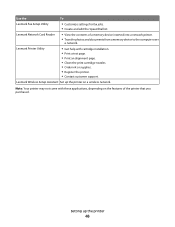
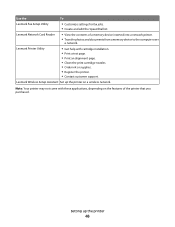
.... • Print an alignment page. • Clean the print cartridge nozzles. • Order ink or supplies. • Register the printer. • Contact customer support. Lexmark Wireless Setup Assistant Set up the printer
46 Setting up the printer on the features of a memory device inserted into a network printer.
• Transfer photos and documents from a memory device to the...
User's Guide - Page 83


... document. and water-resistant.
• Transparency-A clear, plastic media primarily used for overhead projectors. • Card stock-A very thick paper used for Lexmark inkjet
printers, but compatible with genuine Lexmark evercolorTM 2 ink, providing photos that are fade- b Press the up or down arrow buttons to select the file name of the document that you...
User's Guide - Page 121
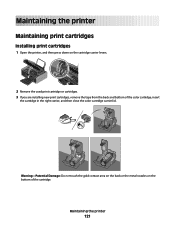
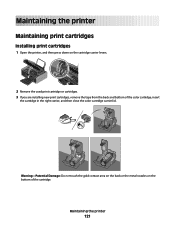
... carrier levers.
Maintaining the printer
Maintaining print cartridges
Installing print cartridges
1 Open the printer, and then press down on the bottom of the color cartridge, insert
the cartridge in the right carrier, and then close the color cartridge carrier lid. Maintaining the printer
121 W I
F I PRINTING
2 Remove the used print cartridge or cartridges. 3 If you are installing new...
User's Guide - Page 123


...use of failures or damage caused by non-Lexmark ink or print cartridges. Maintaining the printer
123 If you purchased a new, genuine Lexmark print cartridge, but the Out of Original Lexmark Ink message, the original Lexmark ink in the indicated cartridge (s) has been depleted. Lexmark's warranty does not cover damage caused by a refilled cartridge.
If you believe you receive an Out of...
User's Guide - Page 125


... is low.
Using Windows
Use the Lexmark Service Center to check the ink levels of the cartridges.
1 Do one of the following :
• In Windows Vista, click . • In Windows XP and earlier, click Start. 3 Click All Programs or Programs, and then select the printer program folder from the list. Using Macintosh
1 Load plain...
User's Guide - Page 126
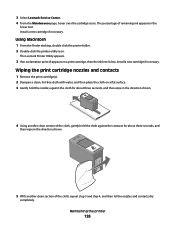
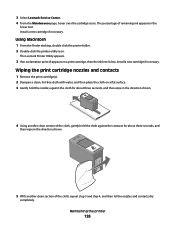
... a clean, lint-free cloth with water, and then place the cloth on a print cartridge, then the ink level is low. Install a new cartridge if necessary.
Maintaining the printer
126
Install a new cartridge if necessary. The Lexmark Printer Utility appears.
3 If an exclamation point (!) appears on a flat surface. 3 Gently hold the nozzles against the cloth for about three...
User's Guide - Page 127
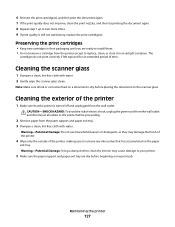
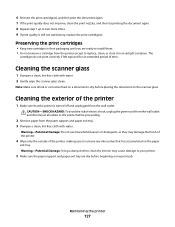
... left exposed for an extended period of the printer, making sure to remove any ink residue that the printer is still not satisfactory, replace the print cartridge(s).
Maintaining the printer
127
Cleaning the exterior of electric shock, unplug the power cord from the wall outlet and disconnect all ink or corrective fluid on a document is dry before...
User's Guide - Page 128
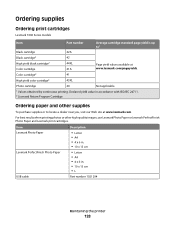
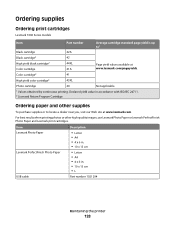
... cartridge
40
Not applicable
1 Values obtained by continuous printing. For best results when printing photos or other supplies
To purchase supplies or to locate a dealer near you, visit our Web site at www.lexmark.com/pageyields. Declared yield value in . • 10 x 15 cm •L
USB cable
Part number 1021294
Maintaining the printer...
User's Guide - Page 162


... with other products, programs, or services, except those expressly designated by mail:
Lexmark International, Inc. All rights reserved. Improvements or changes in which it operates. these..., KY 40550 USA © 2008 Lexmark International, Inc. Notices
Product information
Product name: Lexmark 7600 Series Machine type: 4440-W22 Model(s): X7675
Edition notice
May 2008 The following paragraph...
User's Guide - Page 173
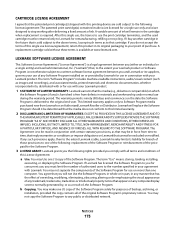
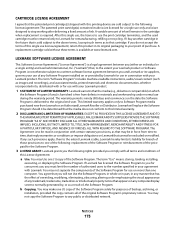
... any public or distributed network. You agree that you comply with this product in conjunction with Lexmark.
A variable amount of ink. If you must be determined that may not separate the components of the Software Program. A replacement cartridge sold subject to be excluded or modified. The warranty period is ninety (90) days and commences...
User's Guide - Page 176


... 127 removing 122 using genuine Lexmark 123 wiping 126 changing default settings 29 Power Saver timeout 29 temporary settings 29
Index
176
changing wireless settings after installation (Mac) 50 changing wireless settings after installation (Windows) 50 checking
ink levels 125 cleaning
exterior of the printer 127 cleaning print cartridge nozzles 124 Club Internet 49...
User's Guide - Page 179


... 131 power supply port 23
print cartridge carrier 22 print cartridge nozzles, cleaning 124 print cartridges
aligning 123 cleaning 124 installing 121 ordering 128 preserving 127 refilling 123 removing 122 using genuine Lexmark 123 wiping 126 print jobs, canceling 87 print jobs, resuming 88 printer setting up without a
computer 13 printer cannot connect to wireless network...
Fax Guide - Page 12
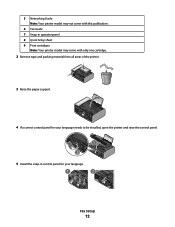
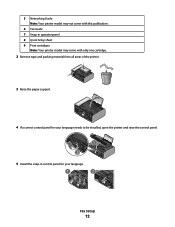
... for your language.
1
2
Fax Setup
12 W I
F I PRINTING
5 Install the snap-in operator panel 8 Quick Setup sheet 9 Print cartridges
Note: Your printer model may not come with only one cartridge.
2 Remove tape and packing material from all areas of the printer. W I
F I PRINTING
4 If a correct control panel for your language needs to be installed, open the...
Fax Guide - Page 42
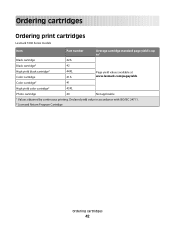
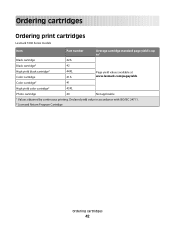
.... Declared yield value in accordance with ISO/IEC 24711. 2 Licensed Return Program Cartridge
Ordering cartridges
42
Ordering cartridges
Ordering print cartridges
Lexmark 7600 Series models
Item
Part number
Average cartridge standard page yield is up to1
Black cartridge
42A
Black cartridge2
42
High yield black cartridge2 Color cartridge
44XL 41A
Page yield values available at www...
Similar Questions
Lexmark Printer Error Reads Instructions On How To Put Ink Cartridges?, X7675
(Posted by teddidevaa 10 years ago)

