Lexmark X7675 Support Question
Find answers below for this question about Lexmark X7675.Need a Lexmark X7675 manual? We have 3 online manuals for this item!
Question posted by jetkga on August 6th, 2014
On My Lexmark X7675 Printer I Am Getting Printer Carrier Stall, How Can I Get
rid of it
Current Answers
There are currently no answers that have been posted for this question.
Be the first to post an answer! Remember that you can earn up to 1,100 points for every answer you submit. The better the quality of your answer, the better chance it has to be accepted.
Be the first to post an answer! Remember that you can earn up to 1,100 points for every answer you submit. The better the quality of your answer, the better chance it has to be accepted.
Related Lexmark X7675 Manual Pages
Network Guide - Page 7


...; In Windows Vista, click . • In Windows XP and earlier, click Start.
2 Click All Programs or Programs, and then select the printer program folder from the list. 3 Click Tools ΠLexmark Wireless Setup Utility. Changing wireless settings after installation
To change wireless settings on troubleshooting specific connection types if you encounter difficulties...
Network Guide - Page 8


... and earlier, click Start. 2 Click All Programs or Programs, and then select the printer program folder from the list. 3 Click Tools ΠLexmark Wireless Setup Utility. 4 Follow the instructions on the back of the printer. The Printer Browser appears. Note: The printer supports one active local connection (USB) and one active network connection (Ethernet or...
Network Guide - Page 9


... an Ethernet network
Select the connection type that describes how you have configured your printer, depending on -screen instructions for configuring the printer wirelessly. Note: You will see two printers in the folder. • Lexmark XXXX Series (USB) • Lexmark XXXX Series (Network)
where XXXX is currently set up for wireless 1 Plug one end of...
Network Guide - Page 12


... is configured. In Mac OS X version 10.5
a From the Finder desktop, click b Click Network. Using Macintosh
1 From the Finder desktop, double-click the printer folder. 2 Double-click Lexmark Wireless Setup Assistant. 3 Follow the instructions on the CD that shipped with Windows 2000.
Using a WPS-capable router
If your router supports WPS, you...
Network Guide - Page 14


... of numbers separated by the computer. If the SSIDs are the same, then the computer and the printer are not the same, then run the Lexmark Wireless Setup Utility again to remove and reinstall the printer software. MAKE SURE THAT THE COMPUTER IS NOT CONNECTED TO A VIRTUAL PRIVATE NETWORK (VPN)
Most Virtual Private...
Network Guide - Page 15


... www.lexmark.com to check for drivers or downloads. 3 Select your printer family. 4 Select your printer model. 5 Select your CD or DVD drive. MOVE THE COMPUTER AND/OR PRINTER CLOSER ...Vista 1 Click . 2 Click All Programs ΠAccessories. 3 Click Command Prompt. CHECK WHETHER THE PRINTER IS ON THE SAME WIRELESS NETWORK AS THE
COMPUTER Print a network setup page. Using Macintosh
1 Close all...
Network Guide - Page 18


...Printers. 2 Right-click the printer named Lexmark XXXX Series (Network), where XXXX is the model number
of your printer. 3 Select Use Printer Online from the wireless access point (wireless router), or until its distance from the menu. 4 Close the Printers or Printers... blinking orange, it indicates that it on a keyboard. The printer may be unable to print again. MOVE YOUR ACCESS POINT TO...
Network Guide - Page 20


...from other appliances, cordless phones, baby monitors, and security system cameras. MOVE YOUR PRINTER
Move the printer closer to 63 ASCII characters. You can see them for the access point. ...click Start.
2 Click All Programs or Programs, and then select the printer program folder from the list. 3 Click Tools ΠLexmark Wireless Setup Utility.
PING THE ACCESS POINT TO MAKE SURE THE NETWORK...
Network Guide - Page 21


... as four sets of interference, its settings are changed.
This ensures that the printer is typically the wireless access point.
2 Ping the wireless access point. These...
If you . RUN THE WIRELESS SETUP AGAIN
1 From the Finder desktop, double-click the printer folder.
2 Double-click Lexmark Wireless Setup Assistant.
3 Follow the instructions on a keyboard. b Click Network.
c Click ...
Network Guide - Page 28


... from each device Yes
Yes
Same SSID
Yes, including the wireless
Yes
access point
Lexmark recommends setting up a network in an ad hoc network. Characteristics Communication Security Range
...of the signal received by range and number of wireless access points
Restricted to the printer.
3 Continue following table compares the characteristics and requirements of the two types of ...
User's Guide - Page 3
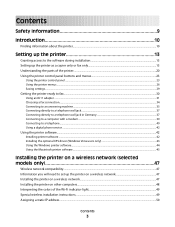
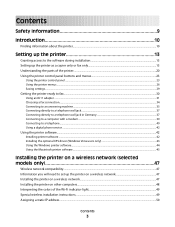
... a copier only or fax only 13 Understanding the parts of the printer...20 Using the printer control panel buttons and menus 23
Using the printer control panel ...23 Using the printer menus ...26 Saving settings...29
Getting the printer ready to fax...30
Using an RJ11 adapter ...31 Choosing a fax connection...34 Connecting to an answering...
User's Guide - Page 7


...Removing a used print cartridge ...122 Refilling print cartridges...123 Using genuine Lexmark print cartridges...123 Aligning print cartridges ...123 Cleaning the print cartridge nozzles... Power button is not lit ...131 Software did not install...131 Page does not print...132 Solving printer power problems ...135 Removing and reinstalling the software ...135 Enabling the USB port in Windows ...136
...
User's Guide - Page 11
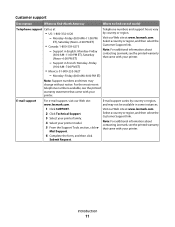
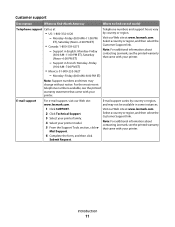
... or region, and then select the Customer Support link. Support in some instances.
Introduction
11 Note: For additional information about contacting Lexmark, see the printed warranty that came with your printer. Monday-Friday (8:00 AM-11:00 PM
ET), Saturday (Noon-6:00 PM ET)
• Canada: 1-800-539-6275 -
E-mail support varies...
User's Guide - Page 12
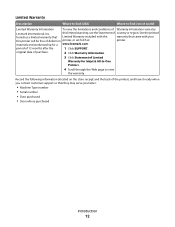
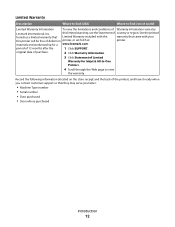
... date of purchase.
2 Click Warranty Information.
3 Click Statement of Limited
Warranty for a www.lexmark.com. period of 12 months after the
1 Click SUPPORT. Record the following information (located on the store receipt and the back of the printer), and have it ready when you faster:
• Machine Type number • Serial number...
User's Guide - Page 17
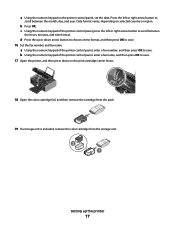
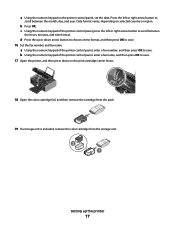
... the storage unit. 2 1
Setting up or down on the print cartridge carrier levers.
c Using the numeric keypad of the printer control panel, press the left or right arrow button to scroll between the ...month, day, and year. d Press the up the printer
17 a Using the numeric keypad of the printer control panel.
a Using the numeric keypad on selected country or region...
User's Guide - Page 18
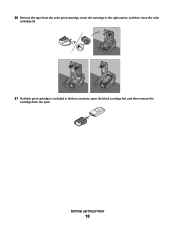
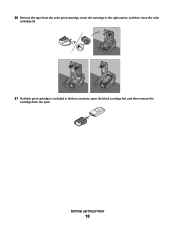
20 Remove the tape from the color print cartridge, insert the cartridge in the right carrier, and then close the color
cartridge lid.
21 If a black print cartridge is included in the box contents, open the black cartridge foil, and then remove the
cartridge from the pack. Setting up the printer
18
User's Guide - Page 46
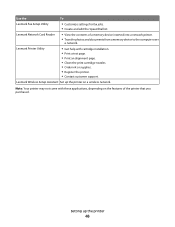
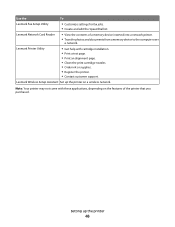
... Wireless Setup Assistant Set up the printer
46
Lexmark Printer Utility
• Get help with these applications, depending on a wireless network. Setting up the printer on the features of a memory device inserted into a network printer.
• Transfer photos and documents from a memory device to the computer over
a network. Note: Your printer may not come with cartridge installation...
User's Guide - Page 83


c Press OK, and then press to start printing the document.
Although inexpensive, it . It is used specifically for Lexmark inkjet
printers, but compatible with crisp, sharp images.
• Lexmark Photo Paper-An outstanding "everyday" heavyweight inkjet photo paper designed for use the arrow buttons to increase or decrease the value
for printing sturdier items...
User's Guide - Page 123


... are designed to the printer.
If you purchased a new, genuine Lexmark print cartridge, but the Out of Original Lexmark Ink message, the original Lexmark ink in the indicated cartridge (s) has been depleted. If you believe you receive an Out of Original Lexmark Ink message appears:
1 Click Learn More on the cartridge carrier latch to raise the...
User's Guide - Page 179


... supply port 23
print cartridge carrier 22 print cartridge nozzles, cleaning 124 print cartridges
aligning 123 cleaning 124 installing 121 ordering 128 preserving 127 refilling 123 removing 122 using genuine Lexmark 123 wiping 126 print jobs, canceling 87 print jobs, resuming 88 printer setting up without a
computer 13 printer cannot connect to wireless network...
Similar Questions
Where Is The Printer Carrier Stall Located On A Lexmark 7600 Series Printer
(Posted by joDavene 9 years ago)
Printer Carrier Stall
Error message of printer carrier stall appears on the printer and wont go away. The printer carrier ...
Error message of printer carrier stall appears on the printer and wont go away. The printer carrier ...
(Posted by tmarshud 10 years ago)
How Do You Fix A Printer Carrier Stall. Nothing Is Stuck In The Printer.
(Posted by moresoccer1214 11 years ago)
Carrier Stall Message Press Power Like It Says And Doesnt Do Anything
(Posted by djlaurin25 11 years ago)

