Lexmark X738de Support Question
Find answers below for this question about Lexmark X738de.Need a Lexmark X738de manual? We have 12 online manuals for this item!
Question posted by gbeSparkl on April 15th, 2014
How To Remove A Ink Cartridge On Lexmark X738de
The person who posted this question about this Lexmark product did not include a detailed explanation. Please use the "Request More Information" button to the right if more details would help you to answer this question.
Current Answers
There are currently no answers that have been posted for this question.
Be the first to post an answer! Remember that you can earn up to 1,100 points for every answer you submit. The better the quality of your answer, the better chance it has to be accepted.
Be the first to post an answer! Remember that you can earn up to 1,100 points for every answer you submit. The better the quality of your answer, the better chance it has to be accepted.
Related Lexmark X738de Manual Pages
Embedded Web Server Administrator's Guide - Page 23
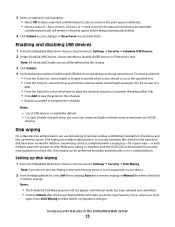
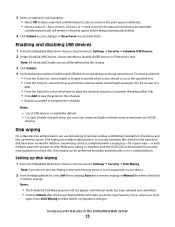
... Devices. 2 Under Schedule USB Devices, choose whether to remove residual confidential material from a hard disk. Notes:
- Disk wiping
On certain devices, administrators can use disk wiping to disable all USB devices ... on the hard drive that have been marked for deletion.
Use of USB devices is compliant with multiple passes for greater security.
Overwriting can be affected by...
User's Guide - Page 8
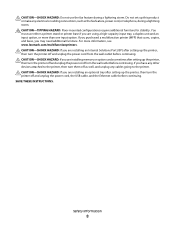
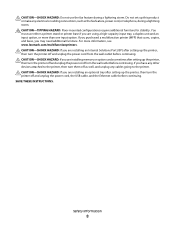
If you purchased a multifunction printer (MFP) that scans, copies, and faxes, you are installing an Internal Solutions Port (ISP) after ... off and unplug the power cord from the wall outlet before continuing. Do not set up this product or make any other devices attached to the printer. For more than one input option. Safety information
8 CAUTION-SHOCK HAZARD: If you are using a high...
User's Guide - Page 40


... specialty media tray. Note: The X734de, X736de, and X738de model printers will support a total of the input sources. If you purchased a multifunction printer (MFP) that scans, copies, and faxes, you... lb) and requires two or more information, see www.lexmark.com/multifunctionprinters.
1 Unpack the optional tray, and then remove all packing material. CAUTION-POTENTIAL INJURY: The printer weight ...
User's Guide - Page 77
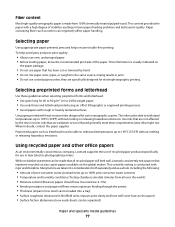
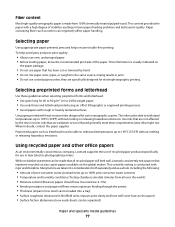
... not use new, undamaged paper. • Before loading paper, know the recommended print side of post-consumer waste (Lexmark tests up to 190°C (374°F) without melting or releasing hazardous emissions. The ink must be loaded into consideration both separately and as a whole, including the following:
• Amount of the paper...
User's Guide - Page 78
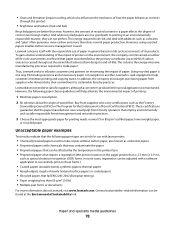
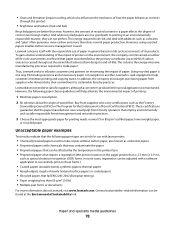
...of carbon emissions caused throughout the entire life of a device (from design to make paper.
Paper and specialty ...:
1 Minimize paper consumption.
2 Be selective about Lexmark, visit www.lexmark.com. Buy from suppliers who carry certifications such as... for special applications is another. The energy required to de-ink and deal with a software application to educate customers and partners...
User's Guide - Page 84
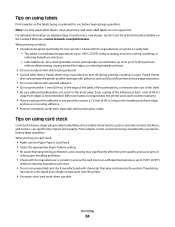
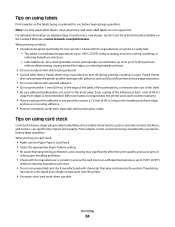
...off during printing, resulting in a jam. Partial sheets
also contaminate the printer and the cartridge with the manufacturer or vendor to 25 psi (172 kPa) pressure
without delaminating, oozing...and cartridge warranties.
• Do not use before buying large quantities. Printing
84 When printing on the Lexmark Web site at least 1 mm (0.04 in.)
away from edges is not possible, remove a ...
User's Guide - Page 234


... compressed air.
Maintaining the printer
234
Warning-Potential Damage: Do not touch the printhead lenses.
5 Reinstall the four toner cartridges. Do not remove the photoconductors for more than 10 minutes.
2 Remove all four toner cartridges. Warning-Potential Damage: To avoid overexposing the photoconductors, do not leave the front doors open the lower front door.
User's Guide - Page 237


... for printer supplies assume printing on the ISO / IEC 19798 standard (with about Lexmark authorized supplies dealers in the TCP/IP section.
2 Click Device Status.
When 88 Replace Cyan cartridge, 88 Replace Magenta cartridge, 88 Replace Yellow cartridge, or 88 Replace Black cartridge appears, you must be connected to the same network as the printer.
1 Type...
User's Guide - Page 240


Maintaining the printer
240 3 Unpack the replacement photoconductor.
1
2
3
4 Align and insert the left end of the photoconductor, and then press the right end into place.
1
2
5 Remove the red packing strip from the top of the photoconductor.
6 Place the old photoconductor into the replacement photoconductor box, and then place the return label ...
User's Guide - Page 244
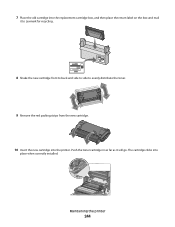
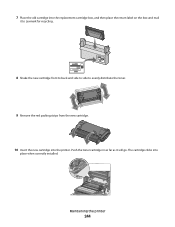
... and mail
it will go. Push the toner cartridge in as far as it to Lexmark for recycling.
8 Shake the new cartridge front to back and side to side to evenly distribute the toner.
9 Remove the red packing strips from the new cartridge.
10 Insert the new cartridge into
place when correctly installed.
Maintaining the printer...
User's Guide - Page 254
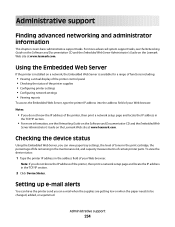
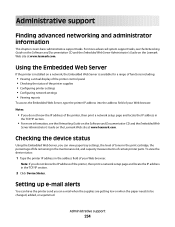
...mail alerts
You can view paper tray settings, the level of toner in the print cartridge, the percentage of life remaining in the address field of your Web browser. Using... on the Lexmark Web site at www.lexmark.com.
Administrative support
Finding advanced networking and administrator information
This chapter covers basic administrative support tasks.
Checking the device status
Using ...
User's Guide - Page 259


... message without printing. SMTP server not set up. If the message appears again, contact your system support person. Remove the unsupported device, and then install a supported one.
31 Missing or defective cartridge
The specified toner cartridge is not enough memory to be restored.
Try one . If the printer finds a tray that tray. An error...
User's Guide - Page 260
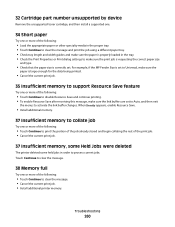
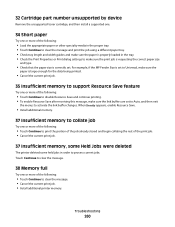
...:
• Touch Continue to clear the message. • Cancel the current print job. • Install additional printer memory. Troubleshooting
260
32 Cartridge part number unsupported by device
Remove the unsupported toner cartridge, and then install a supported one.
34 Short paper
Try one or more of the following:
• Touch Continue to disable Resource Save...
User's Guide - Page 265


...procedure multiple times until the print remains faded, and then replace the cartridge.
88 cartridge low
1 Order a replacement toner cartridge immediately. 2 Remove the specified cartridge. 3 Firmly shake the cartridge side-to-side and front-to-back several times to redistribute toner. 4 Reinsert the cartridge, and then touch Continue to clear the message and continue printing. Troubleshooting...
User's Guide - Page 280


... want to print in Adobe Acrobat. 2 Click the printer icon.
For information regarding tested and approved USB flash memory devices, visit the Lexmark Web site at www.lexmark.com. 5 Open the scanner cover, and then remove any jammed pages.
6 Close the scanner cover. 7 Touch Restart Job. Printer control panel display is supported.
If Ready...
User's Guide - Page 325
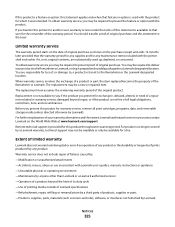
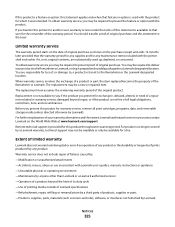
...as toners and inks), software, or interfaces not furnished by a third party of original purchase. You may be required to deliver your area contact Lexmark on the purchase...any product or the durability or longevity of all print cartridges, programs, data, and removable storage media (unless directed otherwise by a Lexmark warranty, technical support may be available for which it ...
User's Guide - Page 326
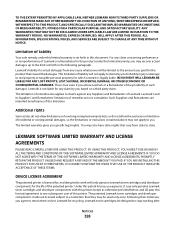
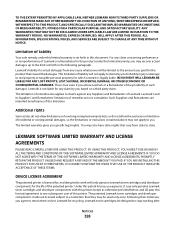
... TERMS.
DEVICE LICENSE AGREEMENT
The patented printer is true even if you specific legal rights. ALL INFORMATION, SPECIFICATIONS, PRICES, AND SERVICES ARE SUBJECT TO CHANGE AT ANY TIME WITHOUT NOTICE. Such Suppliers and Remarketers are licensed subject to a restriction that vary from any subsequent user of the patented printer. Lexmark toner cartridges are...
User's Guide - Page 331
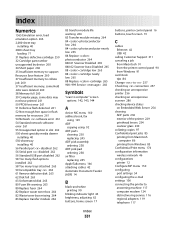
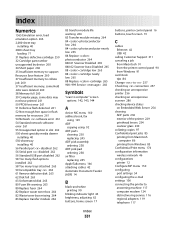
...2,000-sheet tray
installing 40 2000-sheet tray
loading 71 31 Replace defective cartridge 259 32 Cartridge part number unsupported by device 260 34 Short paper 260 35 Insufficient memory to support Resource Save feature ... flash options installed 262 58 Too many trays attached 263 59 Incompatible tray 263 61 Remove defective disk 263 62 Disk full 263 63 Unformatted disk 263 80 Fuser life warning ...
User's Guide - Page 335
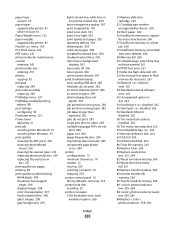
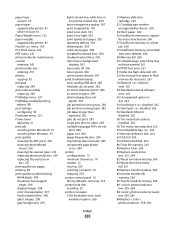
... 1565 Emulation error, load
emulation option 266
Index
335
31 Replace defective cartridge 259
32 Cartridge part number unsupported by device 260
34 Short paper 260 35 Insufficient memory to support
Resource Save feature... flash options
installed 262 58 Too many trays attached 263 59 Incompatible tray 263 61 Remove defective disk 263 62 Disk full 263 63 Unformatted disk 263 80 Fuser life warning ...
User's Guide - Page 336


... 85 publications, finding 9
Q
Quality menu 217 Quiet Mode 60
print quality troubleshooting 298
R
recycled paper using 58, 77
recycling Lexmark packaging 63 Lexmark products 63 toner cartridges 64 WEEE statement 315
reducing a copy 96 Remove paper from standard output bin 259 Repeat print jobs 85
printing from Macintosh computer 86
printing from Windows 85...
Similar Questions
How To Remove Ink Cartridge From Lexmark X264dn Printer
(Posted by rotsnoa 9 years ago)
How To Remove Ink Cartridge From Lexmark S405
(Posted by dalepsrj 9 years ago)
Does Lexmark X738de Device Keep A Log Of What Is Scanned?
(Posted by albrjhart 10 years ago)

