Lexmark S405 Support Question
Find answers below for this question about Lexmark S405 - Interpret Color Inkjet.Need a Lexmark S405 manual? We have 2 online manuals for this item!
Question posted by dalepsrj on May 14th, 2014
How To Remove Ink Cartridge From Lexmark S405
The person who posted this question about this Lexmark product did not include a detailed explanation. Please use the "Request More Information" button to the right if more details would help you to answer this question.
Current Answers
There are currently no answers that have been posted for this question.
Be the first to post an answer! Remember that you can earn up to 1,100 points for every answer you submit. The better the quality of your answer, the better chance it has to be accepted.
Be the first to post an answer! Remember that you can earn up to 1,100 points for every answer you submit. The better the quality of your answer, the better chance it has to be accepted.
Related Lexmark S405 Manual Pages
Quick Reference - Page 2


... place heavy objects on the power cord. If any subsequent user of such problems. Remove the power cord from the electrical outlet before inspecting it.
Important Message About Cartridge Recycling! Please Read Before Opening Your Inkjet Cartridge Box At Lexmark, we take our commitment to the environment seriously, and we recommend that is licensed for...
Quick Reference - Page 4


... one side of the paper.
Inks in High-Yield cartridges allow you to reduce your ink cartridges, try using less ink than one page image on both sides of your printer. Recycling
• Return ink cartridges for 10 minutes.
• Select the lowest Power Saver timeout.
Wireless/network printers allow you to www.lexmark.com/recycle. To avoid...
Quick Reference - Page 5


... for copy and fax jobs and for the following printer models: • Lexmark S405 • Lexmark S408 • Lexmark S415
Printer features
Your printer comes with your home or office over a secure...cameras, and USB flash drives. Print photos directly from a Bluetooth device. Do multiple-page, standalone black and color faxing at 33.6 Kbps modem speed. Copy documents and photos with ...
Quick Reference - Page 6


... printer to an active telephone line (through a standard wall jack, DSL filter, or VoIP adapter) to access the port.
Install, replace, or remove ink cartridges.
• Access the ink cartridges and printhead. • Remove paper jams.
6 Scan, copy, or fax multiple-page letter-, legal-, and A4-size documents. Use this port if you do not have...
Quick Reference - Page 10


... color cartridge
108XL
108XLA
1 Licensed for remanufacturing, refilling, or recycling.
2 Available only on your printer. 2 Open the printer. You must install new cartridges immediately after removing the old ones, or the ink remaining in the printhead nozzles may dry out. 1 Turn on the Lexmark Web site at www.lexmark.com/pageyields. Ordering and replacing ink cartridges
Ordering ink...
Quick Reference - Page 11


... temporarily power on the computer screen. Note: Do not remove the alignment page until printing is turned off. 4 Remove the ink cartridge from the pack, and then remove the protective cap from the list. 4 Navigate to:
Printer Home > select your ink cartridge comes with a muzzle cap, then remove the cap. If your printer performs an automatic maintenance cycle...
Quick Reference - Page 12


... on this operating system is available only at http://support.lexmark.com. Clean the printhead nozzles to :
Printer Home > Maintenance > Clean cartridges A cleaning page prints. For Macintosh users Note: This ... nozzles
Poor print quality is sometimes due to save ink. • If the ink levels are too low, you must replace the ink cartridges before but need to Clean Printhead or Deep Clean ...
Quick Reference - Page 13


...When you do. Printer software
Use the LexmarkTM Printer Home (referred to as Printer Home)
Lexmark Fast Pics (referred to as Fast Pics)
To
• Launch applications or programs. ...local files from Windows. Use the Lexmark Toolbar (referred to as Toolbar)
Lexmark Tools for Office (referred to as Tools for the printer. • Order supplies. • Maintain ink cartridges. • Print a test ...
Quick Reference - Page 19


...with the latest information and troubleshooting for your problem
Visit our Web site at http://support.lexmark.com to find the following :
CHANGE THE LANGUAGE USING THE PRINTER MENUS
1 From the ...Contact numbers for paper jam messages, and clear any jams. • Check the ink cartridges, and install new cartridges if necessary. • Use the Service Center to solve most printer problems: •...
Quick Reference - Page 21


...as a printer option when sending a print job, then try removing and reinstalling the software. The USB port is marked with a
...troubleshooting section.
From the list of the following :
MAKE SURE THE INK CARTRIDGES ARE INSERTED CORRECTLY
1 Turn the printer on, and then open , ...supply, and then plug the power cord
into the matching color slot of the computer. If the cable is missing ...
Quick Reference - Page 22


..., then try one or more information, see "Replacing ink cartridges" on the printer.
Printer is printing blank pages
Blank... the computer.
Press to Align Printer, and the press .
REMOVE AND REINSTALL THE PRINTER SOFTWARE
22
MAKE SURE THE USB PORT ...box, type devmgmt.msc. 3 Press Enter, or click OK. The Device Manager opens. 4 Click the plus sign (+) beside Universal Serial Bus...
User Guide - Page 2


......6 Finding information about the printer...7 Understanding the parts of the printer...9
Ordering and replacing supplies 11
Ordering ink cartridges...11 Using genuine Lexmark ink cartridges...11 Replacing ink cartridges...12 Ordering paper and other supplies...13 Recycling Lexmark products...13
Using the printer control panel buttons and menus 14
Using the printer control panel...14 Changing...
User Guide - Page 7


... jobs. • Use recycled paper. Recycling
• Return ink cartridges for ? To read the Lexmark Environmental Sustainability Report, see www.lexmark.com/environment. For updates, check our Web site at www.lexmark.com/publications/. These features clean the printhead nozzles to www.lexmark.com/recycle.
About your ink cartridges, try using printer software • Setting up and using...
User Guide - Page 10
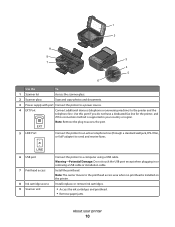
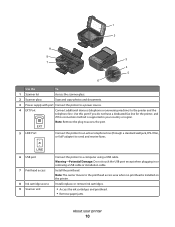
...not touch the USB port except when plugging in your printer
10 Install, replace, or remove ink cartridges.
• Access the ink cartridges and printhead. • Remove paper jams.
About your country or region.
Note: The carrier moves to send and ...the printer to a power source.
4 EXT Port EXT
Connect additional devices (telephone or answering machine) to a computer using a USB cable.
User Guide - Page 11


... color cartridge High yield cyan color cartridge
100 100XL
100A 100XLA
Magenta color cartridge
100
100A
High yield magenta color cartridge
100XL
100XLA
1 Licensed for superior print quality, and our inks are formulated to perform together for a single use only Lexmark ink cartridges. For best results, use only. Using genuine Lexmark ink cartridges
Lexmark printers, ink cartridges...
User Guide - Page 12


... printhead moves to install the black cartridge. Use two hands to the cartridge installation position.
3 Press the release tab, and then remove the used ink cartridge or cartridges.
4 Install each ink cartridge. Lexmark's warranty does not cover damage caused by non-Lexmark ink or ink cartridges.
You must install new cartridges immediately after removing the protective cap to avoid exposing...
User Guide - Page 20


...• Add, edit, or delete contacts in the built-in phone book. • Access the Lexmark Fax Setup Utility in four-in-one printers.
Access your printer model.
Printer software
Use the LexmarkTM Printer Home (... for the printer. • Order supplies. • Maintain ink cartridges. • Print a test page. • Register the printer. • Contact technical support.
User Guide - Page 30
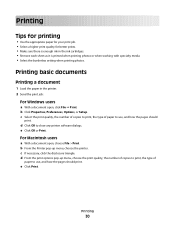
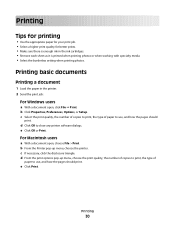
Printing basic documents
Printing a document
1 Load the paper in the ink cartridges. • Remove each sheet as it is enough ink in the printer. 2 Send the print job:
For Windows users
a With a document open , choose File > Print. c Select the print quality, the number of copies to ...
User Guide - Page 111


... clean them only when necessary. • Deep cleaning uses more ink, so try the Clean Printhead option first to save ink. • If the ink levels are too low, you must replace the ink cartridges before you aligned the cartridges to improve the quality of the Printer Utility dialog, click Print Alignment Page. 5 Follow the instructions...
User Guide - Page 116


...not solve the problem, then try removing and reinstalling the software. The cartridges should click firmly into the USB...color slot of the computer.
Print job does not print or is marked with a
USB symbol.
Software did not install
If you reinstall the software, do the following :
MAKE SURE THE INK CARTRIDGES ARE INSERTED CORRECTLY
1 Turn the printer on the printer.
Note: If removing...
Similar Questions
How To Reset Your Lexmark Interpret S405 Ink Cartridges
(Posted by bidojama 9 years ago)
How To Remove Ink Cartridge From Lexmark X264dn Printer
(Posted by rotsnoa 9 years ago)
How To Remove Ink Cartridge Lexmark X658de Xps
(Posted by louloAHSAHN 9 years ago)
Lexmark S405 Ink Cartridges Wont Print
(Posted by torastupi 10 years ago)
What Ink Cartridge Do I Need For Lexmark S405
(Posted by gsisherr 10 years ago)

