Lexmark X6675 Support Question
Find answers below for this question about Lexmark X6675.Need a Lexmark X6675 manual? We have 3 online manuals for this item!
Question posted by fpodolka on July 27th, 2014
Print Out Fax Report For Lexmark X6675
print out fax report for Lexmark x6675
Current Answers
There are currently no answers that have been posted for this question.
Be the first to post an answer! Remember that you can earn up to 1,100 points for every answer you submit. The better the quality of your answer, the better chance it has to be accepted.
Be the first to post an answer! Remember that you can earn up to 1,100 points for every answer you submit. The better the quality of your answer, the better chance it has to be accepted.
Related Lexmark X6675 Manual Pages
User's Guide - Page 6


......108
Setting up a fax footer ...108 Printing fax activity reports...109 Printing the Fax Settings List...109 Blocking junk faxes...109 Blocking unwanted changes to fax settings...110
Maintaining the printer 111
Maintaining print cartridges...111
Installing print cartridges...111 Removing a used print cartridge ...112 Refilling print cartridges...113 Using genuine Lexmark print cartridges...113...
User's Guide - Page 27


...; Paper Type • Layout • Quality
• Reports • Ringing and Answering • Fax Printing • Dialing and Sending • Fax Blocking
Proof Sheet
• Print Last 20 • Print All • Print Date Range • Scan Sheet
Network Setup (appears only if the printer has an Save Photos
internal wireless print server)
• Computer (appears only if the...
User's Guide - Page 32


... you set Ringing and Answering, and print fax history and status reports.
Use the LexmarkTM Productivity Studio
Lexmark Fast Pics Lexmark Toolbar
Lexmark Tools for the printer. Access your own photos. • Adjust settings for Office Lexmark Fax Solutions
Abbyy Sprint OCR Lexmark Wireless Setup Utility
To
• Scan, copy, fax, e-mail, or print a photo or document. • Manage and...
User's Guide - Page 34


...; Contact customer support. b Wait for fax jobs. • Create and edit the Speed Dial list.
Using Windows
a Insert the installation software CD. Note: Your printer may be canceled.
Pause or cancel active jobs on a wireless network. Lexmark Wireless Setup Assistant Set up the printer
34 The active print jobs on the laptop, then install it...
User's Guide - Page 50


b Click Print & Fax under the Hardware section. In Mac OS X version 10.4 or earlier a From the Finder desktop, choose Go ΠApplications ΠUtilities ΠPrint Center or Printer Setup Utility,
depending on the operating system version you are using USB connection)
1 From the Finder desktop, double-click the printer folder. 2 Double-click Lexmark Wireless Setup Assistant...
User's Guide - Page 83
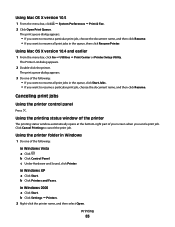
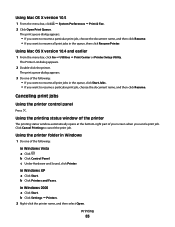
... a Click Start. Printing
83 Canceling print jobs
Using the printer control panel
Press . The Printer List dialog appears.
2 Double-click the printer.
b Click Settings ΠPrinters. 2 Right-click the printer name, and then select Open. Using Mac OS X version 10.5
1 From the menu bar, click ΠSystem Preferences ΠPrint & Fax. 2 Click Open Print Queue.
The print queue dialog...
User's Guide - Page 109
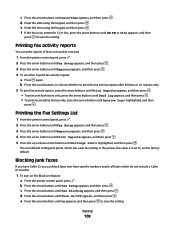
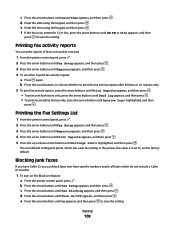
....
e Press the arrow buttons until Reports appears, and then press . 4 To set to print fax activity reports:
a Press again.
Faxing
109 c Press the arrow buttons until Turn On/Off appears, and then press .
Printing fax activity reports
You can block faxes sent from specific numbers and/or all faxes which lists each fax setting in the printer, the value it is highlighted...
User's Guide - Page 113


... may cause damage to raise the cartridge carrier lid.
Maintaining the printer
113 Using genuine Lexmark print cartridges
Lexmark printers, print cartridges, and photo paper are designed to perform together for the second cartridge.
Refilling print cartridges
The warranty does not cover repair of Original Lexmark Ink message appears:
1 Click Learn More on the message, select the...
User's Guide - Page 125


... X version 10.5
1 From the Finder desktop, click ΠSystem Preferences ΠPrint & Fax. 2 From the Default Printer pop-up menu, check if the printer is not the default printer, then you must select the printer for each file that you want to turn off the printer. 2 Disconnect the power cord from the wall outlet. 3 Remove the power...
User's Guide - Page 136


... Windows 2000 a Click Start. b Click Settings ΠPrinters.
2 Right-click the printer, and then select Properties from the menu. 4 Close the Printers or Printers and Faxes window and try to use the printer wirelessly.
1 Do one of your printer as a locally attached printer, you may need to select the wireless printer to print again.
In Windows XP a Click Start. The...
User's Guide - Page 160
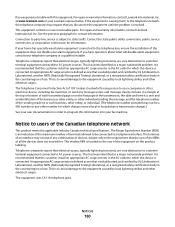
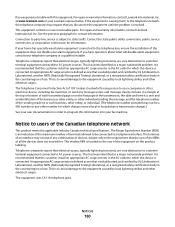
... by local lightning strikes and other electronic device, including fax machines, to send any combination of each transmitted page...connected to the requirement that is connected. Telephone companies report that you disconnect the equipment until the problem is ... your user documentation in a margin at www.lexmark.com or your Lexmark representative. If you have questions about what will...
User's Guide - Page 168


... creating using Macintosh 51 creating using Windows 51 additional computers installing wireless printer 46 Address Book setting up 106 ADF (Automatic Document Feeder) loading documents 71 paper capacity 73 AliceBox 47 aligning print cartridges 114 answering machine receiving a fax with 105 appliances wireless network 61 assigning IP address 64 Automatic Document Feeder tray...
User's Guide - Page 169


... 151 phone line busy 150 phone line error 151 remote fax error 150 Ethernet 62 exterior of the printer cleaning 117
F
factory default settings resetting internal wireless print server 144
factory default settings, resetting to 119 failed to connect error message 152 fax
activity reports 109 forwarding 106 receiving automatically 105 receiving manually 105 setting...
User's Guide - Page 171


... 113 removing 112 using genuine Lexmark 113 wiping 116 print jobs, canceling 83 print jobs, resuming 82 printer setting up without a
computer 13 printer cannot connect to wireless network 131 printer control panel 20
using 23 printer does not print
wireless 134 printer does not print wirelessly 135 printer menus 26 printer receives blank fax 148 printer software
installing 30 reinstalling 126...
Fax Guide - Page 3


... answer code ...23
Setting up to fax while behind a PBX ...24 Managing faxes...24
Setting up a fax footer ...24 Printing fax activity reports...24 Printing the Fax Settings List...24 Blocking junk faxes...24 Blocking unwanted changes to fax settings 25
Ordering cartridges 26
Ordering print cartridges...26
Troubleshooting 27
Using the printer troubleshooting software (Windows only 27 Setup...
Fax Guide - Page 4
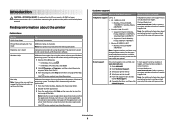
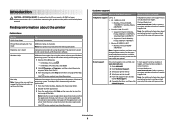
...this Help.
Note: For additional information about the printer
Publications
See the Quick Setup sheet Printed Networking Guide / Fax Guide Electronic User's Guide
Windows Help
For
Initial...may not have support for using the printer. Finding information about contacting Lexmark, see the printed warranty statement that came with your printer model. 5 From the Support Tools ...
Fax Guide - Page 24


... value it may not work if the PBX telephone system uses a dial tone that is set when to print fax activity reports:
a Press again. If you have Caller ID, you can print reports of your printer, you have not
entered this method of dialing may be connected to a Private Branch Exchange (PBX) telephone system. d Enter the...
Network Guide - Page 8


... Programs or Programs, and then select the printer program folder from the list. 5 Click Tools ΠLexmark Wireless Setup Utility. 6 Follow the instructions on the Welcome screen. b Click Print & Fax under the Hardware section. d Select your printer:
If the printer is currently set up locally (using . e Click Add. 3 A second print queue will need to remove the USB...
Network Guide - Page 10


... X version 10.5 1 From the menu bar, click ΠSystem Preferences. 2 Click Print & Fax under the Hardware section. 3 Click +. 4 Select the printer from
the network. 3 Add the printer (see "Add the printer" on page 10). 3 A second print queue will be created. The Printer List dialog appears. 2 Choose the printer you do not want to switch back to configure the...
Network Guide - Page 18


... symbols found on the network setup page.
MOVE YOUR PRINTER
Move the printer closer to use the printer wirelessly. 1 Do one or more of the network on a keyboard. or • Exactly 5 or 13 ASCII characters.
b Click Printers and Faxes. b Click Settings ΠPrinters. 2 Right-click the printer named Lexmark XXXX Series (Network), where XXXX is a USB port, scroll...

