Lexmark X6675 Support Question
Find answers below for this question about Lexmark X6675.Need a Lexmark X6675 manual? We have 3 online manuals for this item!
Question posted by islenr on March 16th, 2013
Pairing Code
where do i find my pairing code for my Lexmark x6675 printer?
Current Answers
There are currently no answers that have been posted for this question.
Be the first to post an answer! Remember that you can earn up to 1,100 points for every answer you submit. The better the quality of your answer, the better chance it has to be accepted.
Be the first to post an answer! Remember that you can earn up to 1,100 points for every answer you submit. The better the quality of your answer, the better chance it has to be accepted.
Related Lexmark X6675 Manual Pages
User's Guide - Page 6


... Setting up Caller ID ...107 Setting the distinctive ring...107 Setting a fax manual answer code...108 Setting up to fax while behind a PBX ...108
Managing faxes...108
Setting up ...110
Maintaining the printer 111
Maintaining print cartridges...111
Installing print cartridges...111 Removing a used print cartridge ...112 Refilling print cartridges...113 Using genuine Lexmark print cartridges...113 ...
User's Guide - Page 11


... or region, and then select the Customer Support link.
E-mail support
For e-mail support, visit our Web site: www.lexmark.com.
1 Click SUPPORT. 2 Click Technical Support. 3 Select your printer family. 4 Select your printer. Customer support
Description
Where to find (North America)
Where to find (rest of world)
Telephone support Call us at www...
User's Guide - Page 12


... view the limitations and conditions of 12 months after the
1 Click SUPPORT.
period of Warranty information varies by
Lexmark International, Inc. this limited warranty, see the Statement of defects in printer, or set forth at
printer.
See the printed
furnishes a limited warranty that Limited Warranty included with your
this
warranty that they may...
User's Guide - Page 31


...1 Go to the Lexmark Web site at www.lexmark.com. 2 From the home page, navigate through the menu selection, and then click Drivers & Downloads. 3 Choose the printer and the printer driver for your operating... driver after you must have administrator privileges on the two additional dialogs that has your printer model number, and then double-click Drivers. To extract the driver:
1 Insert the...
User's Guide - Page 32


...; Add, edit, or delete contacts in the built-in phone book. • Access the Lexmark Fax Setup Utility in four-in-one printers. Use the LexmarkTM Productivity Studio
Lexmark Fast Pics Lexmark Toolbar
Lexmark Tools for Office Lexmark Fax Solutions
Abbyy Sprint OCR Lexmark Wireless Setup Utility
To
• Scan, copy, fax, e-mail, or print a photo or...
User's Guide - Page 33


.... • Select the paper type. • Add a watermark. • Enhance images. • Save settings. These applications are also installed with the printer software. Setting up the printer
33 Use the Lexmark All-In-One Center
To
• Scan photos and documents. • Customize settings for the print job such as the following:
•...
User's Guide - Page 34


..., do one of the following:
In Windows Vista 1 Click . 2 In the Start Search box, type D:\setup.exe, where D is the letter of the printer.
Use the
To
Lexmark Fax Setup Utility
• Customize settings for the Welcome screen to the Quick Connect laptop port on the desktop computer before switching between the...
User's Guide - Page 48


... use the network
shown, select Connect to , and then click Continue. Installing the printer on the printer, such as part of the setup process.
4 Follow the prompts on the computer ...box, or from the list. 3 Click Tools ΠLexmark Wireless Setup Utility. Adding the printer to your wireless network
1 Set up your printer using the installation cable as the configured network, the security ...
User's Guide - Page 49


... (USB)
Select the connection type that you encounter difficulties during wireless configuration. Using Macintosh
1 From the Finder desktop, double-click the printer folder. 2 Double-click Lexmark Wireless Setup Assistant. 3 Follow the instructions on a wireless network (selected models only)
49 Note: There is currently set up locally (using USB connection)
1 Do one ...
User's Guide - Page 50


... click ΠSystem Preferences.
Attach the other end to a USB port on your needs. The Printer Browser appears.
e Click Add. 3 A second print queue will be created. See related topics on...version you are using USB connection)
1 From the Finder desktop, double-click the printer folder. 2 Double-click Lexmark Wireless Setup Assistant. 3 Follow the on a wireless network (selected models only)...
User's Guide - Page 54


... screen. 2 Click All Programs or Programs, and then select the printer program folder from the list. 3 Click Lexmark Wireless Setup Utility. 4 Follow the instructions on a wireless network (...models only)
54
Using Macintosh
1 From the Finder desktop, double-click the printer folder. 2 Double-click Lexmark Wireless Setup Assistant. 3 Follow the instructions on a secure wireless network using...
User's Guide - Page 107
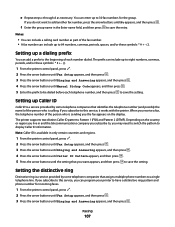
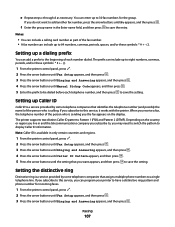
...Press the arrow buttons until the setting that assigns multiple phone numbers to a single telephone line.
The printer supports two distinct Caller ID patterns: Pattern 1 (FSK) and Pattern 2 (DTMF). Notes:
•... Caller ID Pattern appears, and then press . 5 Press the arrow buttons until Manual Pickup Code appears, and then press . 5 Enter the prefix to be dialed before each number dialed....
User's Guide - Page 108


... office, it may not work if the PBX telephone system uses a dial tone that you want appears, and then press . Setting a fax manual answer code
1 From the printer control panel, press . 2 Press the arrow buttons until Fax Setup appears, and then press . 3 Press the arrow buttons until Ringing and Answering appears, and...
User's Guide - Page 146


... the printer control panel, press . 2 Press the arrow buttons until Fax Setup appears, and then press . 3 Press the arrow buttons until Ringing and Answering appears, and then press . 4 Press again.
CHECK COUNTRY CODE
Make sure the country code has been set to On.
5 If Auto Answer is not selected, press the arrow buttons...
User's Guide - Page 156
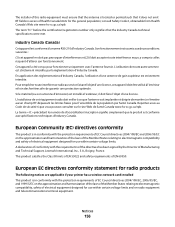
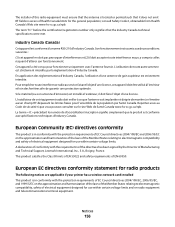
... radio products
The following notices are applicable if your printer has a wireless network card installed This product is in...electrical equipment designed for the general population; consult Safety Code 6, obtainable from Health Canada's Web site www.hc...has been signed by the Director of Manufacturing and Technical Support, Lexmark International, Inc., S.A., Boigny, France. Si le matériel...
User's Guide - Page 159
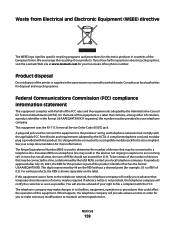
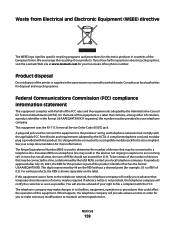
... at www.lexmark.com for your telephone company. Product disposal
Do not dispose of this number must comply with Part 68 of your local telephone company. On the back of the printer or supplies ...for Terminal Attachments (ACTA). If this product. This equipment uses the RJ-11C Universal Service Order Code (USOC) jack. In most but not all areas, the sum of the European Union. The ...
User's Guide - Page 169


... reports 109 forwarding 106 receiving automatically 105 receiving manually 105 setting a manual answer
code 108 fax error 149 fax footer, setting up 108
fax mode unsupported error message...
incorrect language appears on display 121 index cards
loading 66 information needed for setting up printer on wireless network 45 information, finding 10 infrastructure network 59 ink levels, checking 115 ...
Fax Guide - Page 3


...23 Setting up Caller ID ...23 Setting the distinctive ring...23 Setting a fax manual answer code ...23
Setting up to fax while behind a PBX ...24 Managing faxes...24
Setting up a...fax settings 25
Ordering cartridges 26
Ordering print cartridges...26
Troubleshooting 27
Using the printer troubleshooting software (Windows only 27 Setup troubleshooting...27
Incorrect language appears on the display...
Fax Guide - Page 23
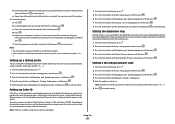
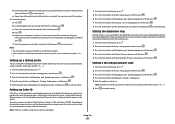
... Caller ID
Caller ID is a service provided by some telephone companies that you do not want to save the entry. Setting a fax manual answer code
1 From the printer control panel, press . 2 Press the arrow buttons until Fax Setup appears, and then press . 3 Press the arrow buttons until Ringing and Answering appears, and...
Fax Guide - Page 29


... support analog use. Fax troubleshooting
Cannot send or receive a fax
These are operating the printer:
1 From the printer control panel, press .
2 Press the arrow buttons until Device Setup appears, and then... To enable both Voice Mail and the printer to obtain the keypad sequence for setting the distinctive ring. CHECK COUNTRY CODE
Make sure the country code has been set for the country or ...
Similar Questions
Where Will I Find My Lexmark X6675 Printer Pairing Code
(Posted by vasyvPGera 9 years ago)
Lexmark X X6675 Printer
cant reinstall Lexmark X X6675 Printer from internet software
cant reinstall Lexmark X X6675 Printer from internet software
(Posted by dannyasberry 12 years ago)

