Lexmark X6675 Support Question
Find answers below for this question about Lexmark X6675.Need a Lexmark X6675 manual? We have 3 online manuals for this item!
Question posted by blacPatric on May 29th, 2014
How To Connect Lexmark Printer X6675
The person who posted this question about this Lexmark product did not include a detailed explanation. Please use the "Request More Information" button to the right if more details would help you to answer this question.
Current Answers
There are currently no answers that have been posted for this question.
Be the first to post an answer! Remember that you can earn up to 1,100 points for every answer you submit. The better the quality of your answer, the better chance it has to be accepted.
Be the first to post an answer! Remember that you can earn up to 1,100 points for every answer you submit. The better the quality of your answer, the better chance it has to be accepted.
Related Lexmark X6675 Manual Pages
User's Guide - Page 13


... you want to connect the printer to a computer. Purchase a USB cable separately. 5 Networking Guide
Note: Your printer model may not come with this publication. 7 Quick Setup sheet 8 Print cartridges 9 Stick-on overlays for your printer to work properly, you must grant access to a computer, use the setup documentation and the printer software CD that came...
User's Guide - Page 22


... be available in all countries or regions. Note: Remove the plug to send and receive faxes. This connection method may not be connected to a telephone line to the printer. Scan and copy photos and documents.
• Access the print cartridges. • Remove paper jams.
Install, replace, or remove a print cartridge. 1 2
3 4
Use the 1 Top...
User's Guide - Page 23


... not touch the USB port except when plugging in or removing a USB cable or installation cable.
Connect the printer to a desktop computer using a USB cable. Using the printer control panel buttons and menus
Using the printer control panel
The printer control panel contains:
• Power on/off button • Two-line display that shows the...
User's Guide - Page 34


...; View the contents of the printer that you decide to connect a laptop computer to the Quick Connect laptop port on the desktop computer. 2 Connect a USB cable to the laptop computer and then to the printer through the rear USB port and you purchased.
Using Windows
a Insert the installation software CD. Lexmark Printer Utility
• Get help with...
User's Guide - Page 35
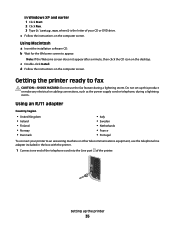
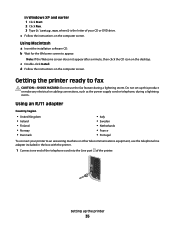
... not use the telephone line adapter included in the box with the printer.
1 Connect one end of the telephone cord into the Line port of your printer to appear.
d Follow the instructions on the computer screen. Do not set up the printer
35 Using an RJ11 adapter
Country/region
• United Kingdom • Ireland...
User's Guide - Page 38


.... Country/region
• Germany • Austria • Switzerland
There is an analog device that works best when directly connected to send and receive faxes.
Other devices (such as a telephone or answering machine) can connect the printer with equipment such as a telephone, an answering machine, or a computer modem. If problems occur, see "Setup troubleshooting...
User's Guide - Page 39


... cords
Benefits
Send and receive faxes without using a
computer. machine" on connecting the printer to telecommunications equipment, see the related topic, "Using an RJ11 adapter."
... faxes without using the computer or the printer.
See this section
"Connecting directly to set up the printer
39 "Connecting to other equipment.
You can connect the printer to a computer with a modem" on...
User's Guide - Page 40
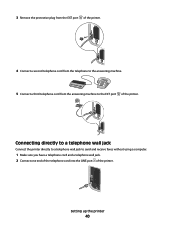
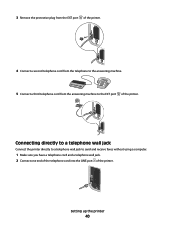
... to a telephone wall jack to the EXT port of the printer. 3 Remove the protective plug from the EXT port of the printer.
4 Connect a second telephone cord from the telephone to the answering machine. 5 Connect a third telephone cord from the answering machine to send and receive faxes without using a computer.
1 Make sure you have a telephone...
User's Guide - Page 41
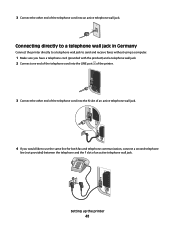
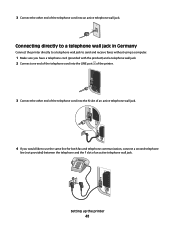
... telephone
line (not provided) between the telephone and the F slot of the telephone cord into the LINE port of the printer.
3 Connect the other end of an active telephone wall jack. 3 Connect the other end of the telephone cord into the N slot of an active telephone wall jack.
4 If you would like to...
User's Guide - Page 42


... Note: Setup steps may vary depending on your country or region. For more information on connecting the printer to telecommunications equipment, see the related topic, "Using an RJ11 adapter."
1 Make sure you would like to send faxes from the software application.
5 If you ...
User's Guide - Page 48


...wireless network, use the network
shown, select Connect to , and then click Continue.
If you want to connect to. Adding the printer to your wireless network
1 Set up your printer using the installation cable as the configured ...click Start.
2 Click All Programs or Programs, and then select the printer program folder from the list. 3 Click Tools ΠLexmark Wireless Setup Utility.
User's Guide - Page 49


... or Programs, and then select the printer program folder from the list. 3 Click Tools ΠLexmark Wireless Setup Utility. 4 Follow the instructions on your printer:
If the printer is no need to remove the USB cable connecting the printer to complete the setup. Using the printer locally (USB)
Select the connection type that you currently access your needs...
User's Guide - Page 50


... on your needs. See related topics on troubleshooting specific connection types if you are using USB connection)
1 From the Finder desktop, double-click the printer folder. 2 Double-click Lexmark Wireless Setup Assistant. 3 Follow the on-screen instructions for configuring the printer wirelessly.
d Select the printer from the list and click Add. Switching between USB and wireless...
User's Guide - Page 78


...a matte finish used specifically for printing professional quality photos with all inkjet printers. USB connection
a Press the arrow buttons to select the file name of the document ...the keypad, and then press . • If your printer does not have a numeric keypad, use with
Lexmark printers, but compatible with genuine Lexmark evercolorTM 2 ink, providing photos that comes in the PIN...
User's Guide - Page 139


... printer to the computer again using the installation cable as part of the setup process.
4 Follow the instructions on the network.
1 Do one of the following :
In Windows Vista 1 Click . 2 Click Control Panel. 3 Click Network and Internet. 4 Click Network and Sharing Center. b Select the appropriate connection from the list. 3 Click Tools ΠLexmark...
User's Guide - Page 168


... 114 cleaning 114 installing 111 ordering 118 preserving 117 removing 112 using genuine Lexmark 113 wiping 116 changing default settings 28 Power Saver timeout 28 temporary settings ... connecting
using RJ11 adapter 35 connecting the printer
telephone wall jack 40 connecting the printer to
answering machine 39 computer modem 42 telephone 43 telephone wall jack in
Germany 41 connection
configurations...
Network Guide - Page 7


... instructions on a wireless network
7 Using the printer wirelessly
Select the connection type that you have configured your printer:
If the printer is not already connected, you may be prompted to connect the printer to the computer again using USB connection) 1 From the Finder desktop, double-click the printer folder. 2 Double-click Lexmark Wireless Setup Assistant. 3 Follow the on-screen...
Network Guide - Page 8


... the list. 5 Click Tools ΠLexmark Wireless Setup Utility. 6 Follow the instructions on page 9). Make sure the printer is currently set up for wireless 1 Do one end of connection. Using the printer locally (USB)
Select the connection type that you currently access your printer. The Printer Browser appears. d Select your printer:
If the printer is currently set up for...
Network Guide - Page 9


... instructions for wireless 1 Plug one type of the following:
In Windows Vista a Click .
In Windows XP a Click Start.
Printer currently set up locally (using USB connection) 1 From the Finder desktop, double-click the printer folder. 2 Double-click Lexmark Wireless Setup Assistant. 3 Follow the on a switch
or wall jack. 2 Wait for a minute for configuring the...
Network Guide - Page 20


...or Programs, and then select the printer program folder from the wireless access point (wireless router), or until its distance from the list. 3 Click Tools ΠLexmark Wireless Setup Utility. Hexadecimal characters are....
1 Do one or more of the printer in the MAC address filter list. The printer may be prompted to connect the printer to join the network because of interference, ...

