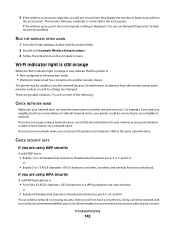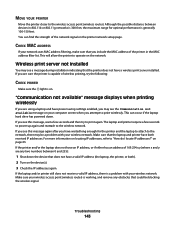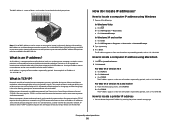Lexmark X6650 Support Question
Find answers below for this question about Lexmark X6650 - LEX ALL IN ONE PRINTER WIRELESS.Need a Lexmark X6650 manual? We have 3 online manuals for this item!
Question posted by schmitt92brett on March 24th, 2015
X6650 Display Screen
Just bought a discontinued x6650 and the display screen was showing alot of dots and lines and now it doesnt even light up or do anything.
Current Answers
Answer #1: Posted by TechSupport101 on March 24th, 2015 6:02 PM
Do see the possible causes from the official Lexmark page here http://support.lexmark.com/index?modifiedDate=05%2F30%2F13&page=content&actp=LIST_RECENT&id=SO6938&locale=en&userlocale=EN_US
Related Lexmark X6650 Manual Pages
Similar Questions
How To Make A Lexmark X2670 Printer Wireless On A Mac
(Posted by Mikecber 9 years ago)
How To Setup Wifi Netowrk On A Lexmark X6650 Printer Video
(Posted by katiehfoluch 10 years ago)
How To Set Up A Lexmark X6650 With My Modem And Telephone Line
(Posted by vickMvra 10 years ago)
How Do You Change The Display Language On My Lexmark X6650 Printer
(Posted by Kriianbeb 10 years ago)
Yhs-fh_lsonswis This Printer Wireless?
(Posted by tommieandmarion 10 years ago)