Lexmark X6650 Support Question
Find answers below for this question about Lexmark X6650 - LEX ALL IN ONE PRINTER WIRELESS.Need a Lexmark X6650 manual? We have 3 online manuals for this item!
Question posted by vickMvra on April 17th, 2014
How To Set Up A Lexmark X6650 With My Modem And Telephone Line
The person who posted this question about this Lexmark product did not include a detailed explanation. Please use the "Request More Information" button to the right if more details would help you to answer this question.
Current Answers
There are currently no answers that have been posted for this question.
Be the first to post an answer! Remember that you can earn up to 1,100 points for every answer you submit. The better the quality of your answer, the better chance it has to be accepted.
Be the first to post an answer! Remember that you can earn up to 1,100 points for every answer you submit. The better the quality of your answer, the better chance it has to be accepted.
Related Lexmark X6650 Manual Pages
User's Guide - Page 22


...or answering machine, to the printer. This connection method may not be connected to a telephone line to a power source.
Note: Do not connect additional devices to the LINE port, and do not connect a DSL (digital subscriber line), ISDN (integrated services digital network), or cable modem to the printer. Connect the printer to an active telephone line to access the port. Note...
User's Guide - Page 35
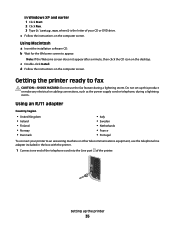
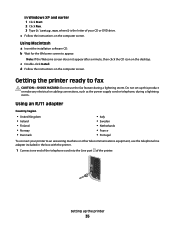
...printer ready to fax
CAUTION-SHOCK HAZARD: Do not use the telephone line adapter included in the box with the printer.
1 Connect one end of the telephone cord into the Line port of your printer..., use the fax feature during a lightning storm.
c Double-click Install. Do not set up the printer
35
Using an RJ11 adapter
Country/region
• United Kingdom • Ireland •...
User's Guide - Page 38


... touch cables or the printer in the EXT port of the printer. Setting up the printer
38 Choosing a fax connection
You can be successfully attached to pass through the printer, as a telephone, an answering machine, or a computer modem.
If you want a digital connection such as ISDN, DSL, or ADSL, a third-party device (such as telephones or answering machines) may...
User's Guide - Page 39


... incoming voice messages and faxes.
Setting up the printer.
For more information on connecting the printer to telecommunications equipment, see the related topic, "Using an RJ11 adapter."
1 Make sure you have the following table to determine the best way to a telephone" on page 40
• Use the fax line as a normal telephone
line.
• Send and receive...
User's Guide - Page 42


Setting up the printer
42 Connecting to a computer with a modem
Connect the printer to a computer with a modem • Two telephone cords • A telephone wall jack
2 Connect a telephone cord into the LINE port of the telephone wall jack. For more information on connecting the printer to telecommunications equipment, see the related topic, "Using an RJ11 adapter."
1 Make sure you would like...
User's Guide - Page 43
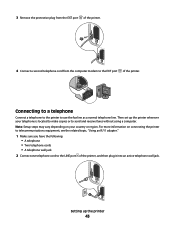
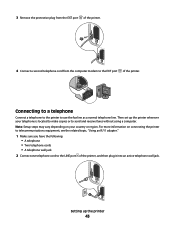
..., "Using an RJ11 adapter."
1 Make sure you have the following: • A telephone • Two telephone cords • A telephone wall jack
2 Connect one telephone cord to send and receive faxes without using a computer. 3 Remove the protective plug from the EXT port of the printer.
4 Connect a second telephone cord from the computer modem to use the fax line as a normal telephone line.
User's Guide - Page 44
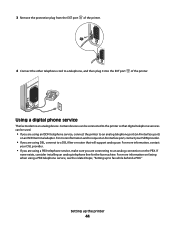
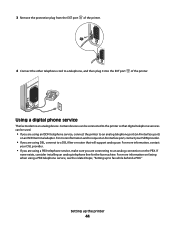
... when using a PBX telephone service, make sure you are using an ISDN telephone service, connect the printer to fax while behind a PBX." Setting up to an analog telephone port (an R-interface port)
on the PBX.
Using a digital phone service
The fax modem is an analog device. If
none exists, consider installing an analog telephone line for the fax machine...
User's Guide - Page 104


...fax, and then press to save the time. 7 If the printer is not set to the 24-hour mode, press the arrow buttons to select AM...time
You can be active only when the fax modem is idle, or when the printer is not sending or receiving a fax.
4 ...8226; Adjust the paper guide on the ADF tray to the width of the telephone line. Notes:
• Do not load postcards, photos, small items, transparencies,...
User's Guide - Page 139


...
Notes:
• If you change network settings, change the
settings on all the network devices before you must run the printer wireless setup again.
Troubleshooting
139 Try the following:
...Lexmark Wireless Setup Utility.
In Windows XP and earlier 1 Click Start. 2 Click Control Panel. 3 Click Network Connection. Some reasons your settings may be prompted to connect the printer...
User's Guide - Page 145


... wall jack. 5 If you hear a dial tone, connect the printer to that digital telephone services can be connected to the printer so that wall jack. Disconnect any ring.
• Consider adding a second telephone line for the fax machine. Setting selections include single ring, double ring, triple
ring, and any answering machines, computers with modems, or telephone line splitters.
User's Guide - Page 151
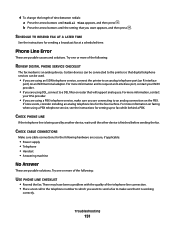
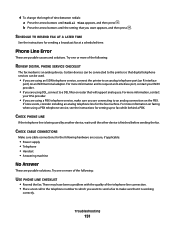
... the setting that it is working
correctly. Certain devices can be used by another device, wait until the other device is an analog device. If none exists, consider installing an analog telephone line for the following hardware are secure, if applicable:
• Power supply • Telephone • Handset • Answering machine
No Answer
These are connecting to the printer...
User's Guide - Page 159
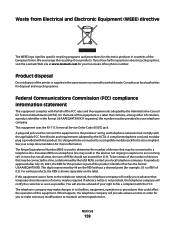
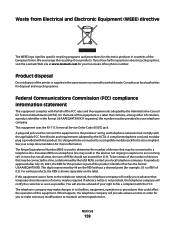
...compliant telephone ...telephone company will notify...telephone line may be provided to a telephone line. A plug and jack used to determine the number of devices...printer or supplies in advance that is a label that may result in the devices not ringing in the format US:AAAEQ##TXXXX. The Ringer Equivalence Number (REN) is not practical, the telephone...your local telephone company. ...
User's Guide - Page 168


... wireless settings after installation (Windows) 48 checking
ink levels 115 cleaning
exterior of the printer 117 cleaning print cartridge nozzles 114 Club Internet 47 collating copies 100 Communication not available
message 143 configuring
IP address 48 connecting
using RJ11 adapter 35 connecting the printer
telephone wall jack 40 connecting the printer to
answering machine 39 computer modem...
Fax Guide - Page 14


... both incoming voice messages "Connecting to pass through the printer, as a telephone, an answering machine, or a computer modem.
You do need to attach the printer to a computer, but you remove it to a telephone line to a computer with equipment such as described in your home (such as a normal telephone line.
• Send and receive faxes without using a computer. 2 Connect...
Fax Guide - Page 17


... port of the printer. Then set up the printer wherever your country or region.
Note: Setup steps may vary depending on connecting the printer to telecommunications equipment, see the related topic, "Using an RJ11 adapter." 1 Make sure you have the following :
• A telephone • A computer with a modem to use the fax line as a normal telephone line. For more information...
Fax Guide - Page 18
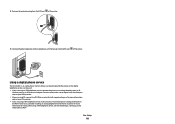
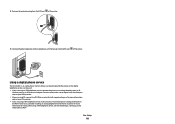
... PBX telephone service, see the related topic, "Setting up to a telephone, and then plug it into the EXT port of the printer.
4 Connect the other telephone cord to...printer. Using a digital phone service
The fax modem is an analog device. If none exists, consider installing an analog telephone line for the fax machine. Certain devices can be connected to the printer so that digital telephone...
Fax Guide - Page 21


... and then press to save the time. 7 If the printer is not set to the 24-hour mode, press the arrow buttons to select...fax number can be active only when the fax modem is idle, or when the printer is not sending or receiving a fax. 4 Press... fax
Sending a fax using the printer control panel
1 Make sure the printer is on and is connected to a working telephone line. 2 Load an original document faceup...
Fax Guide - Page 29


... with modems, or telephone line splitters. Check the country or region on faxing when using DSL, connect to obtain the keypad sequence for setting up the volume to an analog telephone port ... sure the country code has been set for setting the distinctive ring. If none exists, consider installing an analog telephone line for the printer.
Certain devices can be connected to answer calls:...
Fax Guide - Page 32


...setting up to fax while behind a PBX. Certain devices can be used.
• If you are possible causes and solutions. Troubleshooting
32 LOWER THE SCAN RESOLUTION
1 From the printer...installing an analog telephone line for future faxes until the setting that digital telephone services can change the number of the following :
CHANGE REDIAL SETTINGS
The printer automatically redials ...
Network Guide - Page 19


...Default Gateway" entry is not recommended because it will take several lines appear that occurred when configuring the printer for wireless access.
ASCII characters in the MAC address filter list. For example...If your WEP or WPA keys, channel, or other network settings; Try the following: a Do one of the wireless access point. If you are using security, then you will...
Similar Questions
How To Set Up The Fax Line On Lexmark X6650
(Posted by samanthafrank7 9 years ago)
How To Setup Wifi Netowrk On A Lexmark X6650 Printer Video
(Posted by katiehfoluch 10 years ago)
How To Setup My Lexmark X6650 So I Can Use All With My Modem And Phone Line
(Posted by gyganhptph 10 years ago)
Where Is Telephone Line Connection On X2500
(Posted by abcs44 11 years ago)
Where Do Plug In The Telephone Line?
(Posted by chrislhartzog 13 years ago)

