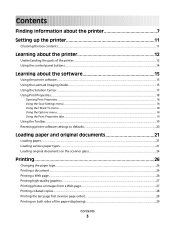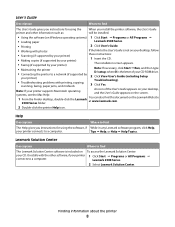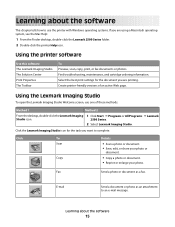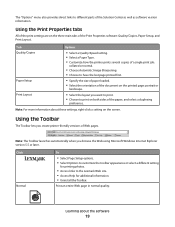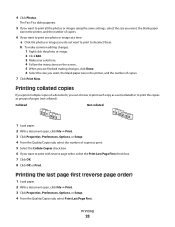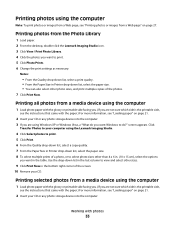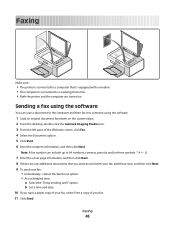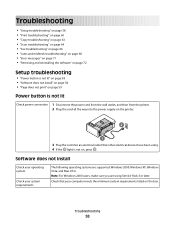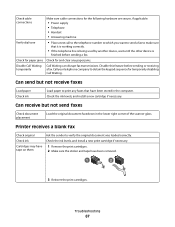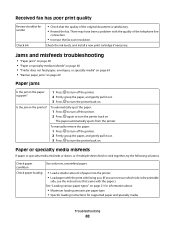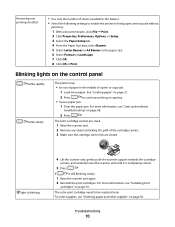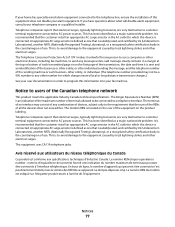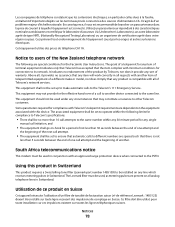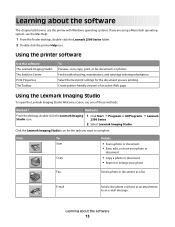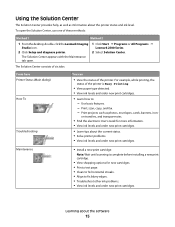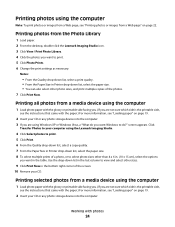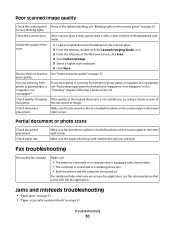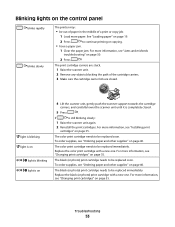Lexmark X2500 Support Question
Find answers below for this question about Lexmark X2500 - USB All-in-One Print/Scan/Copy.Need a Lexmark X2500 manual? We have 2 online manuals for this item!
Question posted by abcs44 on August 5th, 2012
Where Is Telephone Line Connection On X2500
The person who posted this question about this Lexmark product did not include a detailed explanation. Please use the "Request More Information" button to the right if more details would help you to answer this question.
Current Answers
Answer #1: Posted by LexmarkListens on August 6th, 2012 3:18 PM
Your model, X2500, is a 3 in 1 printer. Copy, Scan and Print function. It doesn't have a phone port for fax. We have All in One printers available. You may visit www.lexmark.com for printer specifications.
Lexmark Listens
Phone:
USA: 1-800-539-6275
Canada: (877) 856-5540
UK: 0800 121 4726
South Africa: 0800 981 435
Related Lexmark X2500 Manual Pages
Similar Questions
Lexmark X2500 Ink Cartridge Cover Will Not Close Completely
(Posted by salpmo 9 years ago)
How To Set Up A Lexmark X6650 With My Modem And Telephone Line
(Posted by vickMvra 10 years ago)
How To Download Lexmark X2500 Re-install On Cd
(Posted by visahi 10 years ago)
Where Do Plug In The Telephone Line?
(Posted by chrislhartzog 13 years ago)