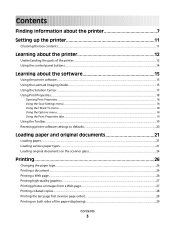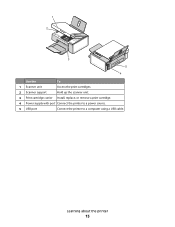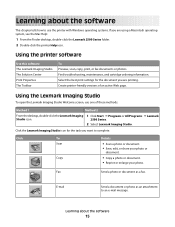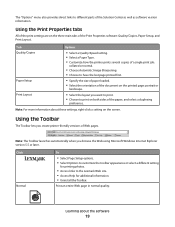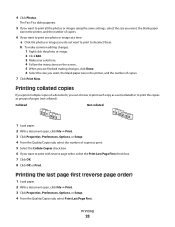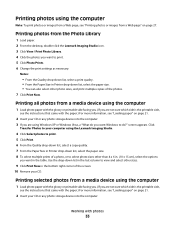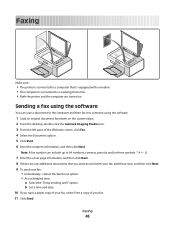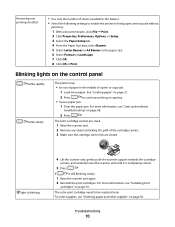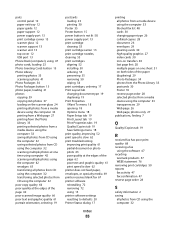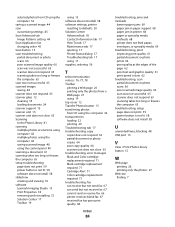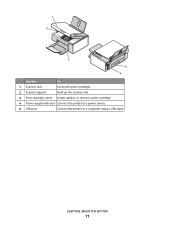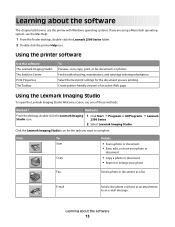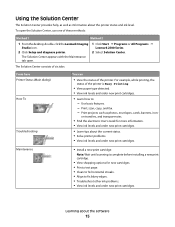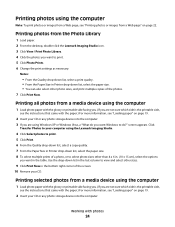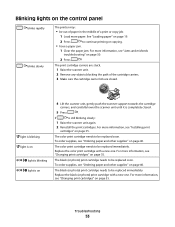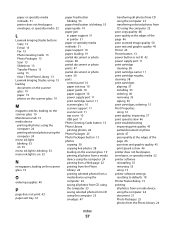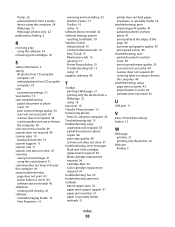Lexmark X2500 Support Question
Find answers below for this question about Lexmark X2500 - USB All-in-One Print/Scan/Copy.Need a Lexmark X2500 manual? We have 2 online manuals for this item!
Question posted by tolcharlotte on October 10th, 2012
Lexmarl X2500 Ocr
why i dont have a Ocr on my printer
Current Answers
Answer #1: Posted by LexmarkListens on October 11th, 2012 8:11 AM
You'll need to install the OCR from the installation CD for your printer. If you don't have it, please contact our technical support team to get a copy of the installation CD and to check if the CD is still available.
Lexmark Listens
Phone:
USA: 1-800-539-6275
Canada: (877) 856-5540
UK: 0800 121 4726
South Africa: 0800 981 435
Related Lexmark X2500 Manual Pages
Similar Questions
Lexmark X543 - 'yellowed' Printed And Copied Pages On Right Hand Side.
My Lexmark X543 is having an issue with printing and copying. It is producing "yellowed" pages, prim...
My Lexmark X543 is having an issue with printing and copying. It is producing "yellowed" pages, prim...
(Posted by kgrandstaff 9 years ago)
Lexmark X2500 Ink Cartridge Cover Will Not Close Completely
(Posted by salpmo 9 years ago)
How To Download Lexmark X2500 Re-install On Cd
(Posted by visahi 10 years ago)
Where Is Telephone Line Connection On X2500
(Posted by abcs44 11 years ago)
Scanning, Using Feeder Or Flatbed, Result Crooked. Print And Copy Have No Issue.
We have a Lexmark X363dn got in late 2009. When scanning, using feeder or flatbed, results are crook...
We have a Lexmark X363dn got in late 2009. When scanning, using feeder or flatbed, results are crook...
(Posted by stevepi5 12 years ago)