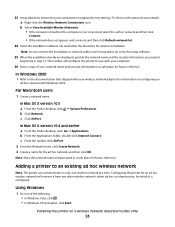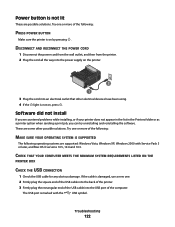Lexmark X6650 Support Question
Find answers below for this question about Lexmark X6650 - LEX ALL IN ONE PRINTER WIRELESS.Need a Lexmark X6650 manual? We have 3 online manuals for this item!
Question posted by quiRahu on March 15th, 2014
I Have A New Computer With Windows 8 . I Have Lexmark X6650 Printer With
windows vista. how do i convert?
Current Answers
Related Lexmark X6650 Manual Pages
Similar Questions
How To Make A Lexmark X2670 Printer Wireless On A Mac
(Posted by Mikecber 9 years ago)
How To Setup Wifi Netowrk On A Lexmark X6650 Printer Video
(Posted by katiehfoluch 10 years ago)
How Do I Change My X6650 Lexmark Printer From Windows Vista To Windows 8?
(Posted by Juicylori 10 years ago)
I Have A New Computer With Windows 8 But I Have A Lexmark X6650 Printer With Win
windows vista. Can i still use my printer and how do i ? Thanks
windows vista. Can i still use my printer and how do i ? Thanks
(Posted by vmwswan 11 years ago)
X5495 Printer Driver From Lexmark Site Not Installing Correctly, Windows Vista .
Hi, I have a Lexmark X5495 and Windows Vista family version on a desktop. The printer is connected v...
Hi, I have a Lexmark X5495 and Windows Vista family version on a desktop. The printer is connected v...
(Posted by eamcarter 12 years ago)