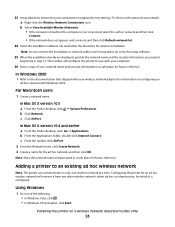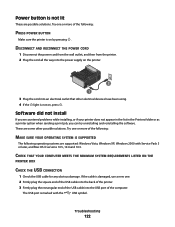Lexmark X6650 Support Question
Find answers below for this question about Lexmark X6650 - LEX ALL IN ONE PRINTER WIRELESS.Need a Lexmark X6650 manual? We have 3 online manuals for this item!
Question posted by vmwswan on February 13th, 2013
I Have A New Computer With Windows 8 But I Have A Lexmark X6650 Printer With Win
Current Answers
Answer #1: Posted by prateekk007 on February 13th, 2013 7:17 AM
Printer model x6650 is compatible with windows 8, but you have to install the drivers online. The software cd which you have might not work. To know more about it please click on the below mentioned link:
Please reply me if you need any further help.
Thanks & Regards
Prateek K
Related Lexmark X6650 Manual Pages
Similar Questions
windows vista. how do i convert?
Hi, I have a Lexmark X5495 and Windows Vista family version on a desktop. The printer is connected v...