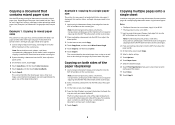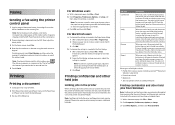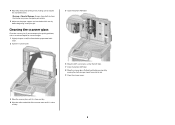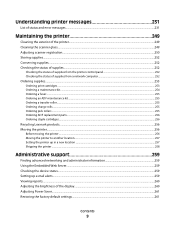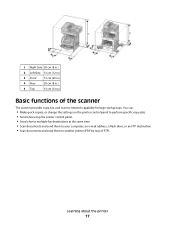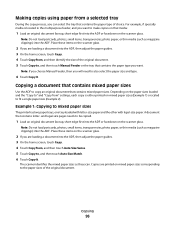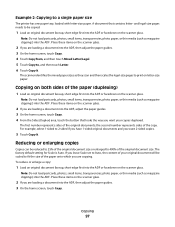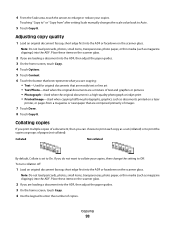Lexmark X654DE Support Question
Find answers below for this question about Lexmark X654DE - Mfp Taa/gov Compliant.Need a Lexmark X654DE manual? We have 2 online manuals for this item!
Question posted by traviswatson on June 6th, 2012
X654de Scanner Dsbl
I have a x654de and I keep getting error scanner dsbl
Current Answers
Related Lexmark X654DE Manual Pages
Similar Questions
X654de : ' Ldss System Busy,please Try Again Later'
x654de ussualy apear " LDSS system busy,please try again later" when using function.authenticatiion ...
x654de ussualy apear " LDSS system busy,please try again later" when using function.authenticatiion ...
(Posted by nhthanh 8 years ago)
Issue With A Lexmark X654de Not Giving The Restore Options
Issue with a LEXMARK x654de not giving the restore options when powered off and then powered back on...
Issue with a LEXMARK x654de not giving the restore options when powered off and then powered back on...
(Posted by jessicaalenocosta 8 years ago)
Lexmark X544: Cannot Get Scanner To Work Keep Getting Error 293 Replace All
(Posted by abughamp 10 years ago)
Trying To Figure Out How To Install/enable Harddisk Encryption On The X654de Mfd
I'm trying to figure out how to install/enable HardDisk encryption on the x654de MFD. Cant seem to l...
I'm trying to figure out how to install/enable HardDisk encryption on the x654de MFD. Cant seem to l...
(Posted by JamesWood 11 years ago)
Can Not Get Scanner To Work Keep Getting Error 293 Replace All
(Posted by mgervin 11 years ago)