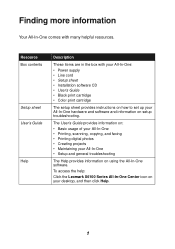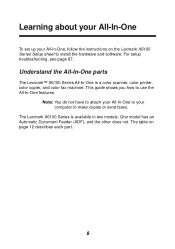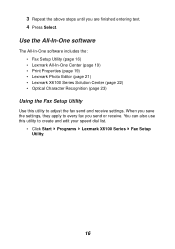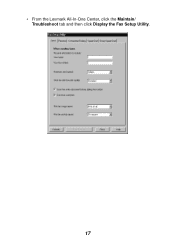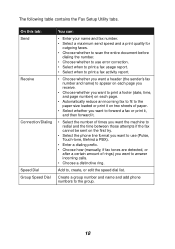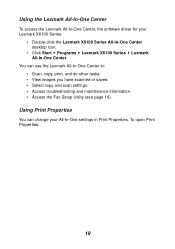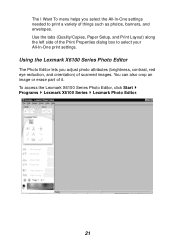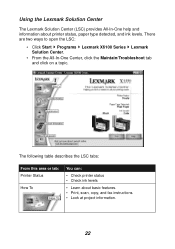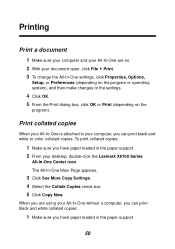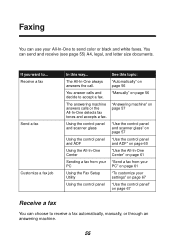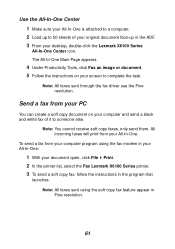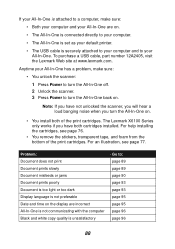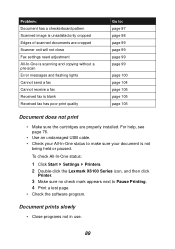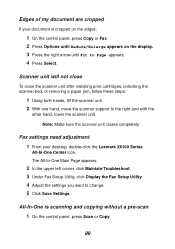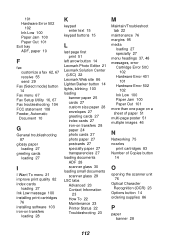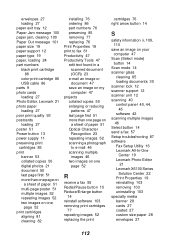Lexmark X6150 Support Question
Find answers below for this question about Lexmark X6150 - X All-In-One Color Inkjet.Need a Lexmark X6150 manual? We have 2 online manuals for this item!
Question posted by chalandri on October 29th, 2011
In Fax Setup Utility The 'print To Fax' Feature Does Not Work.
My desk top (with windows XP) recognizes Lexmark 6100 Series All-In-One as a printer but does not see it as a Fax.
As a result I can not use the "Print to fax" feature to send soft copy faxes.
Since I don't have the All-In-One software CD is there a chance of downloading the Fax Setup Utility in order to fix this problem?
Current Answers
Related Lexmark X6150 Manual Pages
Similar Questions
Not Printing Problem With Printer
(Posted by reginaldsmith2493 11 years ago)
Lexmark X6150 Driver For Windows 8
Where can I locate the Lexmark X6150 driver, and install same, for the Windows 8 program?
Where can I locate the Lexmark X6150 driver, and install same, for the Windows 8 program?
(Posted by MARTINTREDA 11 years ago)
Printer Needs To Be Restarted Before It Prints
Printer needs to be restarted before it prints, what might be the problem
Printer needs to be restarted before it prints, what might be the problem
(Posted by nondumisophakathi 11 years ago)
I Need To Know Where Can I Get The Cd To Download The Software
(Posted by Anonymous-50704 12 years ago)
Replacement Software Cd For X4650
how do i get new software cd? lost original that was never installed
how do i get new software cd? lost original that was never installed
(Posted by sterlingreese51 12 years ago)