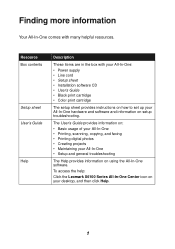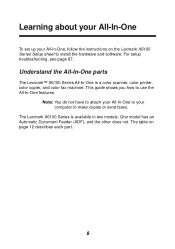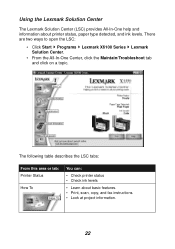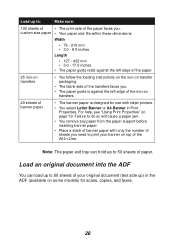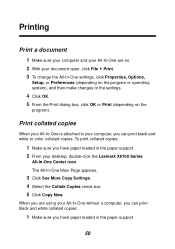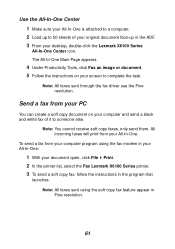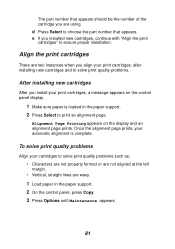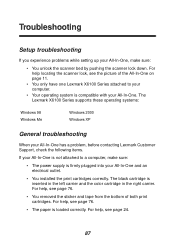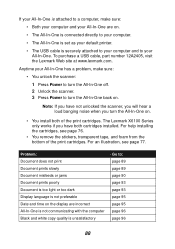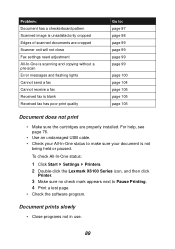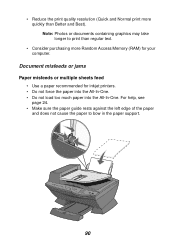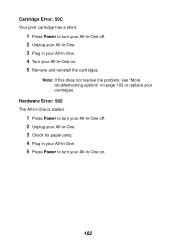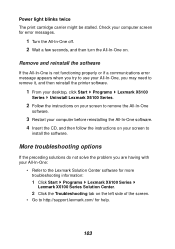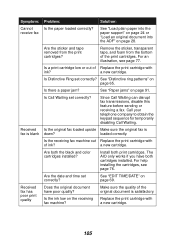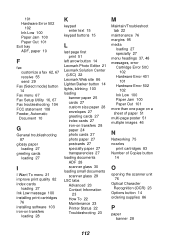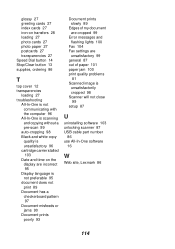Lexmark X6150 Support Question
Find answers below for this question about Lexmark X6150 - X All-In-One Color Inkjet.Need a Lexmark X6150 manual? We have 2 online manuals for this item!
Question posted by reginaldsmith2493 on March 3rd, 2013
Not Printing Problem With Printer
Current Answers
Answer #1: Posted by tintinb on March 4th, 2013 3:28 AM
Refer to the manual here for more information.
http://www.helpowl.com/manuals/Lexmark/X6150/11284
If you have more questions, please don't hesitate to ask here at HelpOwl. Experts here are always willing to answer your questions to the best of our knowledge and expertise.
Regards,
Tintin
Related Lexmark X6150 Manual Pages
Similar Questions
if I delete the job, the printer goes back online, and appears to be ready. But trying to print, it ...
Printer needs to be restarted before it prints, what might be the problem
I replaced a black ink cartridge, still says I must order and won't let me print anything
My desk top (with windows XP) recognizes Lexmark 6100 Series All-In-One as a printer but does not se...
my printer keeps printing the same document exhausting my papers. The printer refuses to print somet...