Lexmark X5690 Support Question
Find answers below for this question about Lexmark X5690.Need a Lexmark X5690 manual? We have 3 online manuals for this item!
Question posted by lindmer on September 4th, 2011
The Right Cartridge
What to do if "right cartridge is incorrect" keeps showing up even though right caratridge is ok?
Current Answers
There are currently no answers that have been posted for this question.
Be the first to post an answer! Remember that you can earn up to 1,100 points for every answer you submit. The better the quality of your answer, the better chance it has to be accepted.
Be the first to post an answer! Remember that you can earn up to 1,100 points for every answer you submit. The better the quality of your answer, the better chance it has to be accepted.
Related Lexmark X5690 Manual Pages
User's Guide - Page 6


... junk faxes...109 Blocking unwanted changes to fax settings...110
Maintaining the printer 111
Maintaining print cartridges...111
Installing print cartridges...111 Removing a used print cartridge ...112 Refilling print cartridges...113 Using genuine Lexmark print cartridges...113 Aligning print cartridges ...114 Cleaning the print cartridge nozzles...114 Checking ink levels...115 Wiping the print...
User's Guide - Page 13


... may not come with this publication. 7 Quick Setup sheet 8 Print cartridges 9 Stick-on overlays for your printer to work properly, you about the printer software being installed. Setting up the printer as the number of print cartridges, may vary by model.
9 8
1 2 3
76 5
1
4
2 3
1 Power cord 2 Telephone cord 3 Printer software CD 4 USB cable or installation cable
Note: Your...
User's Guide - Page 17
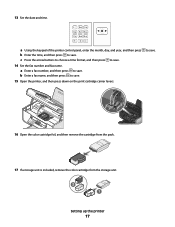
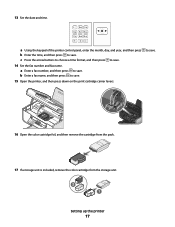
... the fax number and fax name.
c Press the arrow buttons to choose a time format, and then press to save . 15 Open the printer, and then press down on the print cartridge carrier levers. to save . b Enter a fax name, and then press to save . 13 Set the date and time.
a Using the keypad...
User's Guide - Page 18
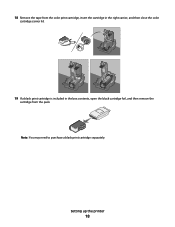
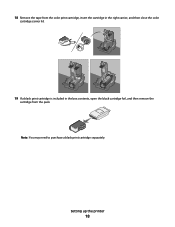
Note: You may need to purchase a black print cartridge separately. Setting up the printer
18
18 Remove the tape from the color print cartridge, insert the cartridge in the right carrier, and then close the color
cartridge carrier lid.
19 If a black print cartridge is included in the box contents, open the black cartridge foil, and then remove the
cartridge from the pack.
User's Guide - Page 19
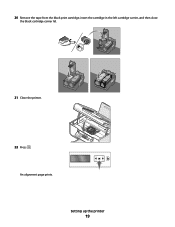
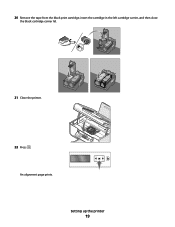
Setting up the printer
19 An alignment page prints. 20 Remove the tape from the black print cartridge, insert the cartridge in the left cartridge carrier, and then close
the black cartridge carrier lid.
21 Close the printer.
22 Press .
User's Guide - Page 22


... send and receive faxes. The printer must be available in all countries or regions.
Scan and copy photos and documents.
• Access the print cartridges. • Remove paper jams.
Install, replace, or remove a print cartridge. Connect the printer to an active telephone line to access the port. Connect the printer to receive incoming fax calls.
User's Guide - Page 25


... cursor one place to a higher one level deeper in a submenu. • Feed or eject paper. Setting up the printer
25 for 3 seconds to feed or eject paper from one menu level to the right. • Scroll through menus, submenus, or settings on the display.
• Select a menu item that appears on the...
User's Guide - Page 27


Menus List
Setup menu
Photo menu
Maintenance
Note: The Photo menu is enabled only when you insert a memory
• Ink Levels
device into the printer.
• Clean Cartridges • Align Cartridges • Print Test Page
Device Setup
Easy Photo
• Print • Paper Size • Photo Size
• Language • Country • Date/Time...
User's Guide - Page 34


... a desktop computer through the Quick Connect laptop port, then the Quick Connect laptop port connection overrides the rear USB port connection.
Note: Your printer may not come with cartridge installation. • Print a test page. • Print an alignment page. • Clean the print cartridge nozzles. • Order ink or supplies. • Register the...
User's Guide - Page 52
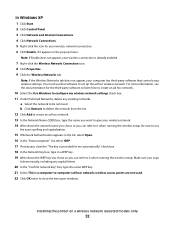
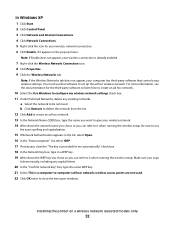
...set up menu. wireless access points are not used. 22 Click OK twice to -computer (ad hoc) network; Installing the printer on a wireless network (selected models only)
52 For more ...Click Start. 2 Click Control Panel. 3 Click Network and Internet Connections. 4 Click Network Connections. 5 Right-click the icon for your wireless network connection. 6 Click Enable, if it when running the wireless ...
User's Guide - Page 53
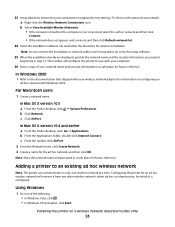
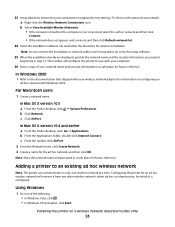
...name. Adding a printer to recognize the new settings. Configuring the printer for an ad hoc wireless network will configure the printer for the ad hoc network, and then click OK. In Windows 2000...3 Create a name for use with your computer.
26 Store a copy of your network: a Right-click the Wireless Network Connections icon.
Note: Store the network name and password in step 13. ...
User's Guide - Page 111


... levers.
2 Remove the used print cartridge or cartridges. 3 If you are installing new print cartridges, remove the tape from the back and bottom of the cartridge.
Maintaining the printer
Maintaining print cartridges
Installing print cartridges
1 Open the printer, and then press down on the bottom of the color cartridge, insert
the cartridge in the right carrier, and then close the color...
User's Guide - Page 121


... be asked to factory default settings, you can still change the language. Setup troubleshooting
Incorrect language appears on an error message dialog, click the For additional assistance, use one...troubleshooting help and contains links to change the language settings of the printer.
1 From the printer control panel, press . 2 Press the right arrow button, and then press . 3 Press again. 4 ...
User's Guide - Page 146


... or region name is incorrect, press the arrow buttons until the country or region where you are using a distinctive ring, see if Auto Answer is set for the printer. 1 From the printer control panel, press .... paper to print any faxes that have been stored in the printer. CHECK INK
Check the ink levels, and install a new cartridge if necessary. CHECK COUNTRY CODE
Make sure the country code has...
User's Guide - Page 168


... printer control panel Address Book 23 Back 23 Cancel 23 Color/Black 23 Copy 23 Dialtone 23 Display 23 Down arrow 23 Keypad 23 Left arrow 23 OK 23
Photo 23 Power 23 Redial / Pause 23 Right arrow...jobs 83 scan job 96 cannot send or receive fax 144 cards loading 66 memory card 85 cartridges, print aligning 114 cleaning 114 installing 111 ordering 118 preserving 117 removing 112 using genuine Lexmark ...
User's Guide - Page 169


...heavyweight matte paper, loading 66
I
incorrect language appears on display 121 index cards
loading 66 information needed for setting up printer on wireless network 45 information, finding... installing network printer 64 print cartridges 111 printer software 30, 126 installing printer on wireless network
(Macintosh) 45 on wireless network
(Windows) 45 installing wireless printer
additional computers...
User's Guide - Page 171


... 105 recycling WEEE statement 159 reducing an image 98 refilling print cartridges 113 remote fax error 150 removing print cartridges 112 repeating an image 101 reports, fax activity 109 resetting internal...List 109
setup troubleshooting incorrect language appears on display 121 page does not print 123 power button is not lit 122 software did not install 122
setup, printer 13 software
removing and...
Fax Guide - Page 3


... the Fax Settings List...24 Blocking junk faxes...24 Blocking unwanted changes to fax settings 25
Ordering cartridges 26
Ordering print cartridges...26
Troubleshooting 27
Using the printer troubleshooting software (Windows only 27 Setup troubleshooting...27
Incorrect language appears on the display 27 Power button is not lit ...27 Software did not install...27...
Fax Guide - Page 11
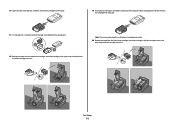
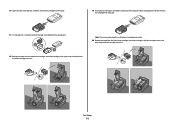
....
19 If a black print cartridge is included in the box contents, open the black cartridge foil, and then remove the cartridge from the pack.
17 If a storage unit is included, remove the color cartridge from the storage unit.
2 1
18 Remove the tape from the black print cartridge, insert the cartridge in the right carrier, and then close...
Fax Guide - Page 27


...2
If it appears on the display, and then press .
Setup troubleshooting
Incorrect language appears on the display
These are some other electrical devices have been ...printer does not appear in the list in the Printers folder or as a printer option when sending a print job, you are possible solutions. Try one of the printer. 1 From the printer control panel, press . 2 Press the right...
Similar Questions
Lexmarn X5690 Printer
I have Lexmark X5690 printer,All-in-one and am not able to scan document. There is an error message ...
I have Lexmark X5690 printer,All-in-one and am not able to scan document. There is an error message ...
(Posted by alpashamji 10 years ago)
My Lexmark X7170 Printer Says Right Cartridge Incorrect And Wont Print How Do I
fix this
fix this
(Posted by frsassey 10 years ago)
Clearing Nvram On X5690 All In One
exact procedure to clear nvram on lexmark x5690
exact procedure to clear nvram on lexmark x5690
(Posted by rachoffman 11 years ago)
My X 7350 Printer Was Working Before, Now It Displays Left Cartridge Incorrect.
lexmark x7350 is now displaying left cartridge incorrect. How do i solve this problem?
lexmark x7350 is now displaying left cartridge incorrect. How do i solve this problem?
(Posted by godwillmgb24 11 years ago)

