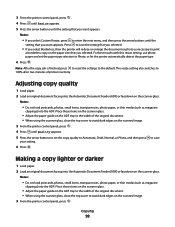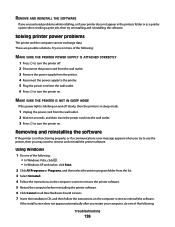Lexmark X5650 Support Question
Find answers below for this question about Lexmark X5650 - AIO Printer.Need a Lexmark X5650 manual? We have 3 online manuals for this item!
Question posted by bibber3 on October 12th, 2012
Can I Use The Photo Printer Without Being Plugged Into The Computor.
Current Answers
Answer #2: Posted by LexmarkListens on October 12th, 2012 3:19 PM
Lexmark Listens
Phone:
USA: 1-800-539-6275
Canada: (877) 856-5540
UK: 0800 121 4726
South Africa: 0800 981 435
Answer #3: Posted by RathishC on October 12th, 2012 8:14 AM
The printer model you are using can be used both wired and wireless( wireless card is optional). You can click on the link below to check the specification of the printer:
Hope this helps
Thanks & RegardsRathish C
#iworkfordell
Related Lexmark X5650 Manual Pages
Similar Questions
the paper feeder light is continuosly lit. I have unpluuged the unit and turned it upside down to se...