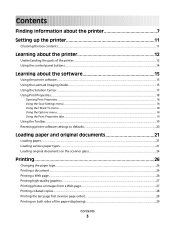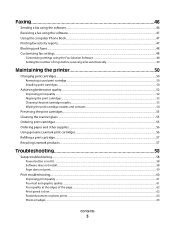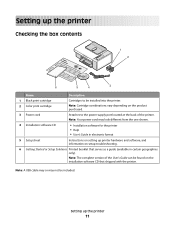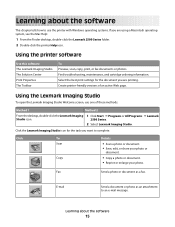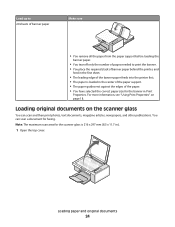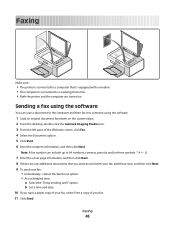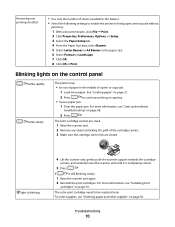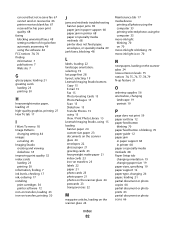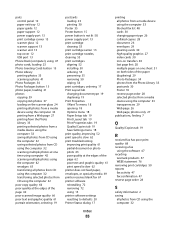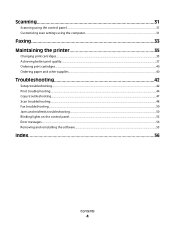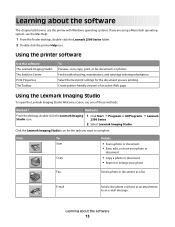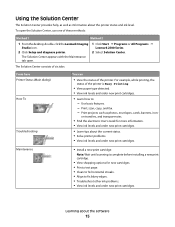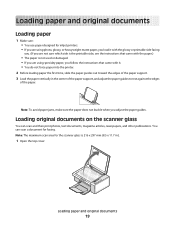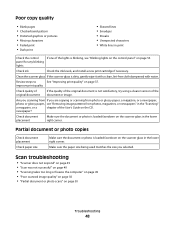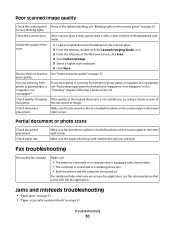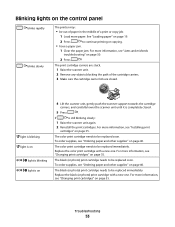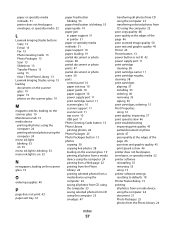Lexmark X2500 Support Question
Find answers below for this question about Lexmark X2500 - USB All-in-One Print/Scan/Copy.Need a Lexmark X2500 manual? We have 2 online manuals for this item!
Question posted by triciarainone123 on November 16th, 2011
Printer Is Jamming When Trying To Print A Document
the paper feeder light is continuosly lit. I have unpluuged the unit and turned it upside down to see if anything may have fallen inside. I tried to use photo paper to see if it may dislodge anything that may be stuck. The printer will feed the paper only until a certain point then it stops. palease help? thank you
Current Answers
Answer #1: Posted by LexmarkListens on November 30th, 2011 2:02 PM
Try this approach instead.
- Remove the sheets of paper from the feeder.
- Open the printer cover and remove the cartridges.
- Close the printer cover.
- Re-brick your printer. Pull out the power supply, black box where the power cord is plugged in at the back of the printer, and put it back after 30 seconds.
- When the printer turns on, reinsert your cartridges.
- Load some paper.
- Try to print a document again to verify that the problem is fixed.
Lexmark Listens
Phone:
USA: 1-800-539-6275
Canada: (877) 856-5540
UK: 0800 121 4726
South Africa: 0800 981 435
Answer #2: Posted by techie12330 on November 16th, 2011 2:32 PM
Based on your trouble reported your printer is jammed some how, not necessarily with a paper but with a build up of dust. Get a can of compressed air and spray it about 4 inches away from the interior of the printer and try one more time. If that does not correct your problem then this printer needs service.
Related Lexmark X2500 Manual Pages
Similar Questions
Lexmark X543 - 'yellowed' Printed And Copied Pages On Right Hand Side.
My Lexmark X543 is having an issue with printing and copying. It is producing "yellowed" pages, prim...
My Lexmark X543 is having an issue with printing and copying. It is producing "yellowed" pages, prim...
(Posted by kgrandstaff 9 years ago)
I Cant Download My Lexmark X2500 Printer Driver On Windows 7
(Posted by fucnaten 9 years ago)
Where Is Telephone Line Connection On X2500
(Posted by abcs44 11 years ago)
Scanning, Using Feeder Or Flatbed, Result Crooked. Print And Copy Have No Issue.
We have a Lexmark X363dn got in late 2009. When scanning, using feeder or flatbed, results are crook...
We have a Lexmark X363dn got in late 2009. When scanning, using feeder or flatbed, results are crook...
(Posted by stevepi5 12 years ago)