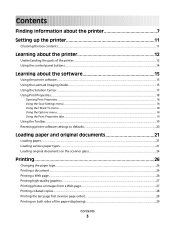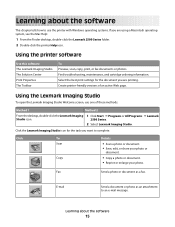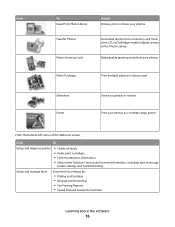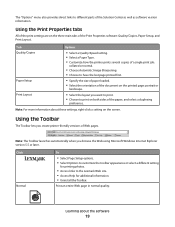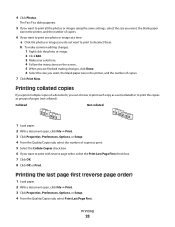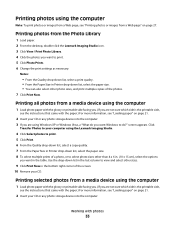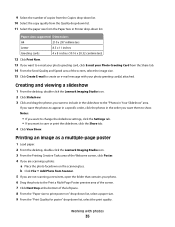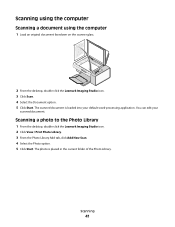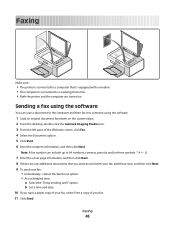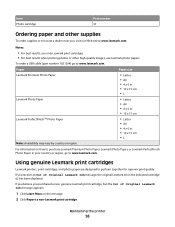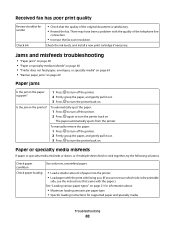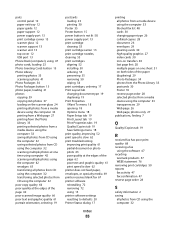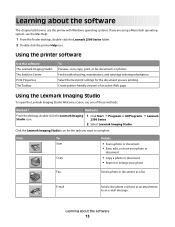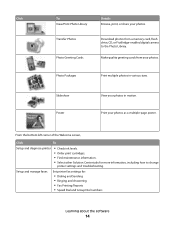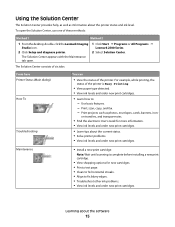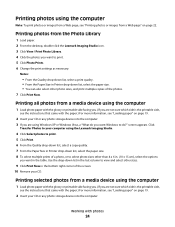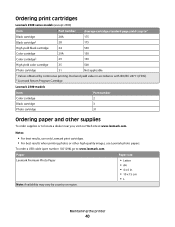Lexmark X2500 Support Question
Find answers below for this question about Lexmark X2500 - USB All-in-One Print/Scan/Copy.Need a Lexmark X2500 manual? We have 2 online manuals for this item!
Question posted by fucnaten on August 1st, 2014
I Cant Download My Lexmark X2500 Printer Driver On Windows 7
The person who posted this question about this Lexmark product did not include a detailed explanation. Please use the "Request More Information" button to the right if more details would help you to answer this question.
Current Answers
Related Lexmark X2500 Manual Pages
Similar Questions
How To Download Lexmark X2500 Re-install On Cd
(Posted by visahi 10 years ago)
Lexmark X854e Printer Driver Windows 7
I have the Lexmark X854e here in our office and we just upgraded from Windows Xp to Windows 7. When ...
I have the Lexmark X854e here in our office and we just upgraded from Windows Xp to Windows 7. When ...
(Posted by arendelnrichards 11 years ago)
Where Is Telephone Line Connection On X2500
(Posted by abcs44 11 years ago)
Printer Is Jamming When Trying To Print A Document
the paper feeder light is continuosly lit. I have unpluuged the unit and turned it upside down to se...
the paper feeder light is continuosly lit. I have unpluuged the unit and turned it upside down to se...
(Posted by triciarainone123 12 years ago)
X5495 Printer Driver From Lexmark Site Not Installing Correctly, Windows Vista .
Hi, I have a Lexmark X5495 and Windows Vista family version on a desktop. The printer is connected v...
Hi, I have a Lexmark X5495 and Windows Vista family version on a desktop. The printer is connected v...
(Posted by eamcarter 12 years ago)