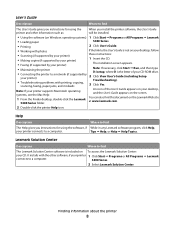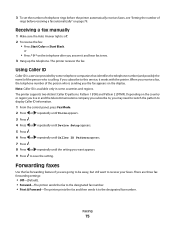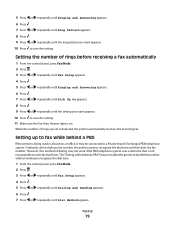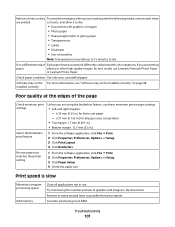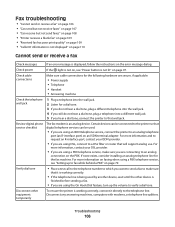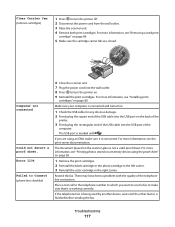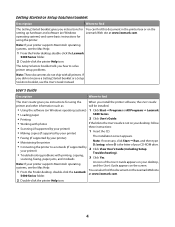Lexmark X5470 Support Question
Find answers below for this question about Lexmark X5470.Need a Lexmark X5470 manual? We have 4 online manuals for this item!
Question posted by pbundock1 on May 2nd, 2012
X5470 Not Working
Current Answers
Answer #1: Posted by LexmarkListens on May 3rd, 2012 7:25 AM
For further assistance, please contact Lexmark Technical Support.
Lexmark Listens
Phone:
USA: 1-800-539-6275
Canada: (877) 856-5540
UK: 0800 121 4726
South Africa: 0800 981 435
Answer #2: Posted by LexmarkListens on May 3rd, 2012 7:47 AM
The printer should continue to work appropriately. However, the scanning function from your computer will not function through our software. In some environments, the Microsoft Scanner Wizard may work with basic functionality.
If the scanning function is not critical to you, the Vista driver may provide everything you need. If not, you may want to consider upgrading your printer.
For further inquiries, please feel free to send us an email on the address provided just below our signature.
Lexmark Listens
Phone:
USA: 1-800-539-6275
Canada: (877) 856-5540
UK: 0800 121 4726
South Africa: 0800 981 435