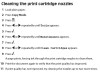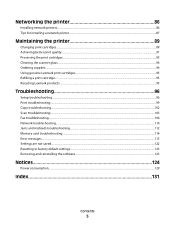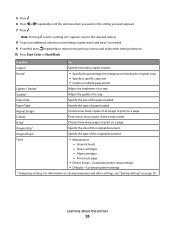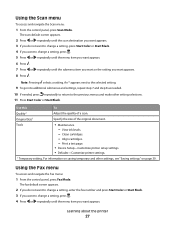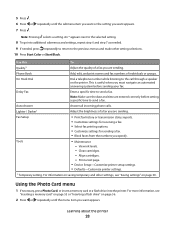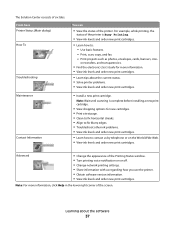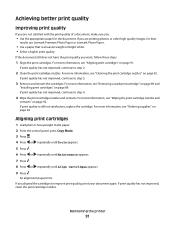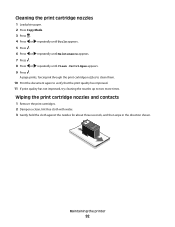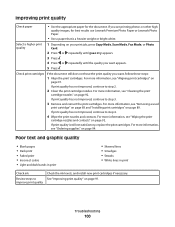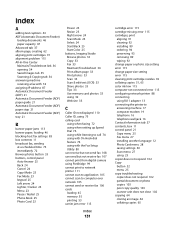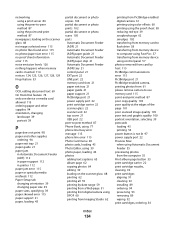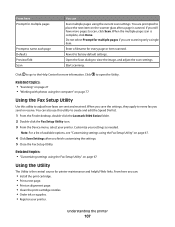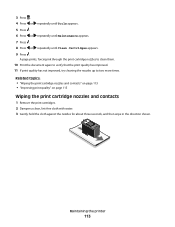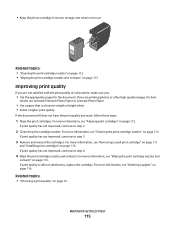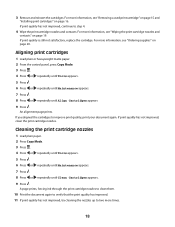Lexmark X5470 Support Question
Find answers below for this question about Lexmark X5470.Need a Lexmark X5470 manual? We have 4 online manuals for this item!
Question posted by sayless on December 18th, 2011
How Do I Clean The Cartrige Nozzles
how do I clean the cartrige nozzles on the x5470
Current Answers
Answer #3: Posted by ftw1952 on September 28th, 2012 5:33 PM
have the bottom base of the print cartridge sit overnight in a small bowl or cup with WD-40 in it. It works surprisingly well cleaning the nozzle out. Wipe off clean in the morning and then wipe with a known solvent such as lighter fluid and let dry for 15 minutes. REFILL IF NEEDED. Then run your printer with the refurbished cartridge using the cleaning cycle three times at least. You will be amazed!
Related Lexmark X5470 Manual Pages
Similar Questions
How To Clean Nozzle Of Pinnacle Pro901 With Alcohol
(Posted by seNotor 10 years ago)
Printer X5470 Doesn't Restart
by mistake I have installed the firmware of X4500 and the printer x5470 doesn't restartany more, NOW...
by mistake I have installed the firmware of X4500 and the printer x5470 doesn't restartany more, NOW...
(Posted by domenicomiceli 10 years ago)
Genesis S815 And Its Constantly Saying The Printer Heads Need Cleaning.
Genesis S815 and its constantly saying the printer heads need cleaning. I'm getting fed up of the p...
Genesis S815 and its constantly saying the printer heads need cleaning. I'm getting fed up of the p...
(Posted by jimmymidge 11 years ago)