Lexmark Pinnacle Pro901 Support Question
Find answers below for this question about Lexmark Pinnacle Pro901.Need a Lexmark Pinnacle Pro901 manual? We have 5 online manuals for this item!
Question posted by seNotor on January 8th, 2014
How To Clean Nozzle Of Pinnacle Pro901 With Alcohol
The person who posted this question about this Lexmark product did not include a detailed explanation. Please use the "Request More Information" button to the right if more details would help you to answer this question.
Current Answers
There are currently no answers that have been posted for this question.
Be the first to post an answer! Remember that you can earn up to 1,100 points for every answer you submit. The better the quality of your answer, the better chance it has to be accepted.
Be the first to post an answer! Remember that you can earn up to 1,100 points for every answer you submit. The better the quality of your answer, the better chance it has to be accepted.
Related Lexmark Pinnacle Pro901 Manual Pages
User's Guide - Page 4


... network...115 Networking FAQ...116
Using SmartSolutions 129
What is SmartSolutions?...129 Creating and customizing printer solutions...130
Maintaining the printer 132
Maintaining ink cartridges...132 Cleaning the exterior of the printer...134 Cleaning the scanner glass...134 Cleaning the touch screen...135
Troubleshooting 136
Before you troubleshoot...136 Using the Service Center to solve...
User's Guide - Page 6


...Safety information
6 To avoid injury, use of such problems. Remove the power cord from the printer before inspecting it. CAUTION-SHOCK HAZARD: Make sure that is designed, tested, and approved ... a professional service person. CAUTION-SHOCK HAZARD: To avoid the risk of electric shock when cleaning the exterior of the paper path. This product is near water or wet locations.
Use ...
User's Guide - Page 8


.... To return
an ink cartridge, go to print more pages with the printer and is also available on the Lexmark Web site at http://support.lexmark....clean the printhead nozzles to request a postage-paid bag.
• Recycle the product packaging. • Recycle your old printer instead of your prints.
Initial setup instructions:
• Connecting the printer • Installing the printer...
User's Guide - Page 14


... cartridge or cartridges before you begin. Note: Install the new ink cartridges immediately after removing the old ones or the ink remaining in the printhead nozzles may dry out.
1 Turn on your printer. 2 Open the printer.
Note: The printhead moves to air.
5 Close the printer. Use two hands to install the black cartridge.
User's Guide - Page 24


... installation. • Print a test page. • Print an alignment page. • Clean the printhead nozzles. • Order ink or supplies. • Register the printer. • Contact technical support.
For Macintosh users
1 From the Finder desktop, double-click the printer folder. 2 Double-click the Printer Utility icon. 3 From the Web Links tab, click Customer Support. 4 From...
User's Guide - Page 133


... 4 Select Printer Home. 5 Choose your printer from the list. Notes:
• Cleaning the printhead nozzles uses ink, so clean them only when necessary. • Deep cleaning uses more ink, so try the Clean Printhead option first to Clean Printhead or Deep Clean Printhead: > More Options > Clean Printhead or Deep Clean Printhead
A cleaning page prints.
Clean the printhead nozzles to improve...
User's Guide - Page 134


... remove any ink residue that the printer is dry before beginning a new print job. Note: Make sure all paper from the list. 3 From the Maintenance tab, select Clean Print Nozzles. For Macintosh users 1 From the Finder desktop, double-click the printer program folder. 2 Select Printer Utility from the printer. 3 Dampen a clean, lint-free cloth with water. 2 Gently...
User's Guide - Page 135
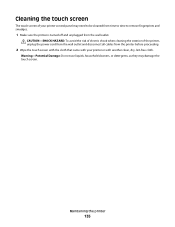
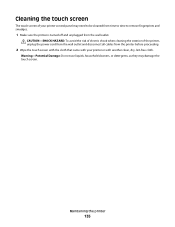
... remove fingerprints and smudges.
1 Make sure the printer is turned off and unplugged from the printer before proceeding.
2 Wipe the touch screen with the cloth that came with your printer or with another clean, dry, lint-free cloth.
Cleaning the touch screen
The touch screen of the printer, unplug the power cord from the wall outlet...
User's Guide - Page 138


... SURE THAT YOUR COMPUTER MEETS THE MINIMUM SYSTEM REQUIREMENTS LISTED ON
THE PRINTER BOX
TEMPORARILY DISABLE SECURITY PROGRAMS IN WINDOWS BEFORE INSTALLING THE SOFTWARE
Troubleshooting
138 Warning-Potential Damage: Do not touch the printhead nozzles.
3 Wipe the printhead contacts using a clean, lint-free cloth.
4 Reinsert the printhead, and then close the latch until...
User's Guide - Page 140


... up the
1 Unplug the power cord from the wall outlet, and then wait 10 seconds. 2 Insert the power cord into the USB port of the printer control panel, navigate to Deep Clean Printhead:
> More Options > Deep Clean Printhead A cleaning page prints.
4 Navigate to have connected to a defective port. REINSTALL THE INK CARTRIDGES AND DEEP...
User's Guide - Page 146


SELECT A HIGHER PRINT QUALITY FROM THE PRINTER SOFTWARE MAKE SURE THE INK CARTRIDGES ARE PROPERLY INSTALLED ALIGN THE PRINTHEAD CLEAN OR DEEP CLEAN THE PRINTHEAD NOZZLES
Note: If these solutions do not remove the... contact technical support.
SELECT A LOWER PRINT QUALITY FROM THE PRINTER SOFTWARE MANUALLY SELECT A PAPER TYPE THAT MATCHES THE TYPE OF PAPER YOU ARE USING REMOVE AND REINSTALL THE...
User's Guide - Page 147
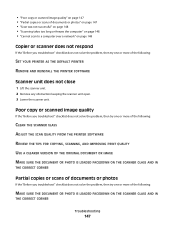
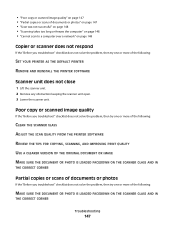
...solve the problem, then try one or more of the following:
CLEAN THE SCANNER GLASS ADJUST THE SCAN QUALITY FROM THE PRINTER SOFTWARE REVIEW THE TIPS FOR COPYING, SCANNING, AND IMPROVING PRINT QUALITY... the problem, then try one or more of the following :
SET YOUR PRINTER AS THE DEFAULT PRINTER REMOVE AND REINSTALL THE PRINTER SOFTWARE
Scanner unit does not close
1 Lift the scanner unit. 2 Remove ...
User's Guide - Page 192


... security level 50 setting up a connection 49 broadcast fax, sending immediately 92 buttons printer control panel 16
C
cable installation 120, 121 USB 121
Caller ID setting 87...150 memory card
troubleshooting 155 choosing a splitter, faxing 95 cleaning exterior of the printer 134 cleaning printhead nozzles 133 cleaning the printer control panel 135 Club Internet 104 coated paper
loading 32 collating...
User's Guide - Page 196


... print wireless 159
printer does not print wirelessly 164 printer does not respond 140 printer memory
fax 100 printer printing blank pages 140 printer problems, basic solutions 136 printer software
installing 26 uninstalling 25 printer solutions 129 printer, setting as default 54 printhead aligning 132 printhead access location 10 printhead error 137 printhead nozzles cleaning 133 printing collate...
Quick Reference - Page 4


...).
• Preview print jobs before printing. Before replacing and recycling your printer's environmental impact even further. These features clean the printhead nozzles to accomplish common printer tasks like printing, copying, and scanning. About your printer
Finding information about the printer, see the following:
What are mostly text.
• Use High Yield cartridges. Wireless...
Quick Reference - Page 11


...
If the characters or lines on the computer screen. Note: Do not remove the alignment page until printing is sometimes due to air. 5 Close the printer.
Cleaning the printhead nozzles
Poor print quality is finished. 3 Press the release tab, and then remove the used ink cartridge or cartridges.
1
2
4 Install each ink cartridge...
Quick Reference - Page 12


...
For Windows users 1 Click or Start. 2 Click All Programs or Programs, and then select the printer program folder from the list. 4 From the Maintenance tab, select Clean Print Nozzles. For Macintosh users Note: This feature is the letter of free disk space.
c Press Enter, or click OK. 3 Click Install, and then follow the...
Quick Reference - Page 14


... alignment page. • Clean the printhead nozzles. • Order ink or supplies. • Register the printer. • Contact technical support.
Download and install the latest printer software. Order ink or supplies...applications, depending on the features of a memory device inserted into a network printer.
• Transfer photos and PDF documents from your custom solutions. Network ...
Quick Reference - Page 22


Warning-Potential Damage: Do not touch the printhead nozzles. 3 Wipe the printhead contacts using a clean, lint-free cloth.
4 Reinsert the printhead, and then close the latch until it clicks.
2
2 Remove the printhead.
5 Close the printer. Note: If removing and reinserting the printhead does not resolve the error, then contact technical support. Before you reinstall...
Quick Reference - Page 26


... scan job 19
cannot delete documents from print queue 24 cannot print through USB 24 cartridges, ink
ordering 10 checking an unresponsive printer 21 checklist
before you troubleshoot 21 cleaning printhead nozzles 11 conserving energy, ink, and paper 4 copies
making 17 copy job
canceling 17 copying 17
on both sides of the paper...
Similar Questions
Manually Cleaning Lexmark Pinnacle Pro901 Won't Print Color Ink
(Posted by ASm7soph 9 years ago)
How Do You Clean Lexmark Pinnacle Pro901 Printhead Replacement
(Posted by GERSOcu 10 years ago)
How To Clean The Head Of Lexmark Printer Model Pinnacle Pro901
(Posted by rosquir 10 years ago)
How To Clean Lexmark Pinnacle Pro901 Print Head
(Posted by KiRAMA 10 years ago)

