Lexmark Pinnacle Pro901 Support Question
Find answers below for this question about Lexmark Pinnacle Pro901.Need a Lexmark Pinnacle Pro901 manual? We have 5 online manuals for this item!
Question posted by rosquir on February 14th, 2014
How To Clean The Head Of Lexmark Printer Model Pinnacle Pro901
The person who posted this question about this Lexmark product did not include a detailed explanation. Please use the "Request More Information" button to the right if more details would help you to answer this question.
Current Answers
There are currently no answers that have been posted for this question.
Be the first to post an answer! Remember that you can earn up to 1,100 points for every answer you submit. The better the quality of your answer, the better chance it has to be accepted.
Be the first to post an answer! Remember that you can earn up to 1,100 points for every answer you submit. The better the quality of your answer, the better chance it has to be accepted.
Related Lexmark Pinnacle Pro901 Manual Pages
Network Guide - Page 16
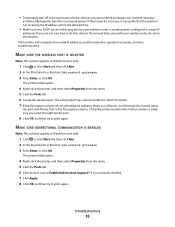
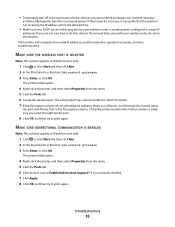
... and pause any network-intensive
activities, like large file transfers or network games.
Check the printer model in the Description column.
Troubleshooting
16 MAKE SURE THE WIRELESS PORT IS SELECTED
Note: This solution..., or click Start and then click Run. 2 In the Start Search or Run box, type control printers. 3 Press Enter, or click OK. If the network is too busy, it in the Port column...
User's Guide - Page 7
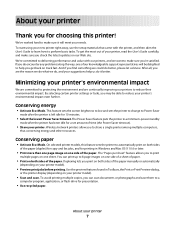
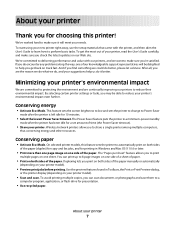
... can scan documents or photographs and save . This feature sets the screen brightness to low and sets the printer to change to reduce your printer model).
• Scan and save them to share a single printer among multiple computers,
thus conserving energy and other resources. Conserving energy
• Activate Eco-Mode. We've worked hard...
User's Guide - Page 9


... and maintaining the printer • Troubleshooting and solving problems
User's Guide The User's Guide is located in the printer
Program folder or on the desktop, depending on your product to view context-sensitive information. http://support.lexmark.com
Note: Select your region, and then select your SmartSolutions User's Guide and Help
printer model
Go to...
User's Guide - Page 11


... the
To
8 Second paper tray (Tray 2)
Load additional paper.
You can load the same type of jobs.
9 Printer control panel
Operate the printer.
10 ADF
Scan, copy, or fax multiple-page letter-, legal-, and A4-size documents.
4
1 2 3
<..., or VoIP adapter) to a computer using a USB cable. Note: Your printer model may not have a dedicated fax line for certain types of paper as Tray ...
User's Guide - Page 13


... yields available at www.lexmark.com.
Lexmark's warranty does not cover damage caused by non-Lexmark ink or ink cartridges. Lexmark Pro900 Series models
Item
Return Program Cartridge1... only on the Lexmark Web site at www.lexmark.com/pageyields.
After use only. We recommend that you use only Lexmark ink cartridges. Using genuine Lexmark ink cartridges
Lexmark printers, ink cartridges,...
User's Guide - Page 19


... screen, navigate to view the list of paper types. 7 Select a paper type setting by reducing the printer power consumption (as much as 28 percent on the list. 5 Touch Paper Type. 6 Scroll up .
For example, ...; Drag the scrollbar or touch the arrows until Paper Type appears on some printer models) compared to Paper Type and change the paper type setting:
1 Touch .
This saves the setting.
User's Guide - Page 22


... technical support.
Use the Fax
Setup Utility to install this program from Windows.
Access your printer model. Printer software
Use the LexmarkTM Printer Home (referred to as Printer Home)
Lexmark Fast Pics (referred to as Fast Pics) Lexmark Toolbar (referred to as Toolbar)
Lexmark Tools for Office (referred to as Service Center)
To
• Launch applications or programs...
User's Guide - Page 24


... may not come with cartridge installation. • Print a test page. • Print an alignment page. • Clean the printhead nozzles. • Order ink or supplies. • Register the printer. • Contact technical support.
Lexmark Printer Utility (referred to the computer
over a network. Finding and installing optional software
For Windows users
1 Click or Start. 2 Click...
User's Guide - Page 52


...available only on both sides of the paper (duplexing) manually.
Side Flip is not available in the printer, select Use Printer Settings.
5 Select either the Side Flip or Top Flip option.
Note: Long-edged binding is the...on both sides of the paper (duplexing)
Printing on selected printer models, supports letter- and A4-size paper. From the 2-Sided Printing section, select Off from the drop-...
User's Guide - Page 62
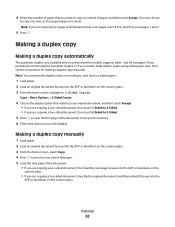
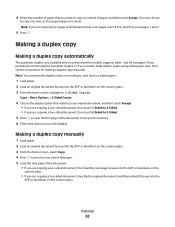
...a duplex copy
Making a duplex copy automatically
The automatic duplex unit, available only on the display. If you purchased a model without automatic duplex, or if you are copying a two-sided document, then touch 2-Sided to 2-Sided.
5 Press ... for making a duplex copy manually. Note: If you need to the printer memory. 6 Follow the instructions on selected printer models, supports letter-
User's Guide - Page 143


... while clearing jams.
Troubleshooting
143 2 Firmly grasp the paper, and then gently pull it .
3 Reinsert the duplex unit.
4 Touch DONE or press , depending on your printer model. 5 From your computer, resume the print job. Paper jam in the ADF (selected...
User's Guide - Page 144
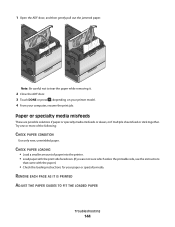
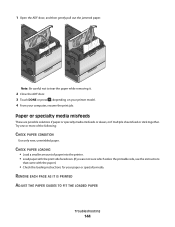
Try one or more of paper into the printer. • Load paper with the paper.)
• Check the loading instructions for your computer, resume the print job. CHECK PAPER LOADING
• Load a ...Troubleshooting
144 Note: Be careful not to tear the paper while removing it.
2 Close the ADF door. 3 Touch DONE or press , depending on your printer model. 4 From your paper or specialty media.
User's Guide - Page 158


... then plug it .
Troubleshooting
158
MAKE SURE THAT YOU ARE USING THE CORRECT CD FOR YOUR PRINTER MODEL
Compare the printer model on the CD to see "Installing the printer software" in . The numbers should either match exactly or be clicked:
CHECK IF THE USB CABLE IS SECURELY PLUGGED INTO THE USB PORTS ON BOTH...
User's Guide - Page 165


... the printer model in infrastructure mode • Waiting to make sure you select the right printer port.
8 Click OK, and then try to print again. For example, if you and your neighbor both use the printer wirelessly.
1 Click , or click Start and then click Run. 2 In the Start Search or Run box, type control printers...
User's Guide - Page 172
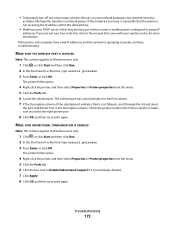
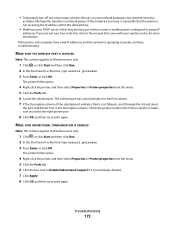
... and select
the port with your wireless router for more information.
Troubleshooting
172 Check the printer model in the Description column. • Temporarily turn off any unnecessary wireless devices on your wireless... Click Apply. 8 Click OK, and then try to print again. If you select the right printer port.
8 Click OK, and then try to assign IP
addresses. The selected port has a check...
Quick Reference - Page 4


... display (depending on both sides of the paper.
By selecting certain printer settings or tasks, you to print documents using the printer software
Software HelpHelp installed automatically with fewer cartridges.
• Clean the printhead. Wireless/network printers allow you print on your printer model).
• Preview print jobs before printing. To avoid printing multiple...
Quick Reference - Page 5


Use the full-featured color touch screen for the following printer models: • Lexmark Pro905 • Lexmark Pro904 • Lexmark Pro903
Printer features
Your printer comes with full features that you often perform, apply your custom settings, and download them to your home or office over a secure wireless network with ...
Quick Reference - Page 13


...the printer software during installation. 1 From the Applications folder in -one printers.
Access your printer model.
Notes:
• This program is installed automatically with the printer ... Windows. Printer software
Use the LexmarkTM Printer Home (referred to as Printer Home)
Lexmark Fast Pics (referred to as Fast Pics) Lexmark Toolbar (referred to as Toolbar)
Lexmark Tools for...
Quick Reference - Page 14


...8226; Print a test page. • Print an alignment page. • Clean the printhead nozzles. • Order ink or supplies. • Register the printer. • Contact technical support. Use Customer Support Lexmark Software Updates Lexmark Online Order Supplies Online Printer Registration Visit Lexmark SmartSolutions
To Contact technical support.
Download and install the latest...
Quick Reference - Page 26


... print queue 24
printer features 5 models 5
printer control panel buttons and icons 6 location 5
printer does not respond 24 printer features 5 printer models 5 printer printing blank pages 23 printer problems, basic solutions 21 printer software
installing 12 printer solutions 21 printhead
aligning 11 printhead access
location 5 printhead error 22 printhead nozzles
cleaning 11 printing
documents...
Similar Questions
Youtube How To Clean Printhead On Lexmark Pinnacle Pro901
(Posted by dsrejam 9 years ago)
How To Clean The Printer Head On A Lexmark Pinnacle Pro 901
(Posted by ut179es 10 years ago)
How To Clean Printer Head Cartridge Lexmark Pinnacle Pro901
(Posted by alesundi 10 years ago)
How To Clean Printhead On Lexmark Pinnacle Pro901
(Posted by Garycandi 10 years ago)

