Lexmark Pinnacle Pro901 Support Question
Find answers below for this question about Lexmark Pinnacle Pro901.Need a Lexmark Pinnacle Pro901 manual? We have 5 online manuals for this item!
Question posted by Garycandi on August 30th, 2013
How To Clean Printhead On Lexmark Pinnacle Pro901
The person who posted this question about this Lexmark product did not include a detailed explanation. Please use the "Request More Information" button to the right if more details would help you to answer this question.
Current Answers
There are currently no answers that have been posted for this question.
Be the first to post an answer! Remember that you can earn up to 1,100 points for every answer you submit. The better the quality of your answer, the better chance it has to be accepted.
Be the first to post an answer! Remember that you can earn up to 1,100 points for every answer you submit. The better the quality of your answer, the better chance it has to be accepted.
Related Lexmark Pinnacle Pro901 Manual Pages
User's Guide - Page 4


... network...115 Networking FAQ...116
Using SmartSolutions 129
What is SmartSolutions?...129 Creating and customizing printer solutions...130
Maintaining the printer 132
Maintaining ink cartridges...132 Cleaning the exterior of the printer...134 Cleaning the scanner glass...134 Cleaning the touch screen...135
Troubleshooting 136
Before you troubleshoot...136 Using the Service Center to solve...
User's Guide - Page 6


... and easily accessible. The safety features of such problems. Remove the power cord from the printer before inspecting it. SAVE THESE INSTRUCTIONS. Do not place or use this product or the ... of electric shock when cleaning the exterior of other than those described in ports. Use only the telecommunications (RJ-11) cord provided with the use of the printer, unplug the power cord...
User's Guide - Page 8


...; Use recycled paper. Follow the instructions to print documents using the "Clean Printhead" and
"Deep Clean Printhead" features.
About your old printer instead of your ink cartridges, try using less ink than normal and
are ideal for printing documents that are you to www.lexmark.com/recycle. These modes can be used to request a postage-paid...
User's Guide - Page 23


....
1 From the Finder desktop, double-click the printer folder. 2 Double-click the icon of the printer that you purchased.
Printer software
Applications are saved in Mac OS X v10.5 or later)
• Access the printer utility. • Troubleshoot. • Order ink or supplies. • Contact Lexmark. • Check the printer software version installed on the features of...
User's Guide - Page 24


... may not come with cartridge installation. • Print a test page. • Print an alignment page. • Clean the printhead nozzles. • Order ink or supplies. • Register the printer. • Contact technical support.
Lexmark Printer Utility (referred to as Printer Utility)
• Get help with these applications, depending on the features of a memory device inserted into...
User's Guide - Page 133


If you can clean the printhead nozzles.
Notes:
• Cleaning the printhead nozzles uses ink, so clean them only when necessary. • Deep cleaning uses more ink, so try the Clean Printhead option first to Clean Printhead or Deep Clean Printhead: > More Options > Clean Printhead or Deep Clean Printhead
A cleaning page prints.
Using the printer control panel
From the home screen, ...
User's Guide - Page 134


.... 2 Gently wipe the scanner glass clean.
Maintaining the printer
134
Note: Make sure all cables to your printer from the list. 3 From the Maintenance tab, select Clean Print Nozzles.
Cleaning the scanner glass
1 Dampen a clean, lint-free cloth with water. A cleaning page prints. 3 Select Printer Home. 4 Choose your printer.
5 Make sure the printer is dry before beginning a new print...
User's Guide - Page 135
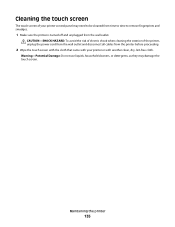
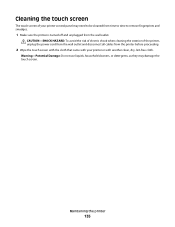
... damage the touch screen.
CAUTION-SHOCK HAZARD: To avoid the risk of electric shock when cleaning the exterior of your printer or with another clean, dry, lint-free cloth. Cleaning the touch screen
The touch screen of the printer, unplug the power cord from the wall outlet and disconnect all cables from the wall outlet...
User's Guide - Page 137


... and starts the initial printer setup.
3 Complete the initial printer setup.
Printhead errors
If the "Before you troubleshoot" checklist does not solve the problem, then try the following :
CHANGE THE LANGUAGE USING THE PRINTER MENUS
1 From the home screen, navigate to Use Factory Defaults:
> Use Factory Defaults
2 Touch Yes. • "Print job does not...
User's Guide - Page 139


... then unplug the power cord from the wall outlet. 2 Gently remove the power supply from the printer, and then reinsert it . 3 Plug the power cord into the USB port of the printhead.
3 Close the printer. SELECT YOUR PRINTER FROM THE PRINT DIALOG BEFORE SENDING THE PRINT JOB
MAKE SURE THE PRINT JOB IS NOT...
User's Guide - Page 140


... up the
1 Unplug the power cord from the wall outlet, and then wait 10 seconds. 2 Insert the power cord into the USB port of the printer control panel, navigate to Deep Clean Printhead:
> More Options > Deep Clean Printhead A cleaning page prints.
4 Navigate to a defective port.
User's Guide - Page 192


... send e-mail 149 cannot send faxes 150 cartridges, ink
ordering 13 using genuine Lexmark 13 changing Power Saver timeout 19 changing printing mode 55 changing wireless settings after ... memory card
troubleshooting 155 choosing a splitter, faxing 95 cleaning exterior of the printer 134 cleaning printhead nozzles 133 cleaning the printer control panel 135 Club Internet 104 coated paper
loading 32...
Quick Reference - Page 4


....lexmark.com online technical support, and telephone support
* Available on the installation software CD and on one side of a sheet of the paper (duplex) for copy and fax jobs, and for printing in Windows and Mac OS X 10.6 or later.
• Print more pages with fewer cartridges.
• Clean the printhead.
Wireless/network printers...
Quick Reference - Page 5


... not load postcards, photos, small items, or thin media (such as they exit from Tray 2 for the following printer models: • Lexmark Pro905 • Lexmark Pro904 • Lexmark Pro903
Printer features
Your printer comes with up to your printer with one-touch, computer-free black or color copying.
Use the full-featured color touch screen for scanning...
Quick Reference - Page 11


... the instructions on your document again.
Using the printer control panel 1 Load plain paper.
2 From the home screen, navigate to install the black cartridge.
Notes: • Cleaning the printhead nozzles uses ink, so clean them only when necessary. • Deep cleaning uses more ink, so try the Clean Printhead option first to the following tasks that you...
Quick Reference - Page 12


... X version 10.3.9 to 10.6 • Macintosh Intel OS X version 10.4.4 to :
> More Options > Clean Printhead or Deep Clean Printhead A cleaning page prints. Note: Updated printer software may be available at www.lexmark.com. 2 Navigate to :
Printer Home > select your printer > Maintenance tab > Clean cartridges 4 Follow the instructions on the computer screen.
b In the Start Search or Run...
Quick Reference - Page 14


... a test page. • Print an alignment page. • Clean the printhead nozzles. • Order ink or supplies. • Register the printer. • Contact technical support. Download and install the latest printer software. Use the
To
Print dialog
Adjust the print settings and schedule print jobs.
or
Lexmark Wireless Setup Assistant (in Mac OS X version 10...
Quick Reference - Page 22


..., then try the following:
CHANGE THE LANGUAGE USING THE PRINTER MENUS
1 From the home screen, navigate to Use Factory Defaults: > Use Factory Defaults
2 Touch Yes. Warning-Potential Damage: Do not touch the printhead nozzles. 3 Wipe the printhead contacts using a clean, lint-free cloth.
4 Reinsert the printhead, and then close the latch until it clicks.
2
2 Remove...
Quick Reference - Page 23


... . 2 Firmly plug the square end of the USB cable into the back of the printer. 3 Firmly plug the rectangular end of the USB cable into the USB port of the printer control panel, navigate to Deep Clean Printhead:
> More Options > Deep Clean Printhead A cleaning page prints. 4 Navigate to have connected to turn on the computer. From the...
Quick Reference - Page 26


... scan job 19
cannot delete documents from print queue 24 cannot print through USB 24 cartridges, ink
ordering 10 checking an unresponsive printer 21 checklist
before you troubleshoot 21 cleaning printhead nozzles 11 conserving energy, ink, and paper 4 copies
making 17 copy job
canceling 17 copying 17
on both sides of the paper...
Similar Questions
Manually Cleaning Lexmark Pinnacle Pro901 Won't Print Color Ink
(Posted by ASm7soph 9 years ago)
How Do You Clean Lexmark Pinnacle Pro901 Printhead Replacement
(Posted by GERSOcu 10 years ago)
How To Clean Lexmark Pinnacle Pro901 Print Head
(Posted by KiRAMA 10 years ago)
What Is Communications Interference Lexmark Printhead Pinnacle Pro901
(Posted by bobalph 10 years ago)

