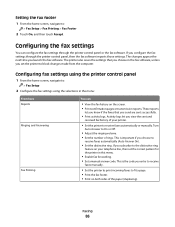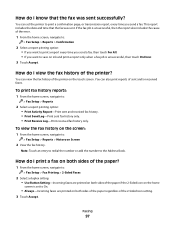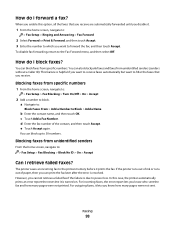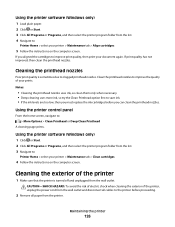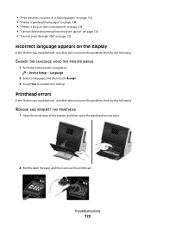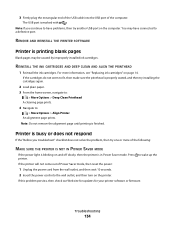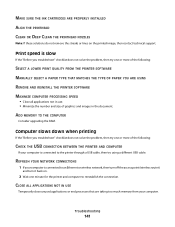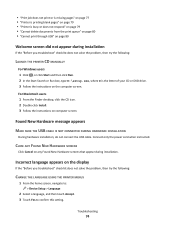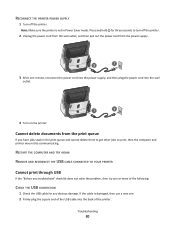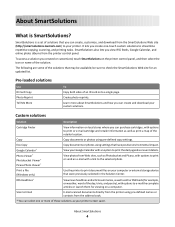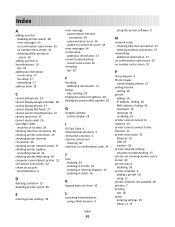Lexmark Genesis S815 Support Question
Find answers below for this question about Lexmark Genesis S815.Need a Lexmark Genesis S815 manual? We have 4 online manuals for this item!
Question posted by jimmymidge on December 6th, 2012
Genesis S815 And Its Constantly Saying The Printer Heads Need Cleaning.
Genesis S815 and its constantly saying the printer heads need cleaning.
I'm getting fed up of the printer saying the print heads need cleaning, tried cleaning and it doesnt do anything... HELP!
Current Answers
Answer #1: Posted by LexmarkListens on December 7th, 2012 5:37 AM
Have you tried updating the firmware of your printer? If not, just go to http://bit.ly/ghfW8H to download the firmware update.
If it doesn't help, please contact us via email or phone. We'd be happy to help.
Lexmark Listens
Phone:
USA: 1-800-539-6275
Canada: (877) 856-5540
UK: 0800 121 4726
South Africa: 0800 981 435
Related Lexmark Genesis S815 Manual Pages
Similar Questions
Printer Only Prints 1 Doc.
I send 2 docs to printer. It prints 1 then have to shut down to get other to print.
I send 2 docs to printer. It prints 1 then have to shut down to get other to print.
(Posted by terristewart8 9 years ago)
Lexmark Genesis S815 Drivers For Windows 7?
How to find and download Lexmark Genesis S815 Drivers for Windows 7? Window does not recongnize the ...
How to find and download Lexmark Genesis S815 Drivers for Windows 7? Window does not recongnize the ...
(Posted by jbsmountaintime 9 years ago)
I Have Several Lexmark 360dn Printers That Need Drivers For Setup. Pls Help!
(Posted by atsikit 11 years ago)