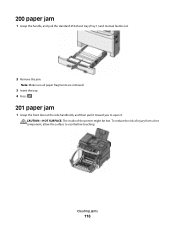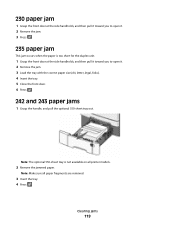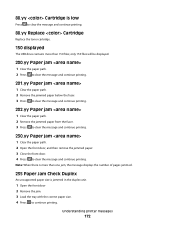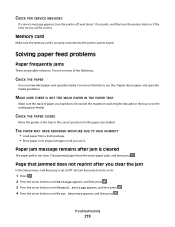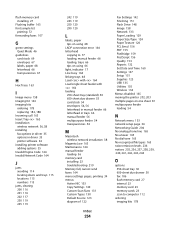Lexmark X544 Support Question
Find answers below for this question about Lexmark X544.Need a Lexmark X544 manual? We have 8 online manuals for this item!
Question posted by little5000 on September 3rd, 2012
200.05 Paper Jam, 3 Pages Jammed
Current Answers
Answer #1: Posted by LexmarkListens on September 4th, 2012 2:11 PM
1. Remove the standard 250-sheet tray (tray 1).
2. Remove the jam.
Note: Make sure all paper fragments are removed.
3. Insert the tray.
4. press Select (check).
Lexmark Listens
Phone:
USA: 1-800-539-6275
Canada: (877) 856-5540
UK: 0800 121 4726
South Africa: 0800 981 435
Related Lexmark X544 Manual Pages
Similar Questions
Printer register a paper jam and there is no paper in the printer at all.??????