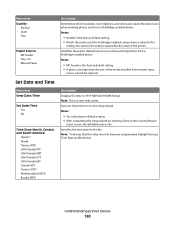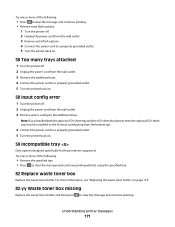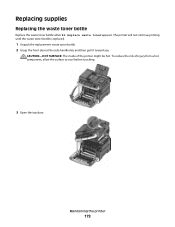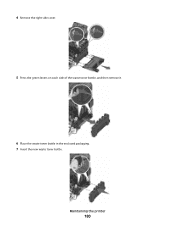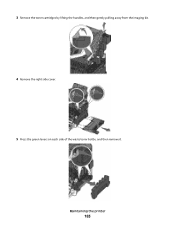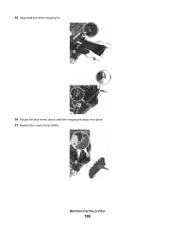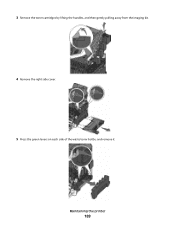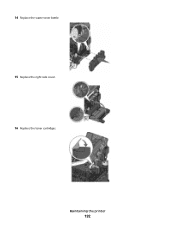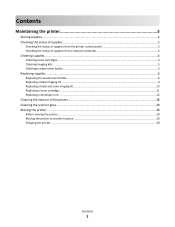Lexmark X544 Support Question
Find answers below for this question about Lexmark X544.Need a Lexmark X544 manual? We have 8 online manuals for this item!
Question posted by Johaneswi on April 26th, 2014
How To Empty Waste Toner From Lexmark Color X544 Ps3
The person who posted this question about this Lexmark product did not include a detailed explanation. Please use the "Request More Information" button to the right if more details would help you to answer this question.
Current Answers
Related Lexmark X544 Manual Pages
Similar Questions
Waste Toner Box
Where is the waste toner box on a Lexmark X543 printer?
Where is the waste toner box on a Lexmark X543 printer?
(Posted by erikacoleman 11 years ago)
What Is The Model# For Waste Toner Box
what is an error message that says replace 82 waste toner box for a X544 lexmark?
what is an error message that says replace 82 waste toner box for a X544 lexmark?
(Posted by lindadurham 11 years ago)
Waste Toner Box
How do I empty the waste toner box for a lexmark x544
How do I empty the waste toner box for a lexmark x544
(Posted by jking73705 12 years ago)