Lexmark X544 Support Question
Find answers below for this question about Lexmark X544.Need a Lexmark X544 manual? We have 8 online manuals for this item!
Question posted by vegard7i on October 6th, 2013
How To Set Up Lexmart X544 To Scan Mode
The person who posted this question about this Lexmark product did not include a detailed explanation. Please use the "Request More Information" button to the right if more details would help you to answer this question.
Current Answers
There are currently no answers that have been posted for this question.
Be the first to post an answer! Remember that you can earn up to 1,100 points for every answer you submit. The better the quality of your answer, the better chance it has to be accepted.
Be the first to post an answer! Remember that you can earn up to 1,100 points for every answer you submit. The better the quality of your answer, the better chance it has to be accepted.
Related Lexmark X544 Manual Pages
Wireless Setup Guide - Page 14
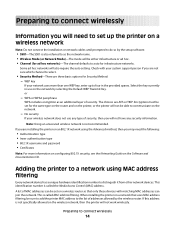
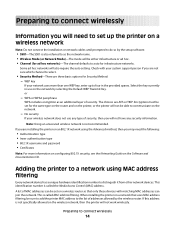
... must be set on a wireless router so that uses MAC address filtering, be sure to add the printer MAC address to distinguish it from other network devices.
If this address is not ...filtering. WPA or WPA2 passphrase
WPA includes encryption as the network name. • Wireless Mode (or Network Mode)-The mode will be able to select.
• Security Method-There are three basic options for...
Wireless Setup Guide - Page 36
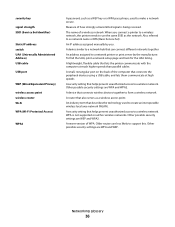
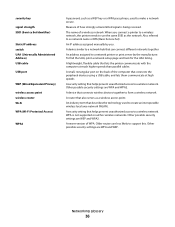
... page and look for the UAA listing. An IP address assigned manually by the manufacturer. Other possible security settings are less likely to a wireless network. Older routers are WEP and WPA2.
A device that connects wireless devices together to form a wireless network
A router that also serves as a WEP key or a WPA pass phrase, used...
User's Guide - Page 19


... Darkness button to adjust the current darkness settings.
8 Duplex 2-Sided Press the Duplex 2-Sided button to scan or print on selected printer models.
10 Scan/Email Press the Scan/Email button to enter the scan or scan to enter the fax function. Learning about the printer
19 Note: Fax mode is not available on selected printer models...
User's Guide - Page 43
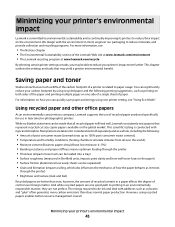
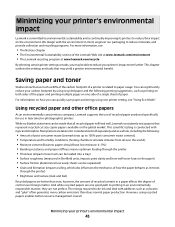
...glue" often generates more information, see "Using Eco-Mode". Minimizing your printer's impact even further. This chapter outlines the settings and tasks that represent recycled cut size copier papers...paper produced specifically for use in an environmentally responsible manner, they are one printer setting, see :
• The Notices chapter • The Environmental Sustainability section of...
User's Guide - Page 45


... for your printer's environmental impact.
Energy/Paper Use all settings associated with Energy mode and Paper mode. This setting supports the
performance specifications for the multiple settings that change when you select an Eco-Mode setting.
Off
Use factory default settings for accuracy. Saving energy
Using Eco-Mode
Use Eco-Mode to check its content and format for all the...
User's Guide - Page 112


... and contrast • Make larger scans without losing detail • Scan two-sided documents
Scanning to a computer or USB flash memory device
112
The following features are available:
• Scan and send images to your scanned documents will turn out in the document.
Scan settings modified with the Scan Center software can be scanned for inclusion in relation to be...
User's Guide - Page 113


... . Pressing the black or color button does not change these settings.
f Press or to a computer or USB flash memory device
113 The ScanBack Utility is on the screens to define the type of document being scanned and what kind of the received images.
2 Scan your computer. b Select the printer you want to use again...
User's Guide - Page 131
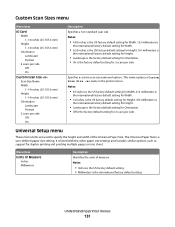
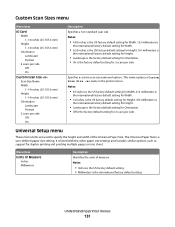
... used to specify the height and width of measure Notes:
• Inches is the US factory default setting. • Millimeters is the factory default setting for duplex printing and printing multiple pages on one sheet.
Custom Scan Sizes menu
Menu item
ID Card Width 1-14 inches (25-355.6 mm) Height 1-14 inches (25...
User's Guide - Page 138
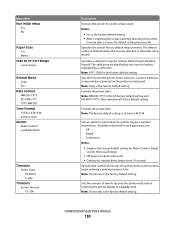
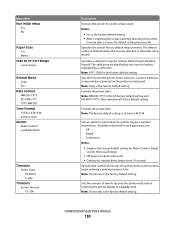
...in the initial setup wizard. Note: 30 minutes is the international factory default setting.
Metric
Scan to PC Port Range
Default Mode Copy Fax
Date Format MM-DD-YYYY DD-MM-YYYY YYYY-MM-DD
... to run the setup wizard Notes:
• Yes is the factory default setting for printers behind a port blocking firewall. Sets the function the printer enters when Go, Content, Darkness, or any number ...
User's Guide - Page 145


... outgoing faxes to -edge Note: Off is the factory default setting. Dial Mode Tone Pulse
Specifies the dialing sound, either as a tone or a pulse Note: Tone is the factory default setting.
Scan edge to edge On Off
Specifies if the original document is scanned edge-to black and white Note: On is the factory default...
User's Guide - Page 147
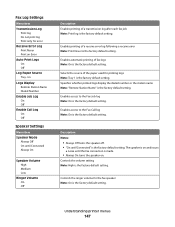
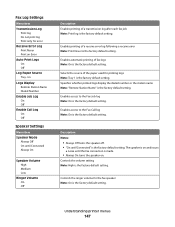
... Dialed Number
Enable Job Log On Off
Enable Call Log On Off
Speaker Settings
Menu item
Speaker Mode Always Off On until Connected" is the factory default setting. Understanding printer menus
147
Controls the volume setting Note: High is the factory default setting.
Controls the ringer volume for the fax speaker Note: On is the...
User's Guide - Page 150
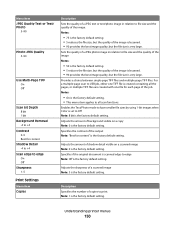
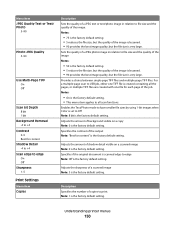
... Text/Photo mode to have smaller file sizes by using 1-bit images when Color is set to -edge Note: Off is the factory default setting.
Adjusts the amount of copies to print Note: 1 is the factory default setting.
For a multiple-page scan to USB job, either one TIFF file is created containing all scan functions. Specifies...
User's Guide - Page 216


... the ADF.
Try one or more of the telephone line connection. • Increase the fax scan resolution, if possible. Note: If you experience faded print, replace the cartridge(s). THE TONER MAY... want to put the printer in Fax mode.
Place these items on the scanner glass in the TCP/IP section.
2 Click Configuration. 3 Click Fax Settings. Received fax has poor print quality
These...
User's Guide - Page 252


... computer modem 98 conservation settings Eco-Mode 45 Quiet Mode 46 conserving supplies 44 contacting Customer Support ...233 control panel, printer 17 copy quality adjusting 80 improving 82 Copy Settings menu 140 copy troubleshooting copier does not respond 209 partial document or photo
copies 211 poor copy quality 210 poor scanned...
User's Guide - Page 253


... the ADF 75 using the scanner glass 76 Custom Scan Sizes menu 131 Custom Types menu 130 Cyan Low 163
D
date and time setting 100
Default Source menu 123 Defective Cartridge 168 Dialing ...239, 243, 244 enlarging a copy 79 envelopes
loading 54, 56 tips 67 environmental settings 44 Eco-Mode 45 Quiet Mode 46 Ethernet networking Macintosh 40 Windows 40 Ethernet port 32 exterior of the printer cleaning ...
User's Guide - Page 254
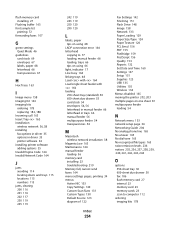
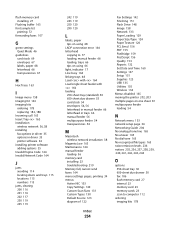
...27
Flushing buffer 163 font sample list
printing 72 forwarding faxes 107
G
green settings Quiet Mode 46
guidelines card stock 69 envelopes 67 labels, paper 68 letterhead 66 transparencies ... send faxes 164 menu settings pages, printing 34 menus Active NIC 133 Copy Settings 140 Custom Scan Sizes 131 Custom Types 130 Default Source 123 diagram of 122
Index
254
Fax Settings 142 Finishing 151 Flash ...
User's Guide - Page 256


...Long 167 Scan to USB failed 167 Scanner ADF Cover Open 167 Sending pXX 167 Standard Exit Bin Full 167 Tray Empty 167 Tray Low 167 Tray Missing 168 Unsupported Mode 168 Unsupported USB device, please
...flash drive 70 from Macintosh computer 65 from Windows 65 installing printer software 34 menu settings pages 34 network setup page 34 photos 71 print quality test pages 72 Printing error 166 Programming...
User's Guide - Page 258


... not working 217
troubleshooting, scan cannot scan from a computer 213 partial document or photo scans 213 scan was not successful 212 scanner unit does not close 209 scanning takes too long or freezes the computer 212
U
Universal Paper Size 131 setting 49
Universal Setup menu 131 unlinking trays 48 Unsupported Mode 168 Unsupported USB device, please remove 168...
Enhanced Number Pad Mode User's Guide - Page 5


...mode
The Enhanced Number Pad mode is for Enhanced Number Pad mode
When using Enhanced Number Pad mode...
PQRS
TUV
WXYZ
*
0
#
3 4
5
12
3
Copy Scan/Email
Content Darkness
Text Text/Photo Photo
Fax
Duplex/2-Sided
Copy Copies ...5
After a system support person enables Enhanced Number Pad mode, you can use a multifunction printer. Locate the following buttons on the printer control ...
Enhanced Number Pad Mode User's Guide - Page 10


...of printer rest.
If your printer does not have set up a fax shortcut, you want to do this button, then press
You will be sent.
8 To exit the mode or return to send the fax, and then press... printer will hear an error tone. Place these items on the scanner glass, that page will scan, and after a few seconds, the fax will hear a positive tone.
If you are loading a document into...
Similar Questions
X544 Scanning - Windows 7 (32-bit)
Haven't had much luck when trying to use the scanner on my x544. I downloaded the 'Lexmark_X543_X54...
Haven't had much luck when trying to use the scanner on my x544. I downloaded the 'Lexmark_X543_X54...
(Posted by edmail99 12 years ago)

