Lexmark X544 Support Question
Find answers below for this question about Lexmark X544.Need a Lexmark X544 manual? We have 8 online manuals for this item!
Question posted by linhndp on January 17th, 2014
I Cant Send Overseas Fax On Lexmark X544
The person who posted this question about this Lexmark product did not include a detailed explanation. Please use the "Request More Information" button to the right if more details would help you to answer this question.
Current Answers
There are currently no answers that have been posted for this question.
Be the first to post an answer! Remember that you can earn up to 1,100 points for every answer you submit. The better the quality of your answer, the better chance it has to be accepted.
Be the first to post an answer! Remember that you can earn up to 1,100 points for every answer you submit. The better the quality of your answer, the better chance it has to be accepted.
Related Lexmark X544 Manual Pages
User's Guide - Page 5


... the date and time...100 Turning daylight saving time on or off ...100
Sending a fax...101
Sending a fax using the printer control panel...101 Sending a fax using the computer ...101
Creating shortcuts...102
Creating a fax destination shortcut using the Embedded Web Server 102 Creating a fax destination shortcut using the printer control panel 103
Using shortcuts and the address...
User's Guide - Page 16


... your computer, an e-mail address, an FTP server, or a USB flash memory device.
You can:
• Make quick copies, or change the settings on the printer control panel to perform specific copy jobs. • Send a fax using the printer control panel. • Send a fax to multiple fax destinations at the same time. • Scan documents and...
User's Guide - Page 101


... cursor to the left and delete a number. • To use the PostScript printer driver for your desk. Sending a fax
Sending a fax using the computer
Faxing from your computer, you send electronic documents without leaving your printer. • Verify that the fax option is installed in the printer driver. 1 With a file open , choose File > Print. 2 From the print...
User's Guide - Page 102


...Note: If you can create a shortcut to select another number.
7 Click Add. Faxing
102 Creating shortcuts
Creating a fax destination shortcut using the Embedded Web Server
Instead of entering the entire phone number of your...as needed . 4 Click Print. If you receive an error, "No fax modems were found", follow these directions to send a fax, you do not have an ID and password, get one from the...
User's Guide - Page 105


... ADF or facedown on the second line.
9 Using the numeric keypad, enter the date you want to send the fax. 10 Press . 11 Press to send a black only fax or to send the fax.
After you want to send a color fax. Viewing a fax log
1 Open a Web browser. 2 In the address bar, type the IP address of the printer, and...
User's Guide - Page 108


...transparencies, photo paper, or thin media (such as a shortcut number, or it is similar to sending a fax. Place these items on the scanner glass.
The scanner lets you scan documents directly to an FTP... address
108 Only one FTP address may be scanned and then sent to send a color copy. Sending a document to the server at a time. Use the scanner glass for multiple-page ...
User's Guide - Page 143


.... • Touch # 0 on the numeric keypad to go directly to the Manual Fax function.
Menu item Enable Manual Fax
On Off
Memory Use All receive Mostly receive Equal Mostly sent All send
Cancel Faxes Allow Don't Allow
Caller ID FSK DTMF
Fax Send Settings
Menu item Resolution
Standard Fine Super Fine Ultra Fine
Description Sets the...
User's Guide - Page 144


... numeric entry field is provided to enter numbers Specifies the number of times the printer tries to send the fax to a specified number Note: 5 is the international factory default setting. Text/Photo is used ...Frequency 1-200
Description Specifies the paper size of the document that will be scanned to fax Notes:
• Text is used when the document is mostly text. • Text/Photo is a ...
User's Guide - Page 164
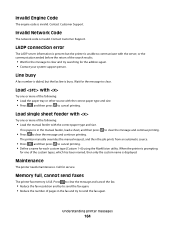
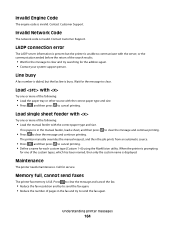
... feeder, load a sheet, and then press to clear the message and continue printing.
• Press to send the fax again. Press to clear the message and cancel the fax.
• Reduce the fax resolution and try to send the fax again. • Reduce the number of the following :
• Load the paper tray or other source...
User's Guide - Page 167
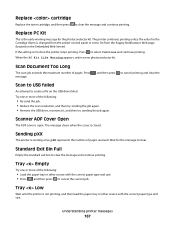
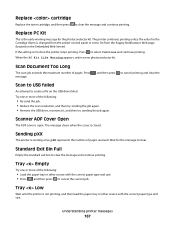
The message clears when the cover is sending a fax.
Understanding printer messages
167 Replace cartridge
Replace the toner cartridge, and then press to select Continue and continue printing. The printer continues printing unless the ...
User's Guide - Page 214
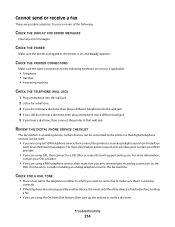
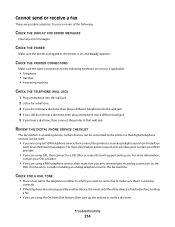
... THE PRINTER CONNECTIONS
Make sure the cable connections for the following :
CHECK THE DISPLAY FOR ERROR MESSAGES
Clear any error messages.
Troubleshooting
214 Certain devices can be connected to the printer so that will support analog use. Cannot send or receive a fax
These are connecting to an analog connection on , and Ready appears.
User's Guide - Page 240
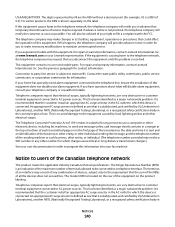
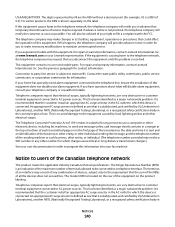
...equipment until the problem is a REN of all the devices does not exceed five. For repair and warranty information, contact Lexmark International, Inc. Contact the state public utility commission,...##TXXXX. The digits represented by local lightning strikes and other electronic device, including fax machines, to send any message unless said message clearly contains in order to state tariffs...
User's Guide - Page 253


... or ISDN 91 Fax failed 163 fax quality, improving 107 Fax Settings menu 142 fax troubleshooting blocking junk faxes 217 caller ID is not shown 213
Index
253
can receive but not send faxes 216
can send but not receive faxes 215
cannot send or receive a fax 214 received fax has poor print
quality 216 faxing
changing resolution 104 choosing a fax connection 89 connecting...
Quick Reference - Page 2
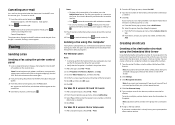
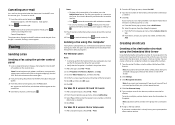
... a semicolon (;). 6 Assign a shortcut number. Note: If you must use . Place these directions to send a color fax.
To cancel an e-mail:
1 From the printer control panel, press
. Faxing
Sending a fax
Sending a fax using the Embedded Web Server
Instead of entering the entire phone number of fax numbers. 1 Type the printer IP address into the ADF, then adjust the paper...
Enhanced Number Pad Mode User's Guide - Page 10


... document on the scanner glass, that page will scan, and after an interval of performing the request, then you will be sent.
Notes:
• Send multi-page faxes through the ADF.
• Do not load postcards, photos, small items, transparencies, photo paper, or thin media (such as magazine
clippings) into the ADF...
Enhanced Number Pad Mode User's Guide - Page 11
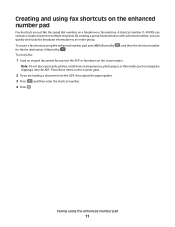
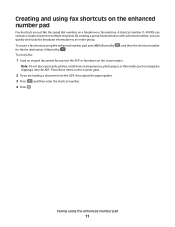
..., or thin media (such as magazine clippings) into the ADF or facedown on the scanner glass. Faxing using the enhanced number pad, press 03 followed by # , and then the shortcut number for the fax destination, followed by . To send a fax:
1 Load an original document faceup into the ADF.
Place these items on a telephone or...
Sending a fax using the computer - Page 1
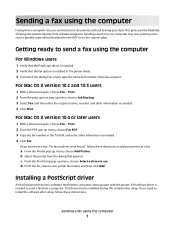
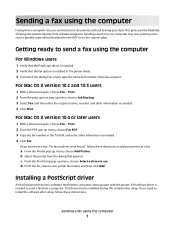
... your computer may be placed in the ADF or on the scanner glass.
If you need to install the software after setup, follow these instructions:
Sending a fax using the computer
1 Installing a PostScript driver
A PostScript printer driver is software that appears. A PostScript driver is installed in the To field, and enter other information...
Sending a fax using the computer - Page 2


...lexmark.com.
For Windows users
1 Close all open software programs. 2 Insert the Software and Documentation CD.
For Windows users
1 Click , or click Start and then click Run. 2 In the Start Search or Run box, type control printers.
Sending a fax... and Documentation CD, you can download the driver from the Lexmark Web site at www.lexmark.com. 2 From the Drivers & Downloads menu, click Driver...
Sending a fax using the computer - Page 3
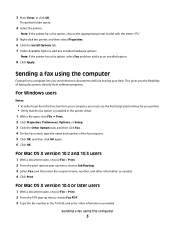
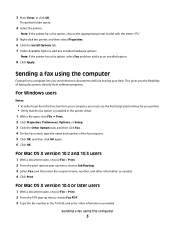
... the recipient name, number, and other information as needed . 4 Click Print. 3 Press Enter, or click OK.
Sending a fax using the computer
Faxing from your computer, you send electronic documents without leaving your printer. • Verify that the fax option is installed in the To field, and enter other information as an installed option.
8 Click Apply...
Sending a fax using the computer - Page 4
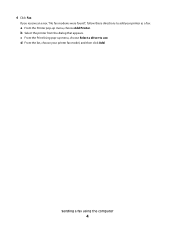
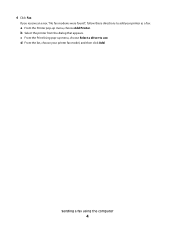
Sending a fax using the computer
4 If you receive an error, "No fax modems were found", follow these directions to use.
4 Click Fax. c From the Print Using pop-up menu, choose Add Printer. b Select the printer from the dialog that appears.
d From the list, choose your printer as a fax:
a From the Printer pop-up menu, choose Select...
Similar Questions
How Do I Send A Fax To Several People
How do I send a fax tro multiple people?
How do I send a fax tro multiple people?
(Posted by melissachernybayer 12 years ago)
How Do I Get My Fax Line To Give You The Option Of Pressing 1 To Send A Fax?
(Posted by jenk2880 12 years ago)

