Lexmark X544 Support Question
Find answers below for this question about Lexmark X544.Need a Lexmark X544 manual? We have 8 online manuals for this item!
Question posted by electricompue on October 22nd, 2013
When To Replace Imaging Kit Lexmark X544
The person who posted this question about this Lexmark product did not include a detailed explanation. Please use the "Request More Information" button to the right if more details would help you to answer this question.
Current Answers
There are currently no answers that have been posted for this question.
Be the first to post an answer! Remember that you can earn up to 1,100 points for every answer you submit. The better the quality of your answer, the better chance it has to be accepted.
Be the first to post an answer! Remember that you can earn up to 1,100 points for every answer you submit. The better the quality of your answer, the better chance it has to be accepted.
Related Lexmark X544 Manual Pages
User's Guide - Page 7


... computer 176
Ordering supplies...177
Ordering toner cartridges...177 Ordering imaging kits ...178 Ordering a waste toner bottle...178
Replacing supplies...179
Replacing the waste toner bottle ...179 Replacing a black imaging kit ...182 Replacing a black and color imaging kit ...188 Replacing a toner cartridge...193 Replacing a developer unit ...195
Cleaning the exterior of the printer...201...
User's Guide - Page 122


... application driver. Supplies Menu
Cyan Cartridge Magenta Cartridge Yellow Cartridge Black Cartridge Imaging Kit Waste Toner Bottle
Paper Menu
Default Source Size/Type Paper Texture Paper Weight Paper Loading Custom Type Custom Scan Sizes Universal Setup
Reports
Menu Settings Page Device Statistics Network Setup Page Wireless Setup Page Shortcut List Fax Job Log...
User's Guide - Page 123


... the cartridge is empty, the job prints using the linked tray. Understanding printer menus
123 Replace
Missing or Defective
OK
Unsupported
Imaging Kit OK Replace Black Imaging Kit Replace Black and Color Imaging Kit
Shows the status of the imaging kit
Waste Toner Box Near Full Replace Missing OK
Shows the status of the waste toner bottle
Paper menu
Default Source menu...
User's Guide - Page 163
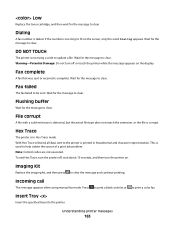
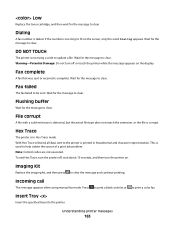
... clear. File corrupt
A file with a valid extension is detected, but the actual file type does not match the extension, or the file is complete.
Imaging Kit
Replace the imaging kit, and then press
to be sent. Incoming call
This message appears when using manual fax mode.
If the number is used to fit on the...
User's Guide - Page 168


... .
31 Defective Imaging Kit
Replace the imaging kit. Waiting, too ...many events
Wait for an End-of-Job command, a Form Feed command, or additional data. USB drive disabled
A USB drive was inserted into the printer. Waiting
The printer has received data to print, but is disabled.
Unsupported USB device, please remove
Remove the unrecognized USB device...
User's Guide - Page 178


...and X543 series
Not supported
C544, X544, and X546 series
Not supported
Not supported Not supported Not supported Not supported Not supported Not supported
Ordering imaging kits
When Replace black and color imaging kit or Replace black imaging kit appears, order a replacement imaging kit. Part name Black and Color Imaging Kit Black Imaging Kit
Part number C540X71G C540X74G
Ordering a waste...
User's Guide - Page 182


CAUTION-HOT SURFACE: The inside of injury from a hot component, allow the surface to cool before touching.
2 Open the top door. To reduce the risk of the printer might be hot.
Maintaining the printer
182 Replacing a black imaging kit
Replace the black imaging kit when Replace Black Imaging Kit appears.
1 Grasp the front door at the side handholds, and then pull it toward you.
User's Guide - Page 184


Warning-Potential Damage: Do not touch the underside of the imaging kit.
6 Lift the blue levers on the imaging kit, and then pull it toward you.
7 Press down on the blue levers... printer
184
Leave the packaging on the sides, and then pull the imaging kit out. This could damage the imaging kit.
8 Remove the yellow, cyan, and magenta developer units.
9 Unpack the replacement black imaging kit.
User's Guide - Page 185
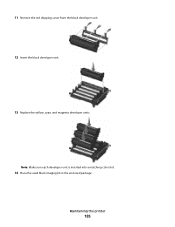
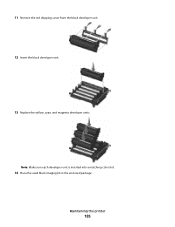
11 Remove the red shipping cover from the black developer unit. 12 Insert the black developer unit.
13 Replace the yellow, cyan, and magenta developer units. Note: Make sure each developer unit is inserted into a matching color slot.
14 Place the used black imaging kit in the enclosed package. Maintaining the printer
185
User's Guide - Page 186
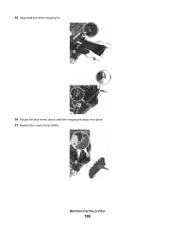
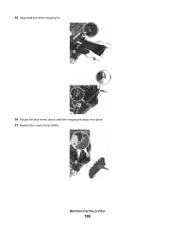
15 Align and insert the imaging kit.
16 Rotate the blue levers down until the imaging kit drops into place. 17 Replace the waste toner bottle.
Maintaining the printer
186
User's Guide - Page 188
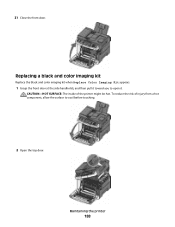
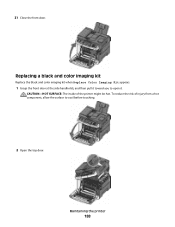
... open it. To reduce the risk of the printer might be hot.
Maintaining the printer
188 21 Close the front door. Replacing a black and color imaging kit
Replace the black and color imaging kit when Replace Color Imaging Kit appears.
1 Grasp the front door at the side handholds, and then pull it toward you to cool before touching.
2 Open...
User's Guide - Page 190


Leave the packaging on the sides, and then pull the imaging kit out. Maintaining the printer
190
This could damage the imaging kit.
8 Unpack the replacement black and color imaging kit. Warning-Potential Damage: Do not touch the underside of the imaging kit. 6 Lift the blue levers on the imaging kit, and then pull it toward you.
7 Press down on the blue...
User's Guide - Page 198


... the used developer unit.
9 Place the used developer in the enclosed package. 10 Unpack the replacement developer unit. Maintaining the printer
198
Warning-Potential Damage: Do not touch the underside of the imaging kit. 7 Press down on the blue levers, grasp the handles on the developer unit.
11 Gently shake the developer unit...
User's Guide - Page 221
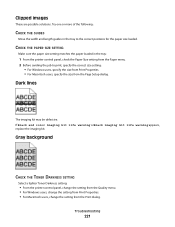
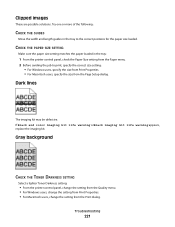
.... 2 Before sending the job to the correct positions for the paper size loaded. Clipped images
These are possible solutions. Dark lines
The imaging kit may be defective.
If Black and color imaging kit life warning orBlack imaging kit life warning appears, replace the imaging kit. Try one or more of the following:
CHECK THE GUIDES
Move the width and length...
User's Guide - Page 222
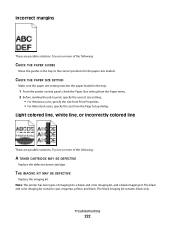
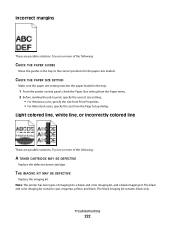
... control panel, check the Paper Size setting from the Page Setup dialog.
Troubleshooting
222 The black imaging kit contains black only. The black and color imaging kit contains cyan, magenta, yellow, and black.
THE IMAGING KIT MAY BE DEFECTIVE
Replace the imaging kit. CHECK THE PAPER SIZE SETTING
Make sure the paper size setting matches the paper loaded in...
User's Guide - Page 255


... job canceling from Macintosh 73 canceling from the printer control
panel 73 canceling from Windows 73
print quality cleaning the scanner glass 202 replacing developer unit 195 replacing imaging kits 182, 188 replacing the waste toner bottle 179
print quality test pages, printing 72 print quality troubleshooting
blank pages 220 characters have jagged
edges 220...
User's Guide - Page 256


...Replace Black Imaging Kit 182 Replace Color Imaging Kit 188 Replace PC Kit 167 Replace Unsupported
Cartridge 169 Scan Document Too Long 167 Scan to USB failed 167 Scanner ADF Cover Open 167 Sending pXX 167 Standard Exit Bin Full 167 Tray Empty 167 Tray Low 167 Tray Missing 168 Unsupported Mode 168 Unsupported USB device...using 43 recycling 237
Lexmark packaging 47 Lexmark products 47 toner ...
User's Guide - Page 257


...scanning to a computer 110 improving scan quality 112 scanning to a USB flash memory device 111 scanning to an FTP address creating shortcuts using the
computer 109 using shortcut ...menu 123 supplies, ordering imaging kits 178 toner cartridges 177 waste toner bottle 178
T
telecommunication notices 239, 240, 241, 242 toner cartridges
ordering 177 recycling 47 replacing 193 transparencies copying to...
Maintenance Manual - Page 5


...
C540, C543, and X543 series C544, X544, and X546 series Not supported
Not supported
Not supported Not supported Not supported Not supported Not supported Not supported
Ordering imaging kits
When Replace black and color imaging kit or Replace black imaging kit appears, order a replacement imaging kit.
The waste toner bottle must be replaced when 82 Replace Waste Toner appears. Part name Black...
Maintenance Manual - Page 21


... the top door.
4 Remove the toner cartridge by use of a non-Lexmark toner cartridge is not covered under warranty. Note: Degraded print quality may result from the imaging kit. Replacing a toner cartridge
Replace the specified toner cartridge (yellow, cyan, magenta, or black) when 88 Replace Cartridge appears. Warning-Potential Damage: Damage caused by lifting the handle...
Similar Questions
Replace Image Transfer Module On Lexmark Cx410de
how do you replace image transfer module on Lexmark cx410de
how do you replace image transfer module on Lexmark cx410de
(Posted by pammyhanna 6 years ago)
What Is A Defective Imaging Kit?
I have replaced the imaging kit in our lexmark x544 not long ago and now it is saying defective imag...
I have replaced the imaging kit in our lexmark x544 not long ago and now it is saying defective imag...
(Posted by clare 12 years ago)

